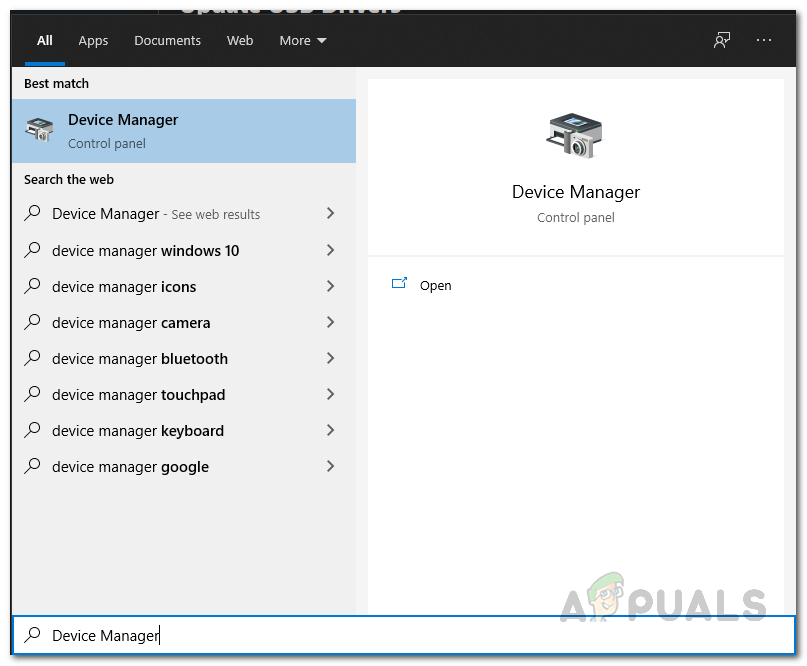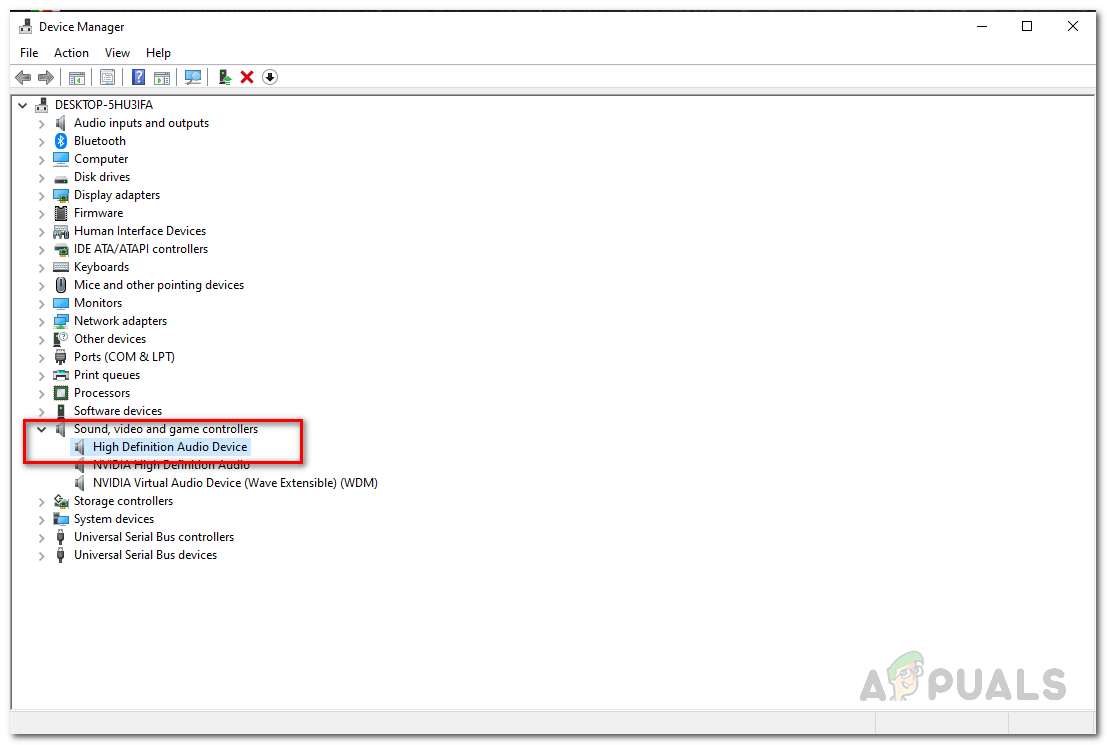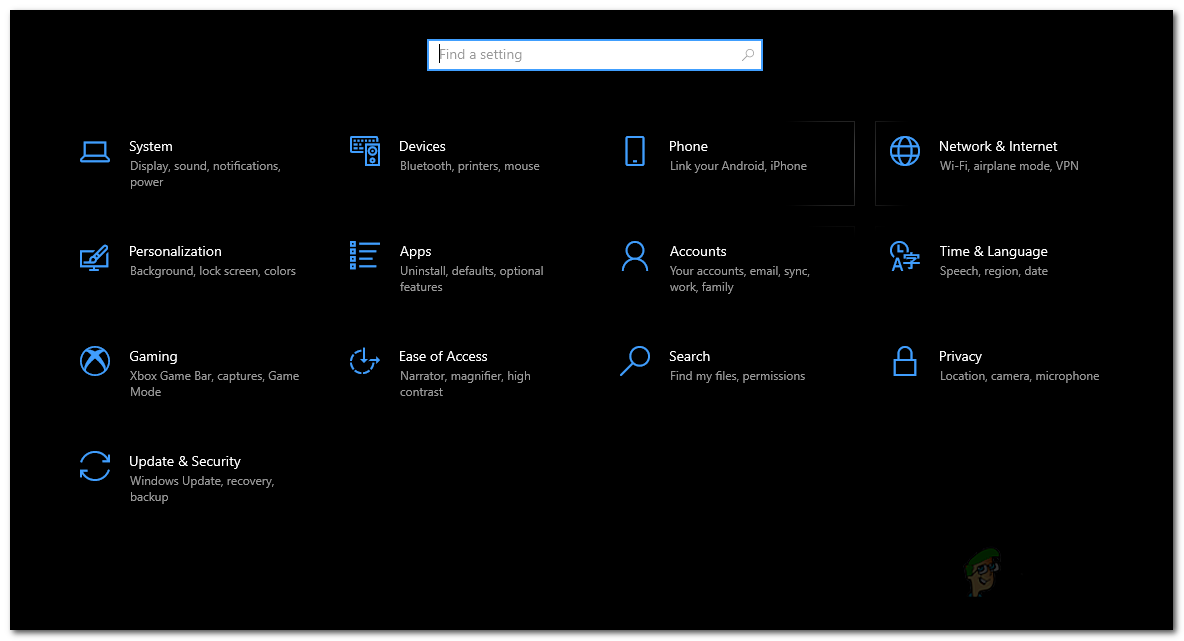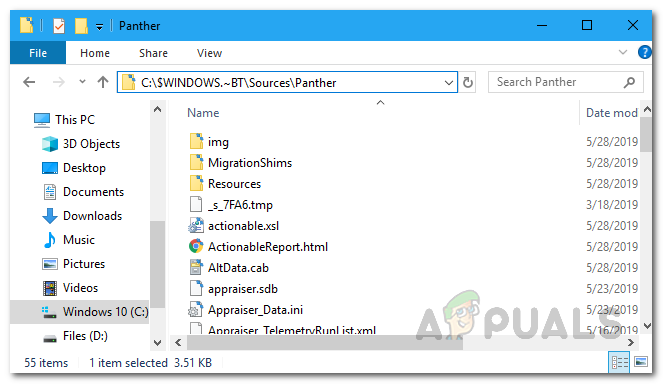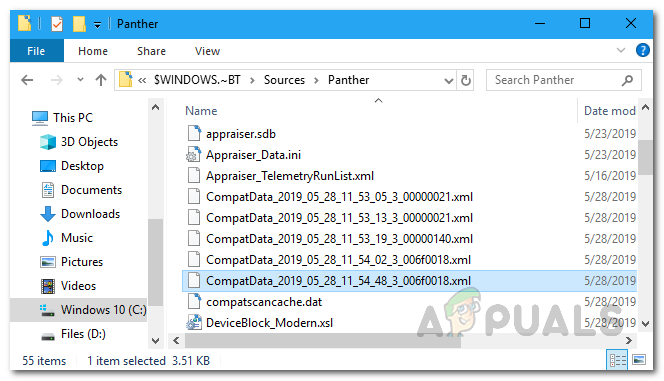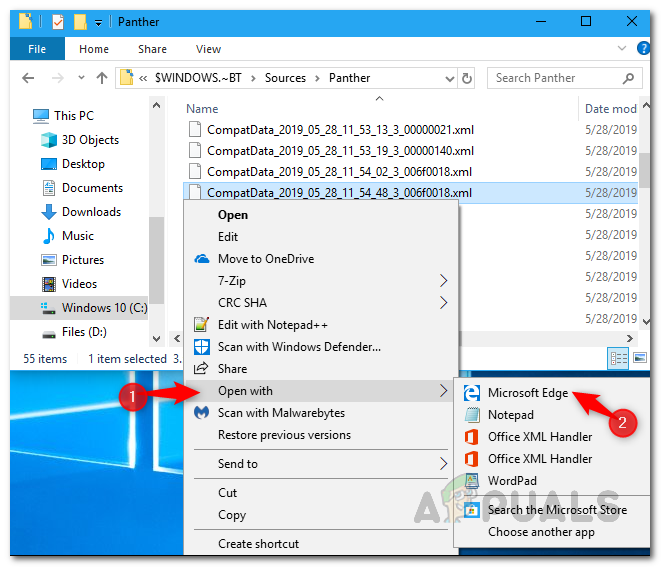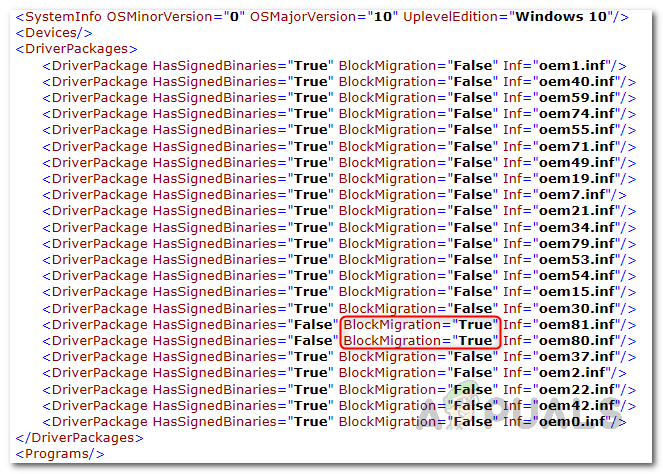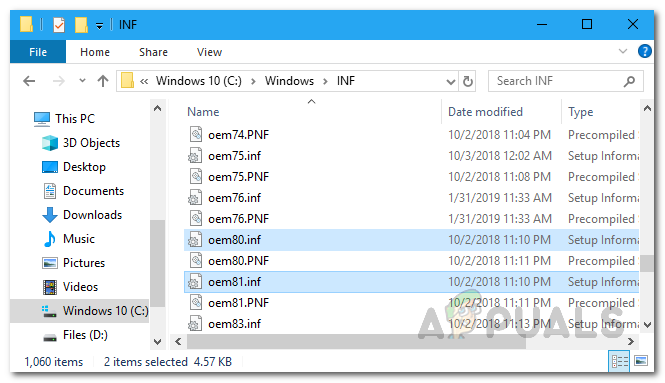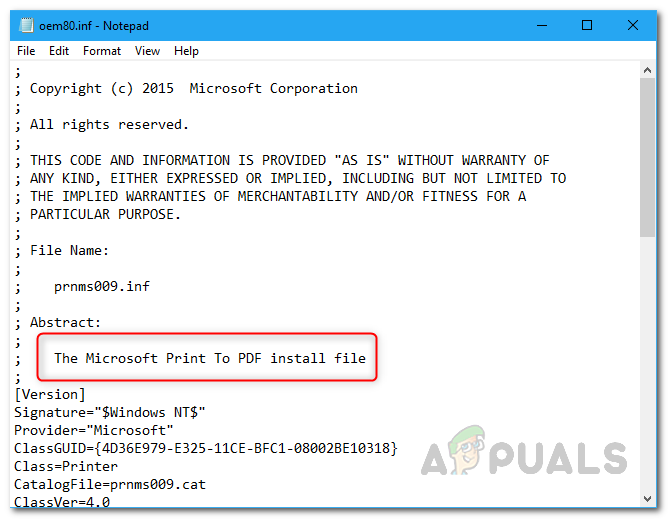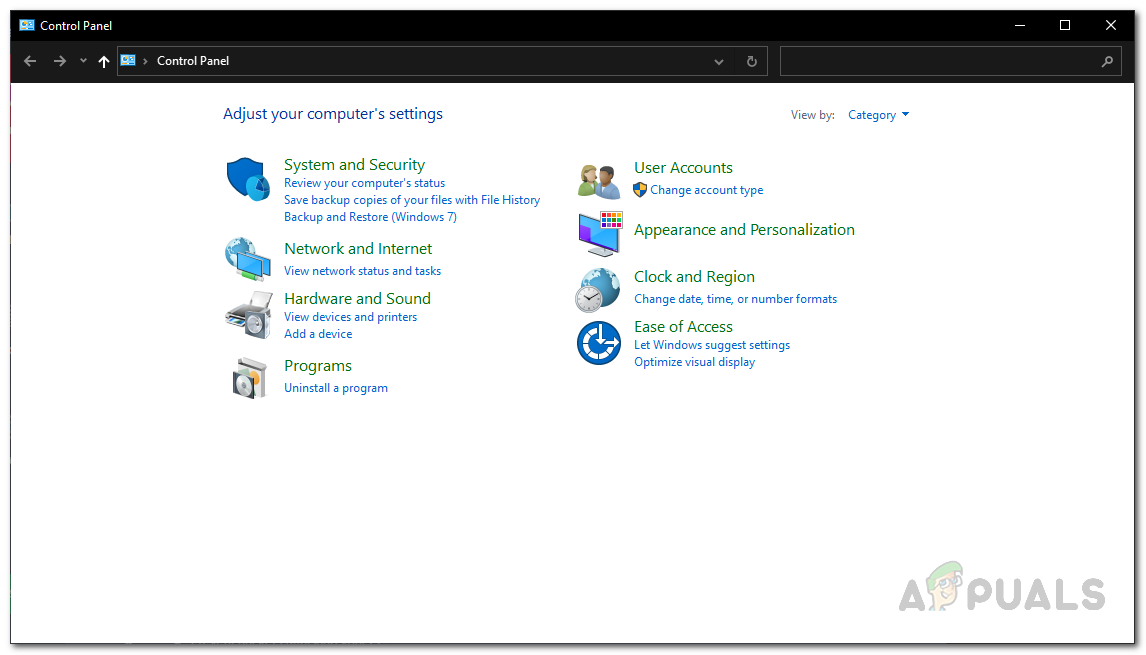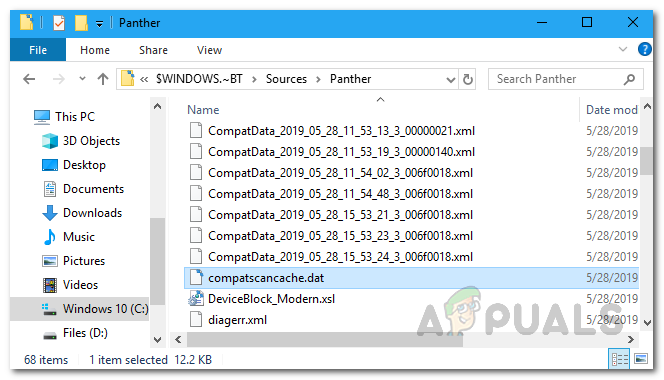As it turns out, Windows 11 has been officially released for quite some days now and there are updates to the new operating system coming through. While there are some problems on Windows 11, that is to be expected and are slowly being cleaned out. If you are unable to upgrade to Windows 11 because the installation is stuck, it is probably due to the fact that you have some applications installed which aren’t compatible with the new operating system, at least Windows thinks so. To understand this further, let us first go through the possible list of causes before we jump into the methods that can help resolve the problem for you. So, without further ado, let us get into it. Now that we have gone through the possible list of causes, we can get started and take you through the different methods that you can use to resolve the problem on your end. So, with that said, let us jump right into it.
Disable Audio Drivers
As it turns out, the first thing that you should do when you encounter the problem in question is to go ahead and disable the audio drivers that are installed on your computer. Like we have mentioned, this has troubled users who were either using Sennheiser headphones or had the Conexant audio drivers installed on their systems. If this is not applicable to you, we would still recommend doing this as it might do the trick for you anyway. To resolve the problem, you will have to simply disable the audio drivers through the Device Manager window on your computer. To do this, follow the instructions given down below:
Use Windows Update
Another way that you can resolve the problem in question is to try to install Windows 11 through the Windows Update menu. For some users, the Windows 11 upgrade is provided through the Windows Update menu in the Settings app. As it turns out, the problem occurs when you are using a different tool to install Windows 11 on your computer. Therefore, a remedy, as reported by a user who was also facing a similar issue, is to install the upgrade through the Windows Update menu. Follow the instructions down below to do this:
Uninstall Problematic Applications
As we have mentioned above, the main reason the issue in question occurs is when you have some incompatible programs installed on your computer. It just isn’t a single application or two, but rather a whole list of applications that triggered the problem for users have been shared. This list goes as follows:
TeamViewerOracle VirtualBoxVMware Playerdnplayerext2 (A folder coming up with LDPlayer, but not deleted with it)LDPlayerBlueStacksNOX PlayerLinuxLive USB CreatorUxStyle
Thus, if you have any of these applications installed on your computer, go ahead and uninstall them via the Control Panel. Once you have done that, go ahead and try to install Windows 11 again to see if the problem still persists.
Find Problematic Program Manually
As it turns out, in some cases the problem may be caused due to a different program that may not be mentioned in the list provided above. When this happens, you will have to find the program manually on your computer. Windows knows which driver is causing the problem and stopping the installation from completing. While it does not tell you outright which driver is causing the issue, you can find it manually via the log files. Before proceeding, make sure that you have hidden files enabled so that you are able to see the log files. Once you have done that, follow the instructions that are given down below:
Apple Watch Stuck on Apple Logo? Try These FixesSims 4 Stuck on Loading Screen? Try These FixesStuck at “We’re processing this video” Error on Google Drive? Try these fixesSea of Thieves Stuck On Loading Screen? Try these fixes