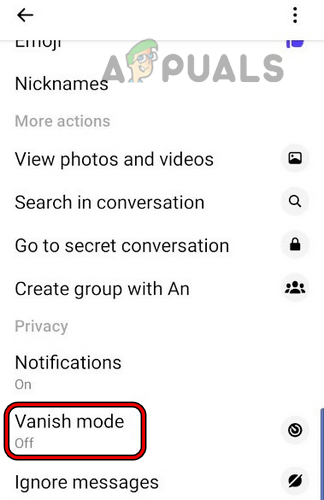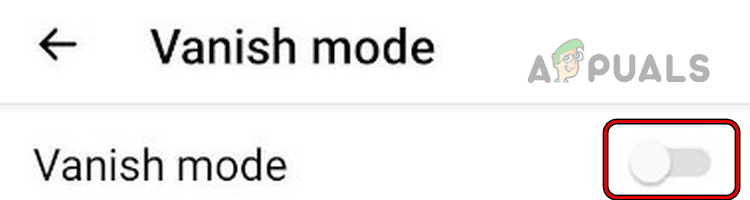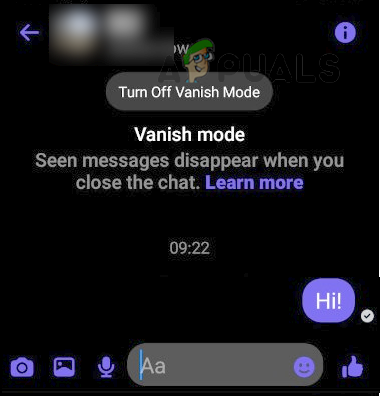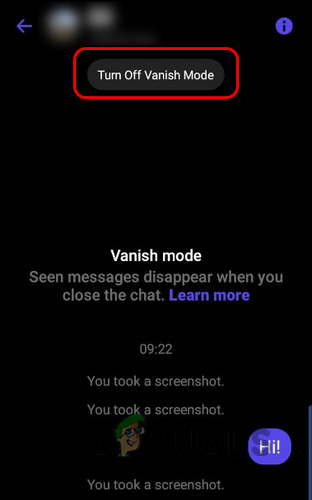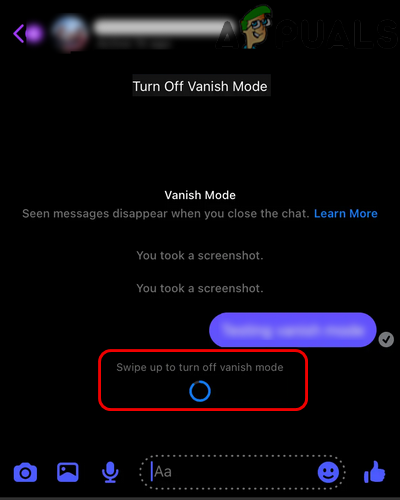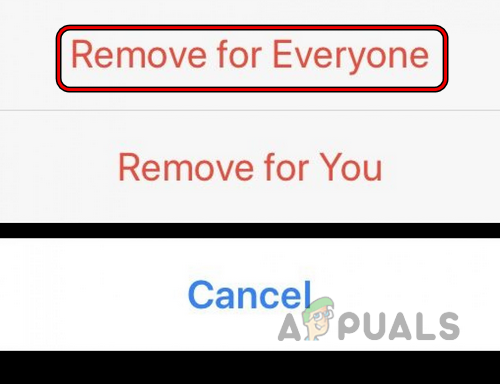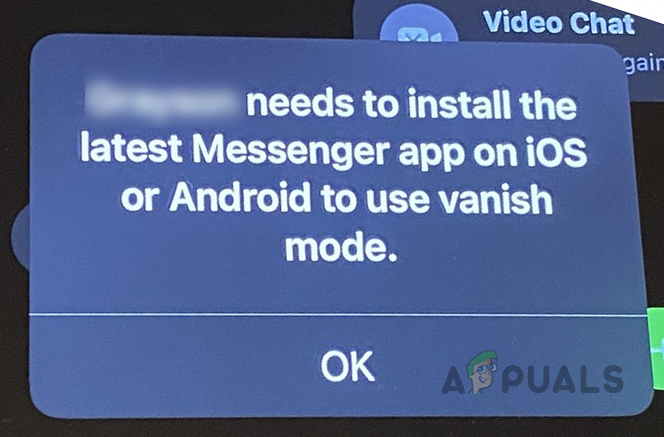For quite some time, applications like Snapchat or Telegram have provided their users with self-destructing messages that auto-delete messages when seen by the other party. To facilitate its users to send self-destructing or disappearing messages, Facebook added a chatting feature to Messenger called Vanish Mode.
Vanish Mode of Facebook Messenger
Facebook Messenger has an optional Vanish Mode that causes messages in this mode to disappear automatically from the users’ chats (both senders and receivers) once the message is seen by the receiver and the Vanish Mode chat is closed. In simple terms, we can say “What happens in the vanish mode, stays in the vanish mode”, unless a screenshot is taken but the users will be notified. Vanish Mode is a bi-directional chat feature of Messenger i.e., the users (sender and receiver) both have this feature enabled, otherwise, it will not work. Also, the Vanish Mode is an opt-in feature i.e., if a user initiates a chat in the vanish mode, the other party must accept to use the chat in the Vanish Mode. There can be people who may ask what is the requirement of the vanish mode? Apart from secret or silly messages, a user may use Vanish Mode to send a message he does not want to be forwarded to others and just wants to keep in with the person chatting. The same reasons for which a user may use an incognito mode or in-private mode of a browser, he may also use the Vanish Mode of the messenger.
Difference Between the Messenger’s Secret and Vanish Modes
Messenger is already equipped with Secret Conversation Mode, then why Vanish Mode? There are some similarities and differences. Secret Conversation mode is an end-to-end encrypted chat mode where chats are saved on the users’ devices (nothing on the servers), whereas, in the Vanish Mode (which is also end-to-end encrypted), the message disappears even from the users’ devices once viewed by the recipient and the chat is closed. Also, in the Secret Conversation mode, the message is kept safe on the sender’s chat history and can be removed from the receiver’s history after a certain time (set by the sender).
Supported Message Types of the Vanish Mode
So, what can be sent through the Vanish Mode? Currently, there are no restrictions on what can be sent through the Vanish Mode. A user may send text messages, photos, voice notes, videos, stickers, emojis, GIFs, etc (whatever he may want to).
Supported Chat Types of the Vanish Mode
Vanish Mode only supports a user-to-user chat and is not supported for group chats, voice calls, etc. Also, if a person is using a version of Messenger that does not support Vanish Mode e.g., through a system browser or from a country where Vanish Mode is not supported, then the other user cannot use Vanish Mode while chatting with that person. Also, Vanish Mode is reported (in betas) to work for cross-platform chats (Messenger to Instagram, etc.). A user can use the Vanish Mode in multiple chats at once.
Report Feature of the Vanish Mode
As the Vanish Mode offers disappearing messages, it may give rise to cheating, harassing, etc. To curtail that, only connected people can contact a user i.e., a person who has chatted earlier with a user can ask the user to use the Vanish Mode of the chat. A piece of safety advice is that the Vanish Mode chat should only be used with a person you fully trust. Also, the Vanish Mode is equipped with a report and block feature. So, if a user receives a chat that he thinks is inappropriate, he may block and report the user. Keep in mind that the chat in Vanish Mode for the last hour (even if the messages have disappeared) will also be attached to the report.
Message Retention in the Vanish Mode
A message in Vanish Mode is usually deleted once the message is viewed by the receiver and the chat is closed. But if the message is not viewed by the recipient, then the message may remain available after the chat is closed by the sender. The message will be eventually deleted afterward, once viewed by the recipient. If a sender does not close the Vanish Mode chat for hours, then only messages of the last 6 hours will be available (till the chat is closed).
Screenshots of the Vanish Mode Chat
Due to end-to-end encryption, if any of the users (sender and recipient) takes a screenshot of the chat, then the other user will be notified that a screenshot was taken of the chat. Keep in mind that if no notification is received, it did not mean that the other user cannot take picture of the chat from another device’s camera.
Vanish Mode Supported Versions of Messenger
Till now, Vanish Mode is not supported on all versions (especially, browsers on computers) of Messenger but only the following:
Messages in Regular Chats
As a person can only chat in Vanish Mode with a user, he already had chat in regular mode, some users may think that what will happen to messages in regular chats? No need to worry, the messages (before or after using the Vanish Mode) in the regular chats will be perfectly safe and nothing will happen to those messages.
Enable and Disable Vanish Mode in a Chat
The process to enable or disable the Vanish Mode in a chat depends on the platform the user is using.
Enable Vanish Mode on an iPhone or iPad
There is also a shortcut to enable Vanish Mode. To do so, head to a chat in Messenger, swipe up on the screen till the circle fills up, then let go, and the chat will be shown in the Vanish Mode. The Vanish Mode can be disabled by swiping up on the chat screen.
Enable Vanish Mode on an Android Phone
The Android version of Messenger also holds a shortcut to open a chat in the Vanish Mode. To do so, head to a chat in Messenger, swipe up on the screen until the text of the Vanish Mode is shown, keep holding until the circle fills up, then release and the chat will be launched in the Vanish Mode. To disable Vanish Mode on a chat simply swipe up on the chat screen.
Disable Vanish Mode After Closing the Chat
If a user ends Vanish Mode on his device but the other party did not close the chat on his device and sends a message in the Vanish Mode, the chat on the user’s device may also be launched in the Vanish Mode. To kill this aspect, when a user quits the Vanish Mode, then he may send a regular chat message to the other party to end the Vanish Mode on his side as well.
Unsend Messages in the Vanish Mode
We, humans, do make mistakes and the same may go within a chat in the Vanish Mode when a user may send a wrong message in Vanish Mode. In such a case, a user may un-send messages in the Vanish Mode. To do so:
Restore, Copy, Save or Forward a Message from the Vanish Mode
There are some cases, where a user may want to restore, copy, save, or forward a message from the chat’s Vanish Mode but unfortunately, it is not possible, otherwise, the mode will not be Vanish Mode. The only possible way is to take a screenshot (the other user will be notified) or take the picture of the chat from another device.
Roll Out of the Vanish Mode to Users
Vanish Mode is still not available in all countries and if a user cannot use Vanish Mode with another person, then make sure the other person is using Messenger on a supported device and is residing in a country where the Vanish Mode is supported. The Vanish Mode is still rolling out to many countries and may be available to all users after some time.
Safety Warning
Be very careful when using Vanish Mode as it gives leverage to cheaters, harassers, etc. So, make sure you only use Vanish Mode in a chat with a user you trust. If a user cheats or harasses, make sure to report him to the company.
Avoid Vanish Mode Prompts
There may be some users who may want to avoid the Vanish Mode prompts. If so, then you may use an older version of the mobile apps (e.g., older APKs of the Messenger app) but may lose other latest features as well. There is also the Messenger Lite app which does not support Vanish Mode (till now) and a user may use it to stop the Vanish Mode prompts. Moreover, a user may avoid Vanish Mode prompts if he uses Messenger in a PC browser. If a person is using a Messenger version that does not support Vanish Mode, the other user trying to use Vanish Mode with that person may see the following type of message: That is it, dear readers. If you have any queries or questions, do not forget to ask in the comments.
Can’t See Messenger Messages on Messenger? Try These FixesWhat is meant by “This Person is Unavailable on Messenger” Message on Messenger?How To Get The Night Mode for Facebook’s MessengerBlackBerry Messenger Shutting Down for Consumers on May 31
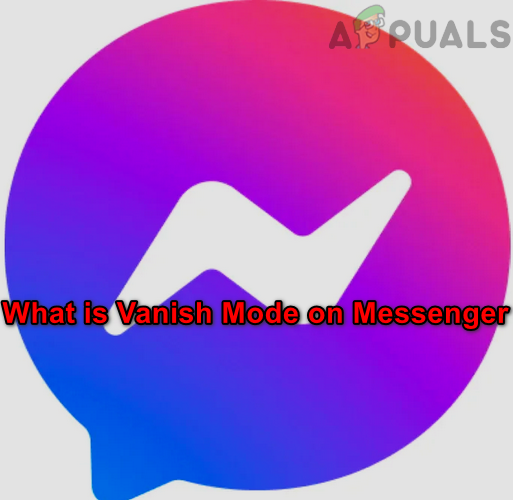
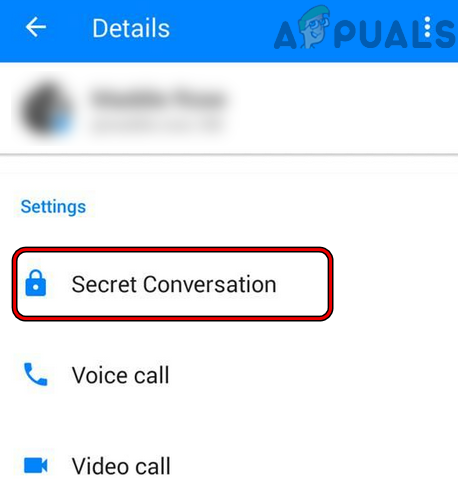
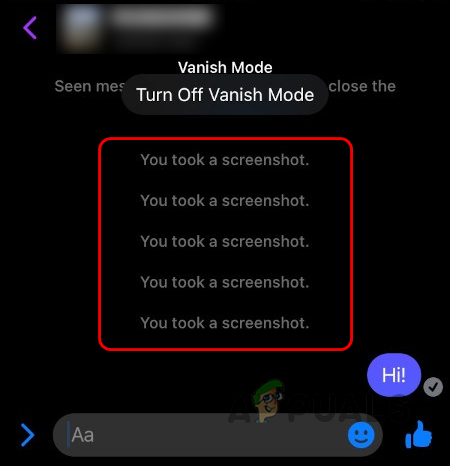

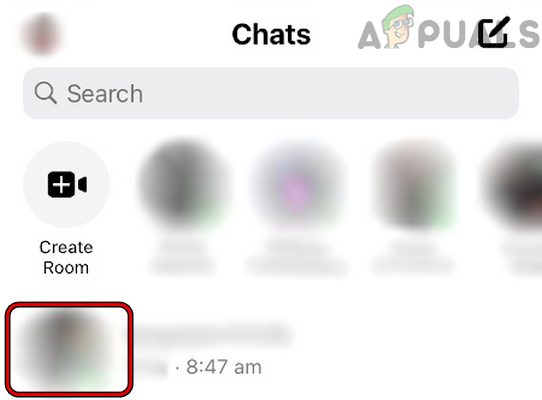
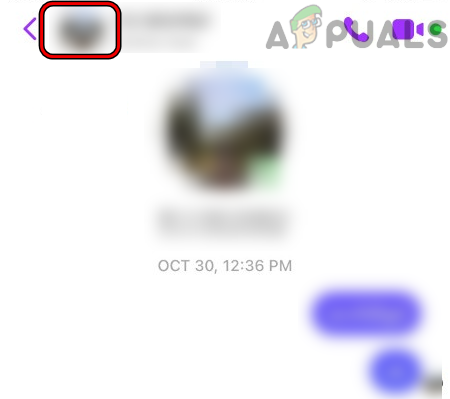
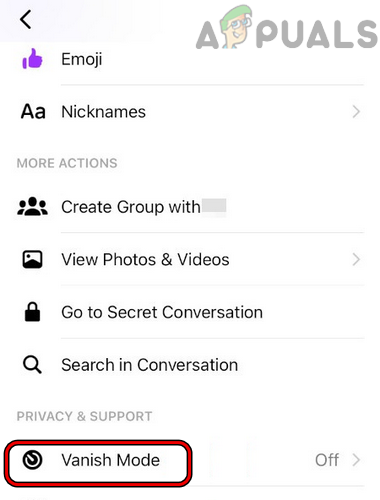
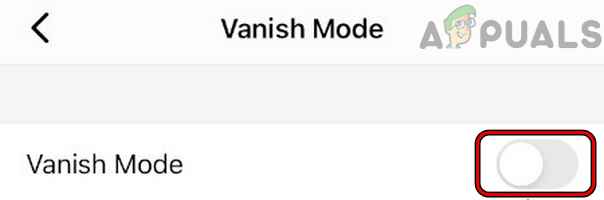
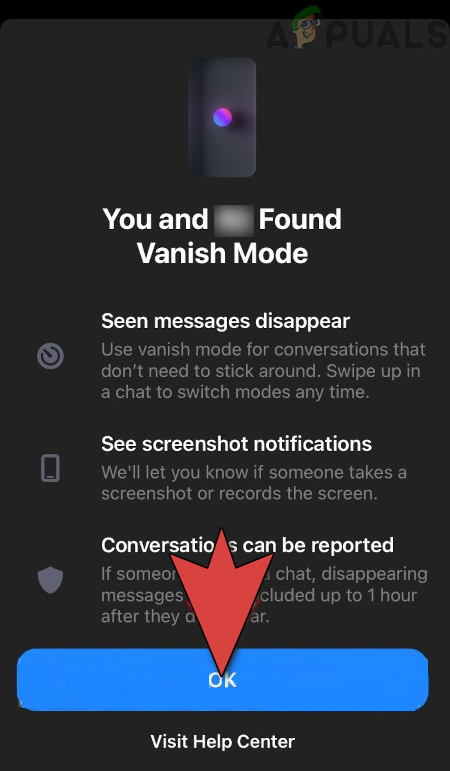
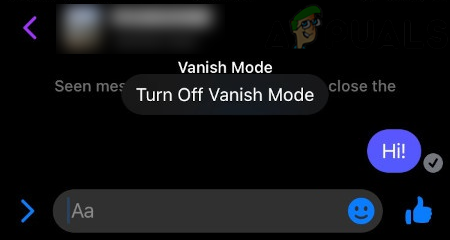
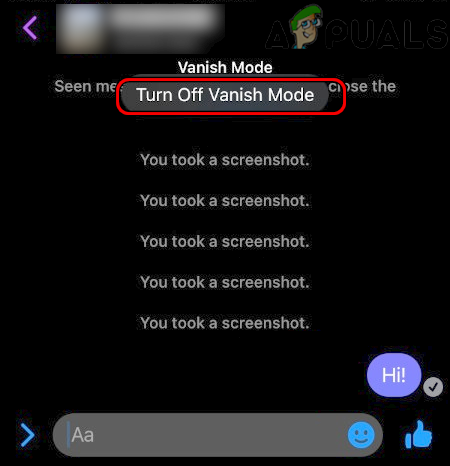
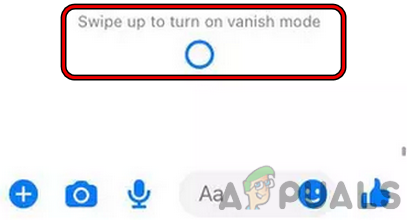
![]()