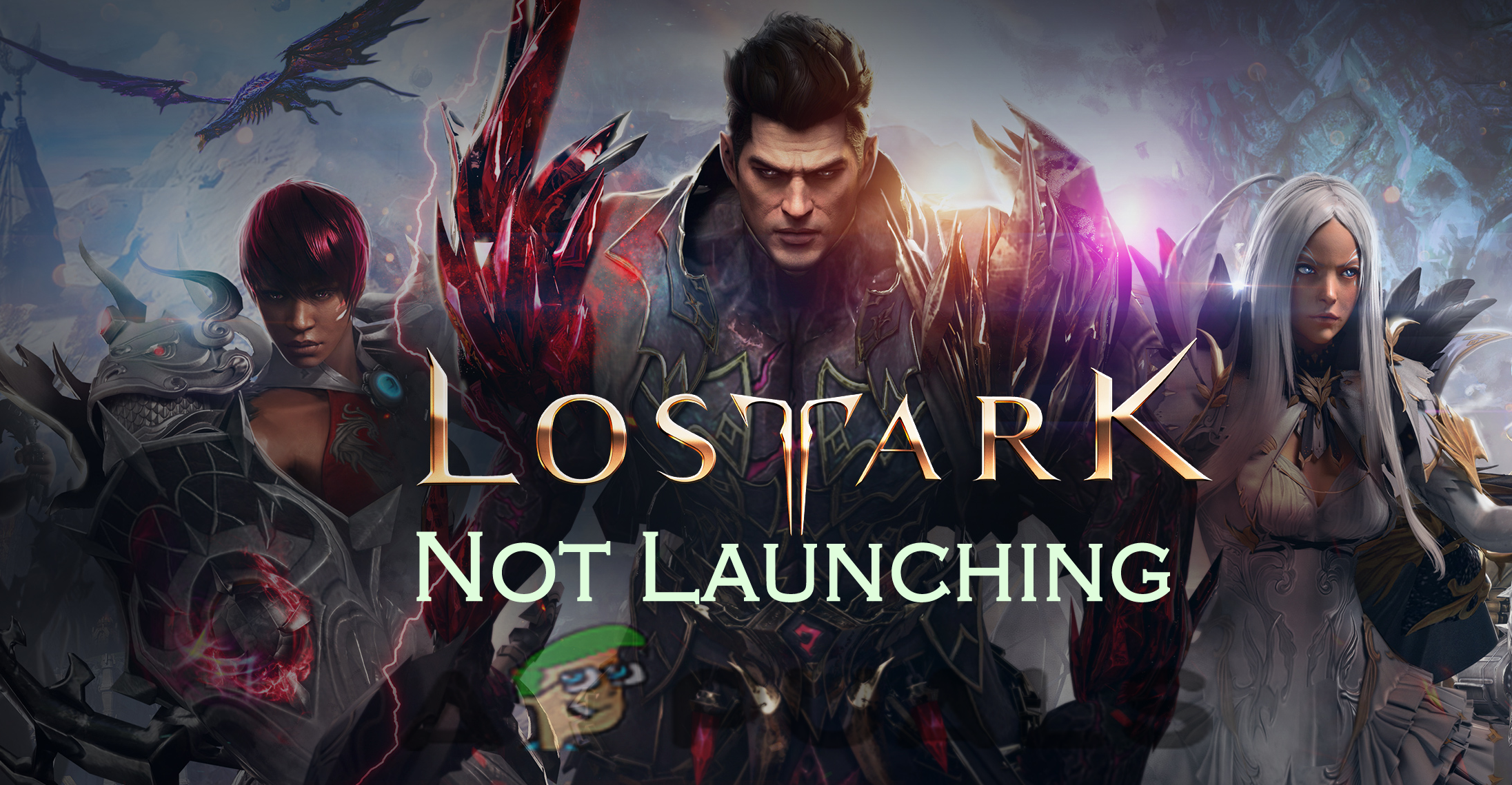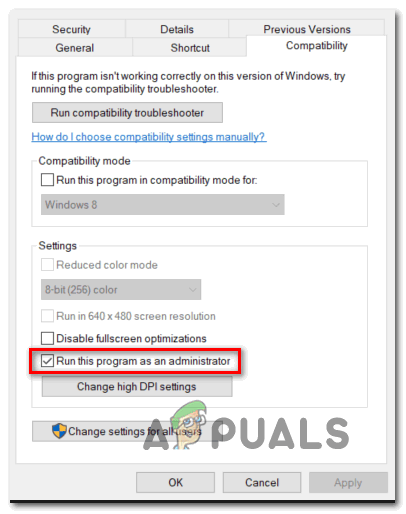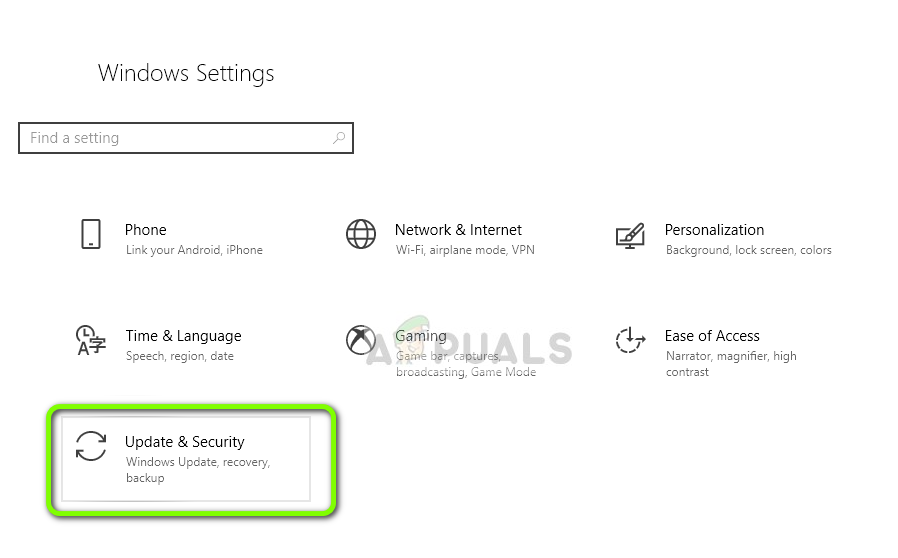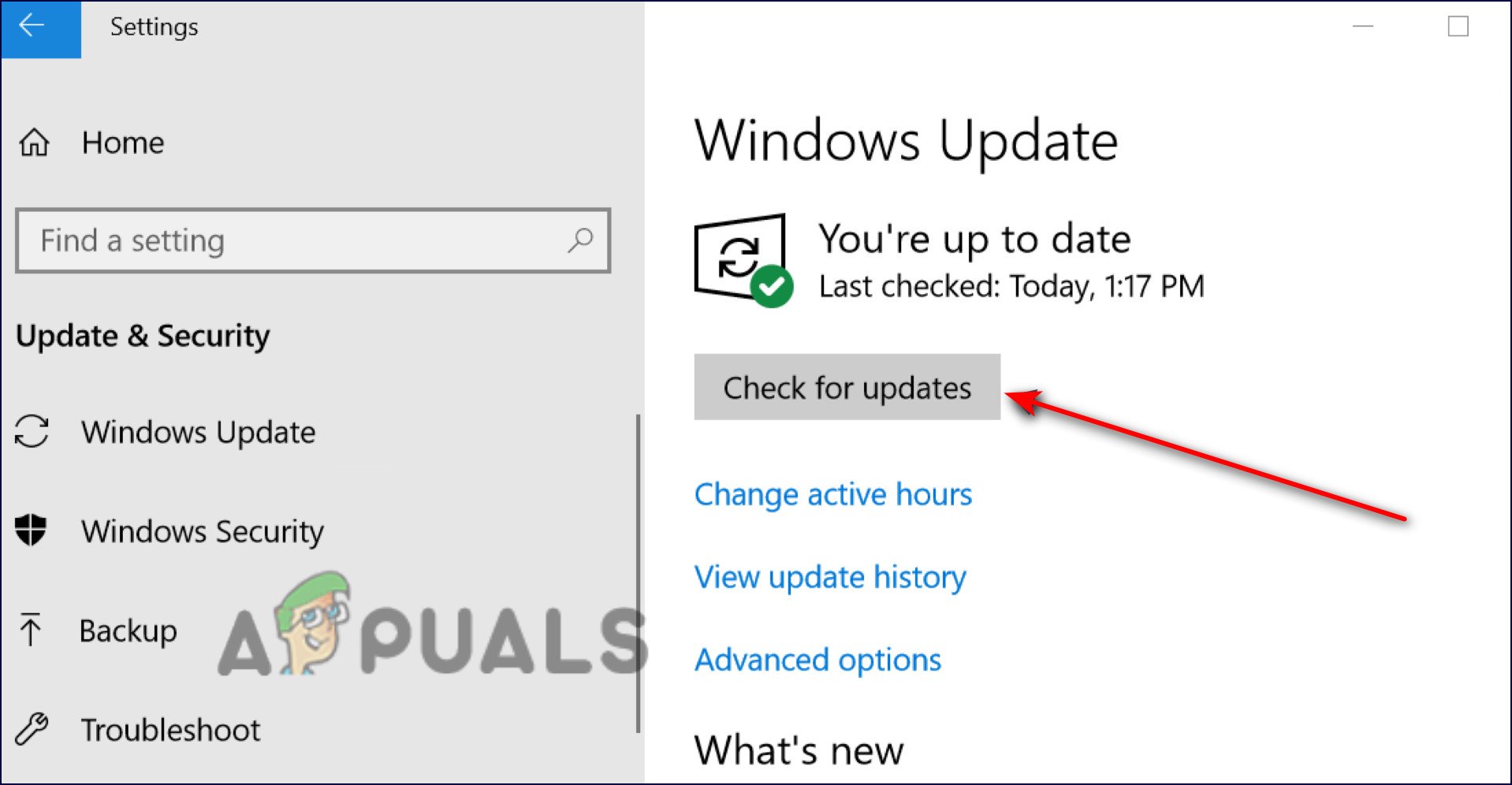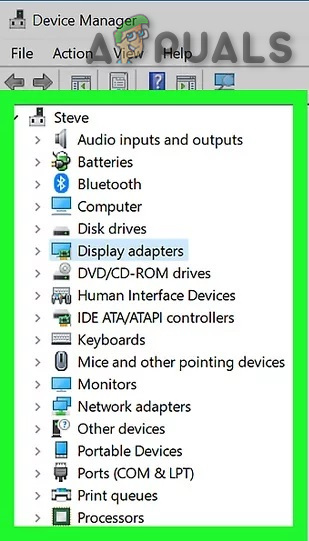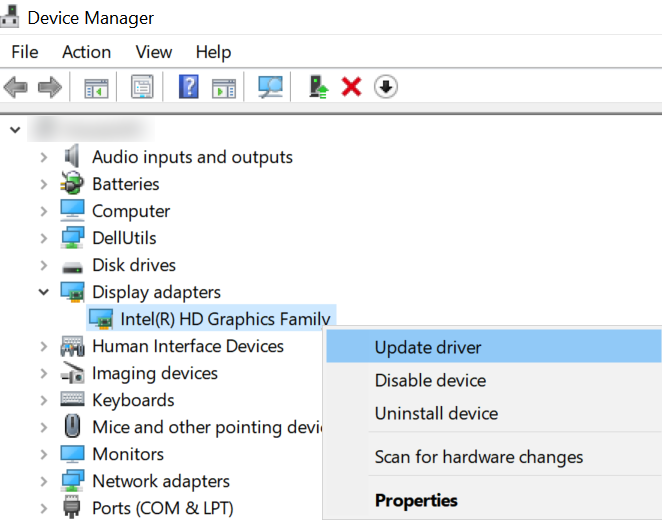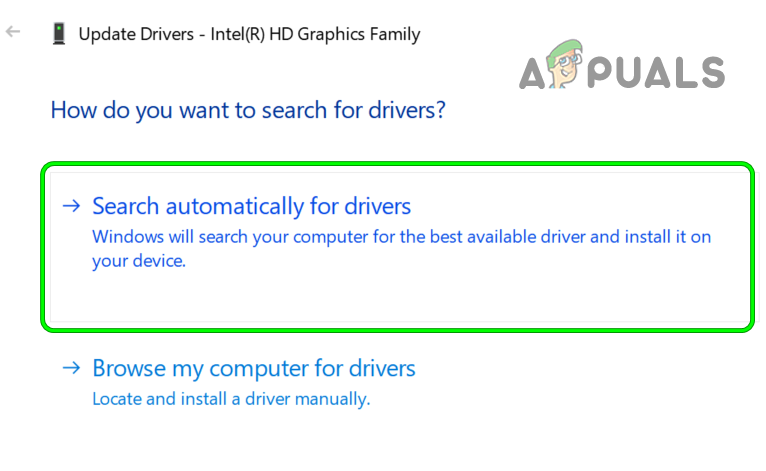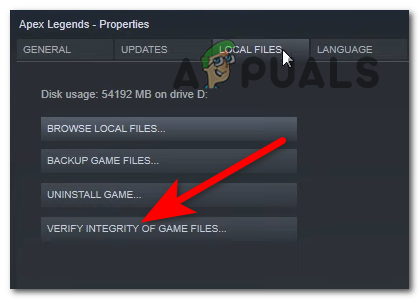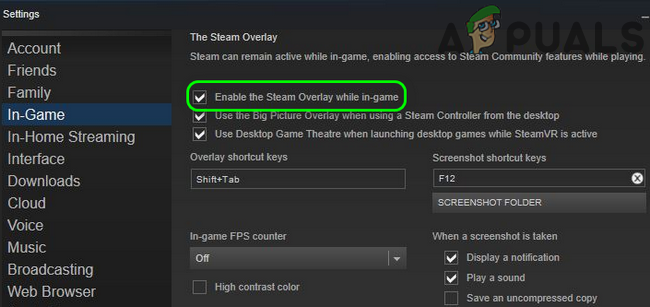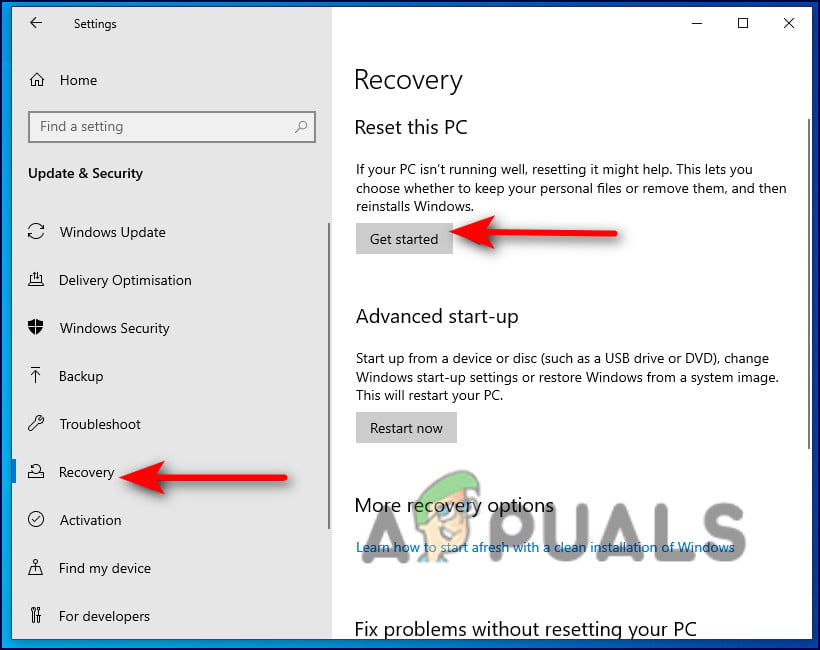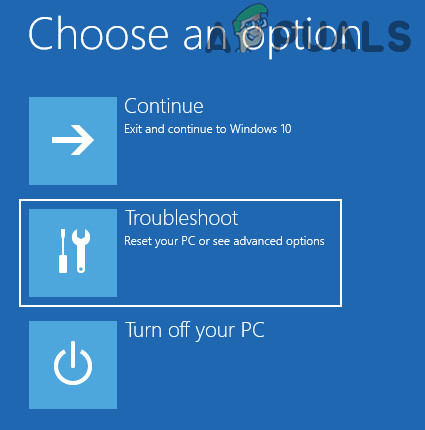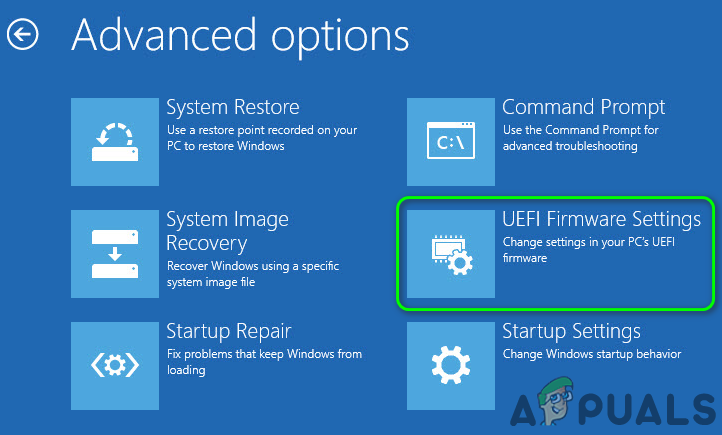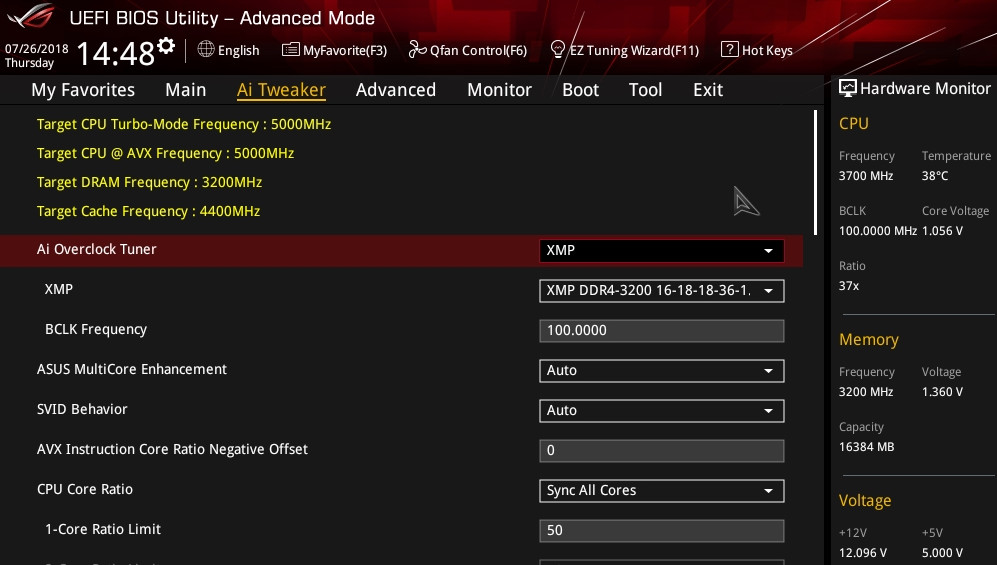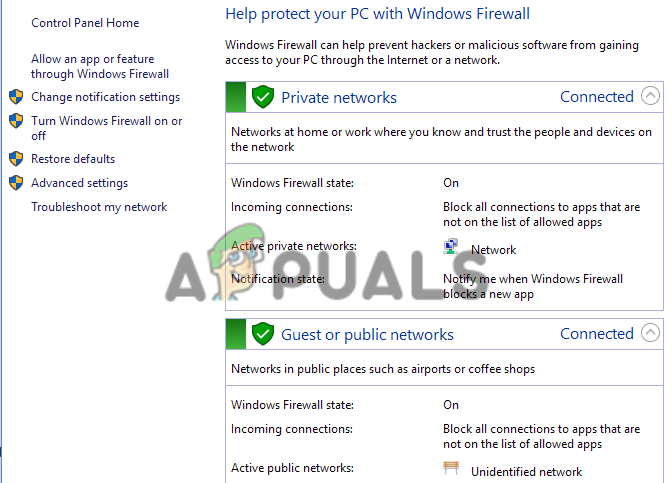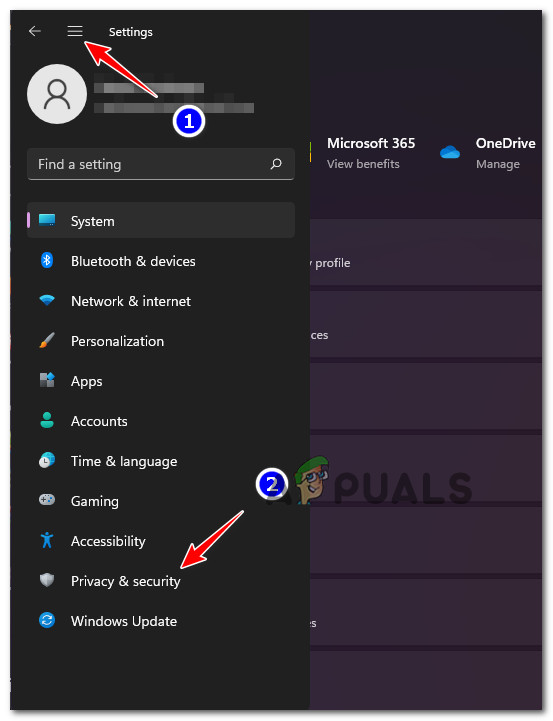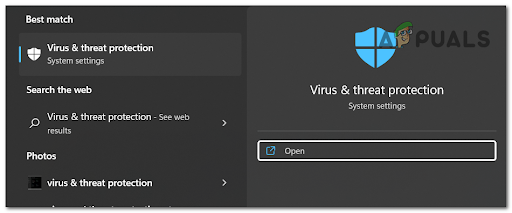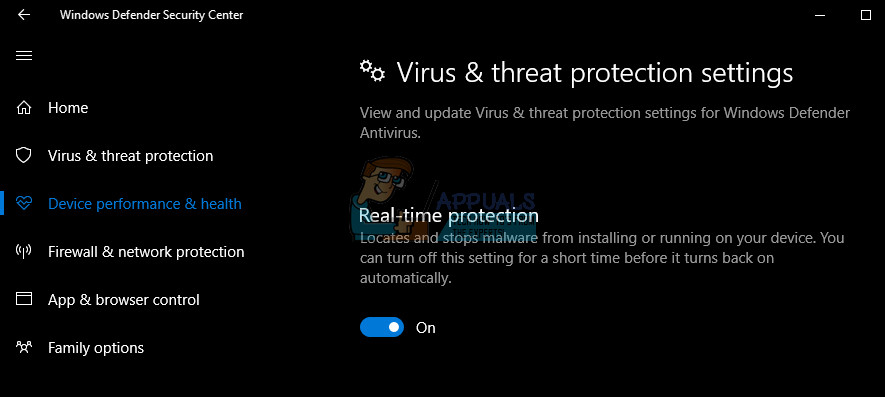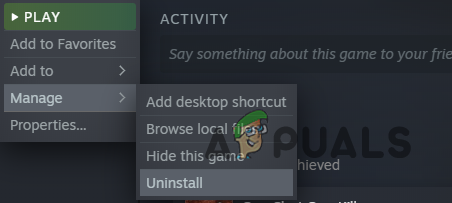This troublesome problem is seen after the release and even after receiving updates the Lost Ark won’t launch is still interrupting the issue. We have performed an in-depth investigation of the problem and found out the list of possible culprits that might be triggering the problem in your case. So before directly jumping to the fixes let’s have a close look at what causes the error.
Check System Requirements
Check if your system is not compatible to run the game properly. So, make sure to check if your system in not compatible with the minimum system requirements mentioned then this can cause problems with the game.
Operating System: Windows 10 (64 bit).Processor: Intel i3 or AMD Ryzen 3.RAM: 8 GBGraphics Card: NVIDIA GeForce GTX 460 / AMD HD 6850.DirectX: Version 9.0cNetwork: High-speed broadband connection.HDD Storage: 50 GB.
If the hardware in your computer is not equal to or better than the specification mentioned above then your computer is not compatible to run the game.
Launch Lost Ark Game as Administrator
Launching the game with an administrator privilege can solve a lot of issues. Also, check if you are launching the game without administrator rights then this may be the reason you are unable to establish a connection with the game server and local installation files on your Windows system. Many games require administrative rights to launch the game properly. Check if you are launching the game as a local user then make sure to start it as admin. Follow the steps given to do so: Now try to launch the Lost Ark game and check if the issue is resolved or not.
Update Windows OS
Using an outdated version of Windows can cause a lot of trouble and issues with the new games. The outdated Windows version can cause conflict with the local game installation files; therefore, it is important to check for the latest Windows updates to launch the game properly. So, we recommend you always keep your Windows updated, to update your follow the steps mentioned below: Now try to launch the game and check if the issue is resolved or else head to the next solution.
Update GPU Drivers
In many cases, the game issues are caused due to outdated or broken graphic drivers and to get the best performance and launch game without any problem it is essential to run the updated graphic driver. The outdated GPU drivers can cause issues with the latest game files and will not be able to communicate to the GPU properly. To update the graphics drivers, follow the steps mentioned below: Once the graphics drivers are updated try to launch the game and see if starts or not.
Verify the Integrity of Game Files
If incase your Lost Ark game files go missing or corrupted, it starts causing issues and won’t launch on your PC or the Steam platform. The missing files might cause conflict when you try to run the game and stop it from running correctly. These corrupted games files stop the Lost Ark from connecting to the game server. In this situation verifying the corrupted game’s files, integrity may work for you on Steam. To verify the integrity of the game files, follow the steps mentioned below: Now try launching the game and check if the issue is resolved or else head to the next solution.
Disable In-Game Overlays
In-game overlays run in the background and when you launch the Steam client it can cause performance issues and stop the game from establishing a connection between the game and its server. So, it is suggested to disable all the in-game overlays available on your computer. To disable the in-game overlays follow the steps mentioned below: For Steam:
Disabling Overclocking Your CPU or GPU
Many users tend to overclock their CPU and GPU to get the maximum performance and set their PC to high performance but in most cases overclocking cause the PC to overheat and as a result, the game start crashing and won’t start normally. Despite this, this feature can also lead to compatibility issues and conflict with the server and Lost Ark cannot connect to the server. So, check if you have enabled the overclocking feature then disable it or if installed any software to overclock your system then disabling or uninstalling it might work for you. Follow the instructions to turn off overclocking feature Once your system starts try to launch the Lost Ark game and see if the problem is resolved.
Turn off Windows Defender Firewall & Third-Party Antivirus
The firewalls available in the Windows Security system and the third-party antivirus program can interfere with the game server which can cause while launching or starting the game. Check if you have enabled the inbuilt Virus and Threat protection or installed any antivirus program then temporarily disabling it might work for you. Also, make sure to turn off the Windows Defender Firewall on your Windows PC and then try launching the game to see if the issue gets resolved. Follow the steps mentioned below:
Disable Windows Defender Firewall:
Disable Antivirus:
Now restart your device and try launching the game to see if the Lost Ark Not Launching problem is resolved or not.
Reinstall Lost Ark
If none of the fixes mentioned work for you, then it is suggested to reinstall the Lost Ark game. Sometimes upon launching some of the game files gets corrupted or damaged due to the 3rd party security program or other corrupted files present in the game. In this situation, it is suggested to reinstall the game. Follow the instructions given to reinstall Lost Ark in the Steam client: Here it is estimated the solutions given work for you to get past the game It is estimated after trying the given solutions the Lost Ark Not Launching problem is fixed in your case. If in case still see the error then contact the Lost Ark customer support Team and create a ticket. They will get back to you and help you with the potential solution to solve the problem in your case.
Lost Ark Cannot Connect to the Server? Try these FixesHow to Fix Lost Ark Keeps Crashing on PC?The West Will Get the Lost Ark X Witcher Crossover In JanuaryGame Connection Lost in Diablo? Try These Fixes