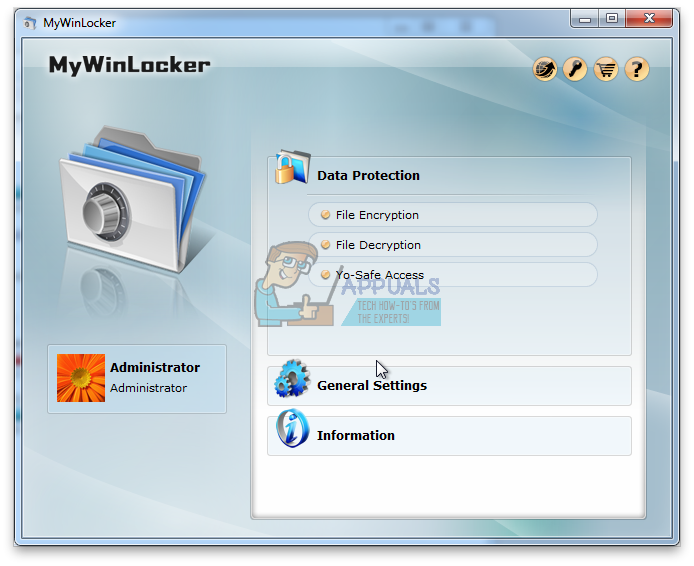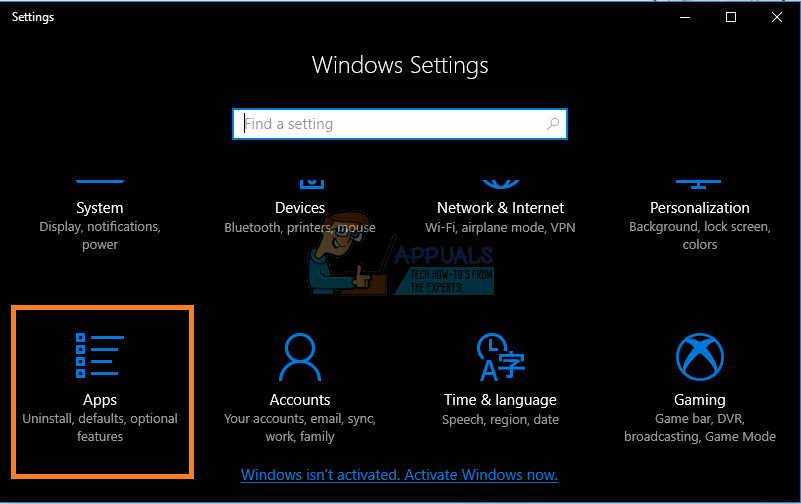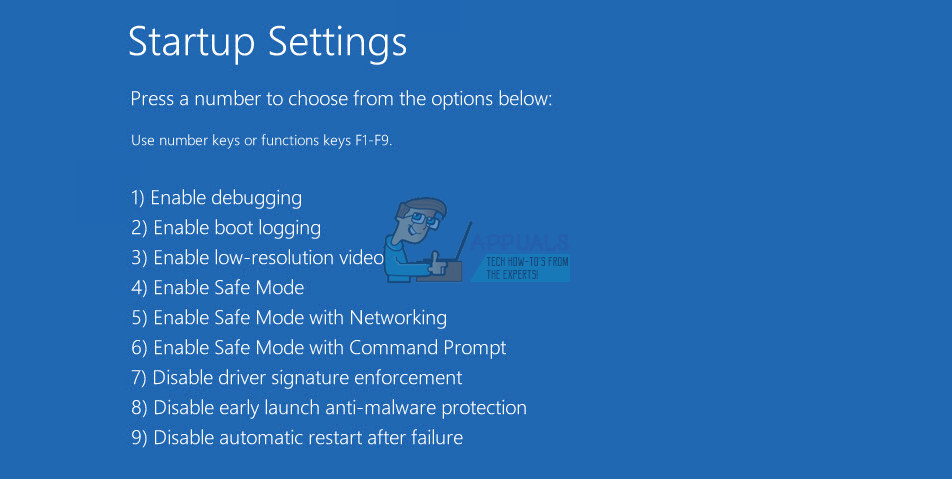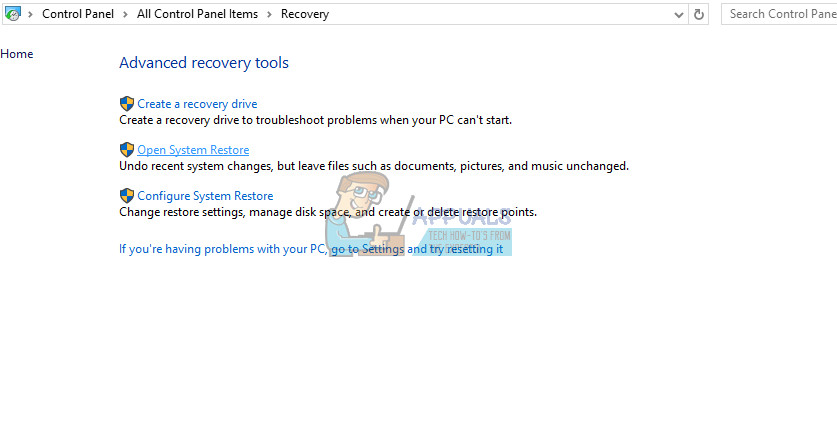Unfortunately, most of the preinstalled apps cannot be uninstalled easily by going to Control Panel or Settings and you will have to think of other ways to accomplish this. On the other hand, even the apps you can uninstall through these means cause problems during uninstallation and they simply refuse to leave your computer once and for all!
MyWinLocker Suite Won’t Uninstall on Windows
MyWinLocker Suite is a tool developed by Egis Technology and it arrives preinstalled on some Asus PCs. Its use is somewhat sophisticated and it enables you to encrypt files with passwords and it enables you to manage logins, personal information, etc. The tool itself is not a virus and it does not behave like malicious software but it can be actually thought of as a PUP (Potentially Unwanted Program) because it’s often preinstalled on the computer or it arrives with other freeware.
Uninstalling it is definitely a difficult process and a plenty of users have been struggling with this simple task for years. This uninstallation is actually one of the reasons this tool is thought of as a PUP since it won’t leave your PC by any conventional means. Find out how to get rid of it by reading this article!
Solution 1: Uninstalling Using Control Panel or Settings
We are sure that you tried this as soon as you thought of uninstalling MyWinLocker but let’s go through the process once more for users who struggle with uninstalling apps at all.
Solution 2: Uninstalling Using Safe Mode
Plenty of users have reported that booting your computer in Safe Mode and running the uninstaller works and you should definitely try this as soon as possible. The process is fairly simple and it works.
Solution 3: Killing the Task
Several users have reported that they were unable to install the tool before they terminated it using Task Manager. This sounds unlikely but it’s worth giving this a shot because it’s possible that the open process itself does not allow for the application to be uninstalled, possibly because uninstalling it means you lose your saved passwords, encryption ,etc.
Solution 4: Use System Restore to Fix the Problem
If you installed this program recently or if it has started misbehaving recently, you can always use the System Restore option in order to revert the changed made to your PC to a previous state which is also known as a restore point. Restore points are created when you install or uninstall something or after you do something major.
Solution 5: Manually Remove Files
If any of these uninstalling options fail to produce any results. You can try and remove the MyWinLocker files manually. This will prevent it from running and from producing certain error messages or performance issues. My Computer » C:\Program Files (x86) \ » EgisTec IPS My Computer » C:\Program Files (x86) \ » EgisTec MyWinLocker After you delete all the files you can find, you will need to remove registry entries made by the program. This can be somewhat advanced and users should always backup the changes to the registry by clicking File » Export… HKEY_CURRENT_USERS\ Software HKEY_LOCAL_MACHINE \ Software
Google’s G Suite Apps Communicating And Possibly Sharing G-Drive and Gmail Data…G-suite now called Google Workspace aims to integrate its applications for a…Google Makes Testing and Integration of Google Pay With Test Suite API That…Microsoft Office 2019 Will Be The Last Offline Productivity Suite, Users Will…