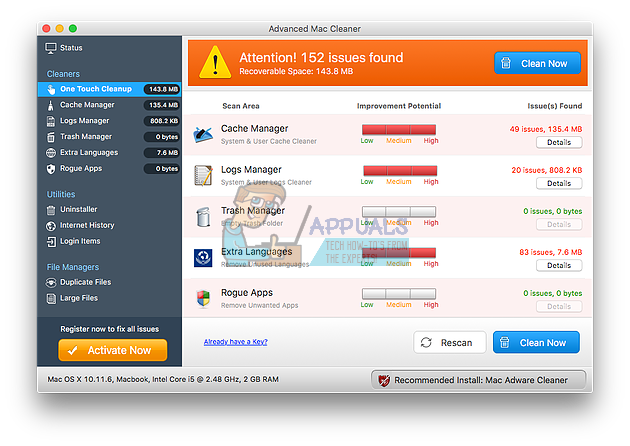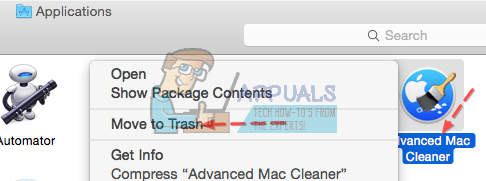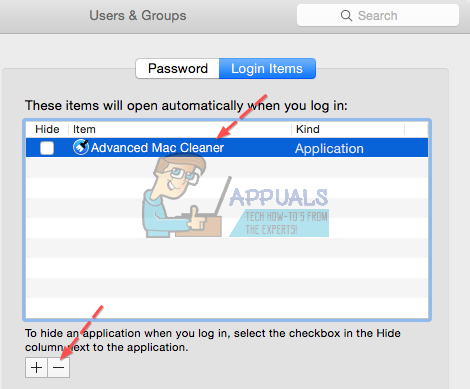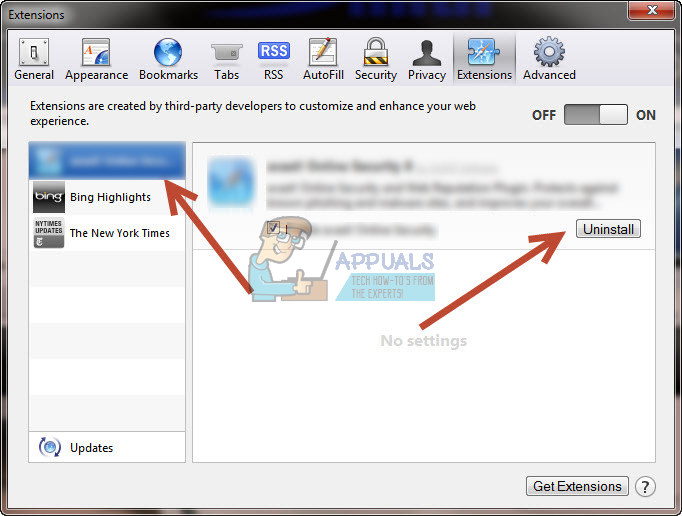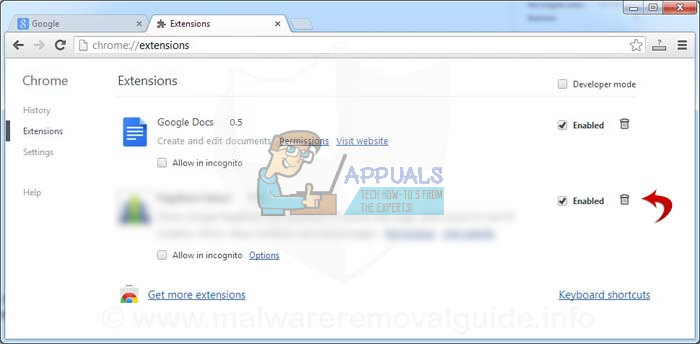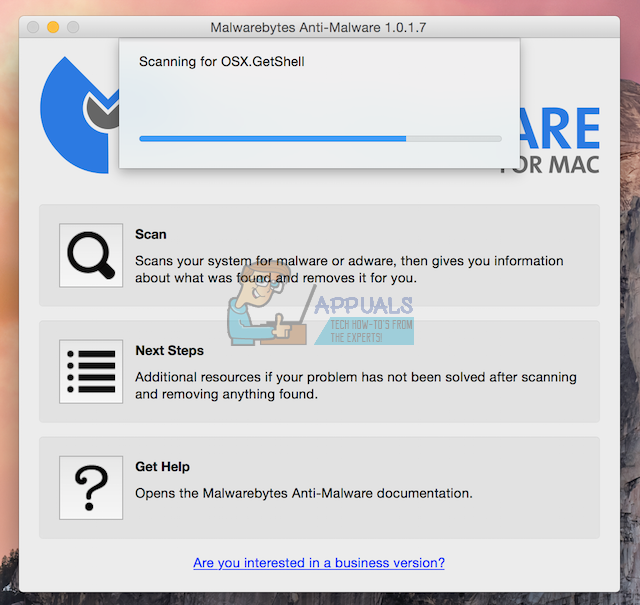Mac OS X is fairly simple to use which makes it a great choice for business people who will use their laptop for work. However, it’s not perfect and you can also install unwanted programs by accident, leading to errors and unwanted behavior. Let’s check out this particular issue.
How to Uninstall Advanced Mac Cleaner on Mac OS X?
Advanced Mac Cleaner can’t be thought of as a virus because it does not produce any virus-like behavior such as multiplying and copying itself on your computer and causing irreversible damage. This program is a PUP (Potentially Unwanted Program). It displays annoying pop-up windows and it’s often installed unintentionally, arriving with other free programs and shareware.
Users have been struggling with uninstalling this program for a while and it’s always running on your computer and it appears shortly after users close it manually. There are ways to get rid of it and it shouldn’t be a dangerous situation. Let’s find out how.
Solution 1: Getting Rid of It Conventionally
Since the program does not arrive with any uninstall wizard, getting rid of it might require the user to delete it manually from their computer. Other, regular apps are usually self-contained packages and they can be removed from the computer simply by dragging the app to the Trash.
Solution 2: Deleting Its Components Manually
Since Advanced Mac Cleaner was installed most probably without the user’s knowledge, you probably won’t be able to locate a proper uninstaller button which means you will simply have to get rid of it the old fashion way – by deleting its content. ~/Library/LaunchAgents/com.pcv.hlpramc.plist
After you have successfully performed these operations, you should check to see whether Advanced Mac Cleaner is still in your startup menu.
Solution 3: Clearing Your Computer Completely Along With Your Browsers
It appears that we have successfully gotten rid of the malicious app but there are definitely some files remaining. Let’s try and get rid of all of them while also deleting the extensions it installed into our browsers. /Library/LaunchAgents Advanced Mac Cleaner.update.plist Advanced Mac Cleaner.AppRemoval.plist Advanced Mac Cleaner.download.plist Advanced Mac Cleaner.ltvbit.plist .com. Advanced Mac Cleaner.agent.plist .com.SoftwareUpdater.agent.plist ~/Library/LaunchAgents ~/Library/Application Support After you have cleared your computer successfully, you will need to disable the Advanced Mac Cleaner extensions in your browsers. Opening the extensions setting differs from browser to browser and we are going to cover the three major browsers: Safari, Google Chrome, and Mozilla Firefox. Safari:
Google Chrome: chrome://extensions
Mozilla Firefox: about:addons
Solution 4: Scanning Your Computer
One can never be too sure whether the unwanted app was removed so your best bet is to use Malwabytes: Anti-Malware for Mac and scan your computer.
A lot of users recommended using MBAM because of its efficiency with dealing with similar software and it definitely fixed the issue for them.
Fix: Uninstall MPC Cleaner (Rootkit)How to Change and Improve the Fan Curve of your Over-Heating GPU: The Safe and…How to Uninstall Programs on Windows 10 That Won’t UninstallHow to Use the AMD Clean Uninstall Utility to Uninstall AMD Drivers