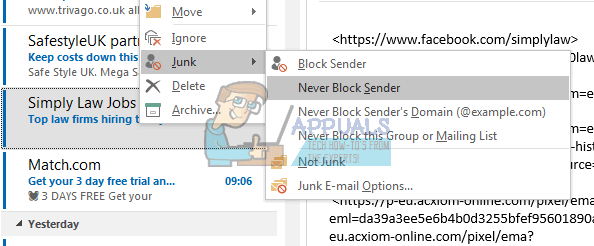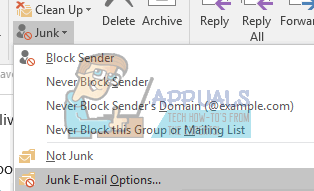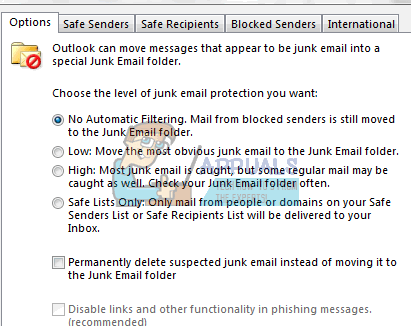Occasionally legit received emails are recognized as spams and moved into the E-mail junk folder in Microsoft Outlook; therefore you miss them without reading, even if these emails messages are from your important colleagues, friends or clients. The server might be flagging the email as spam, or your settings might be sending them to the junk folder. However, you can turn off the junk E-mail filter, and let received email messages appear in the inbox folder regularly. You can also teach Outlook not to send mail from a certain email account to the junk folder: from there on, all mails from the specified email account will go to your inbox. We are going to provide you with an easy tutorial on how to disable junk E-mail filters in Microsoft Outlook and how to teach it to recognize mail in the junk folder as good mail.
Method 1: Mark spam mail in the junk folder as ‘Not Junk/Spam’
The fastest way to prevent Outlook from sending legit emails to the junk folder is to tell it that the specified email sender is not a spammer. It will then add the email sender address to the trusted sender list. To do this:
Then the email will be moved to the original folder. And from now on, all emails sent from this sender will not be filtered to the junk email folder anymore. You can also choose the “Never block this group of mailing list” and
Method 2: Create or add a sender email to the trusted sender list
You can add an email sender’s address to the Safe Senders list to prevent email from going to the junk folder. You can always set a trusted/safe sender manually by going to the Junk Email options from the Junk option in the Home tab.
Method 3: Turn off automatic filter
Turning off automatic filter will ensure that all your emails go in through the inbox before you can delete them or send them to the junk folder.
Now all email messages will be received regularly. However, those emails suspected to be spammed by the server are still moved to the Junk E-mail folder automatically, but not the Inbox folder. Emails from blocked email accounts/sender are also sent to the junk folder. To clear the blocked sender’s list, follow the steps below.
Now it won’t filter blocked sender emails sent to you, and all received email messages will be listed in the Inbox folder automatically. If your spam/junk email rules are not holding properly, you might want to install the update from Microsoft that fixes the bugs and gives better definitions. You can find the update here.
How to Create a Whitelist to Stop Emails from Going to Spam in GmailHow to Stop Spam on EmailFix: Outlook Not Sending Emails ‘2007, 2010, 2013, 2016’How to Archive Emails in Outlook 2007, 2010, 2013, 2016