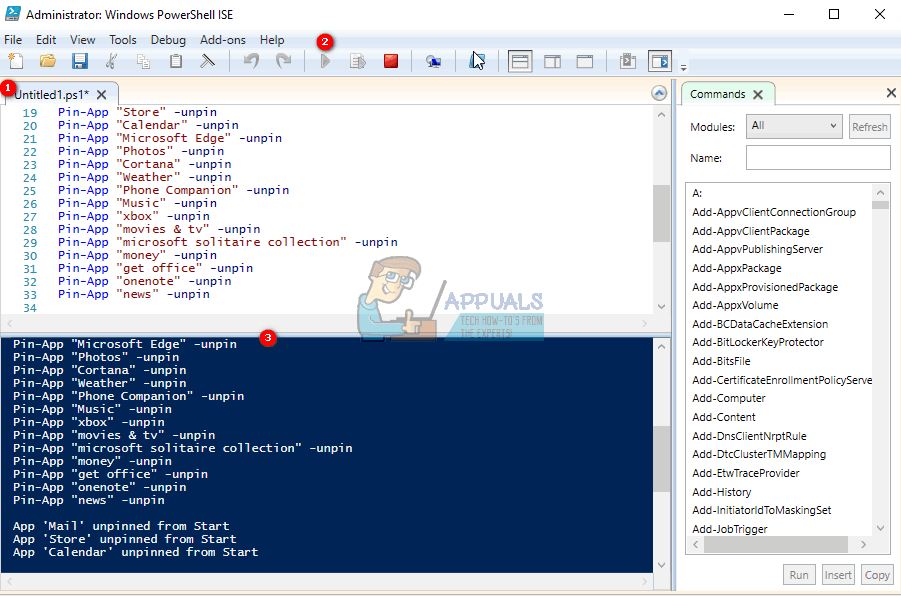Windows PowerShell offers two ways of executing your commands. The first is the use of cmdlets (lightweight command used in the Windows PowerShell environment command line) and the second is the use of scripts that you can save and run later or on another computer. These scripts are similar to command prompt batch scripts. Since windows 8, Microsoft has offered a more interactive way to customize your start menu. In Windows 10, you can pin and unpin application tiles from your start menu. If you are going to do this in more than one computer, then this task is going to be overwhelming. Automation is what you will need. This article is going to show you how you can use Windows PowerShell to pin and unpin tiles from Windows 10.
Method 1: Pin and Unpin default Windows applications using PowerShell script
If you would like to automate cleaning the Windows 10’s start menu from all the default pinned apps that you are using follow these steps. Remember that this won’t remove the apps; only unpin them from the start. This will work only for apps that are installed and not links to the store. You will also need to open Windows PowerShell in its Graphical User Interface window as an administrator.
These scripts will work for most of Windows 10 apps, but it will not work if your apps are not installed (i.e., are just links to the store) you will need to turn off consumer experience in the group policy here “Computer Configuration > Policies > Administrative Templates > Windows Components > Cloud Content > Turn off Microsoft consumer experiences.” This will be set as default for new accounts in your computer.
Method 2: Pin apps on Windows applications using PowerShell script
Method 1 offers a way to only pin apps that come with windows or are downloaded from the store. To pin apps like Microsoft Office Applications, Outlook or games using a PowerShell script, you will need to point the script to the path of the application executable. Here is what you will need to do in the Windows PowerShell Graphical User Interface window as an administrator. You will need at least version 3 of PowerShell to run these scripts.
FIX: “Pin to Start Menu” and “Unpin from Start Menu” Options Missing in Windows…Fix: Cannot Unpin Windows 10 FTP Links from Quick Access MenuGIGABYTE Says Next-Gen PCIe Gen5 GPUs Will Move from 8-Pin to New 16-Pin Power…How to Fix ‘The Application-Specific Permission Settings do not Grant Local…