How to Screen Mirror Samsung Phone to Samsung TV [Smart View]
- Turn On the Samsung TV and navigate to the Settings option.
- Choose the General option.
- Select External Device Manager.
- Hit the option Device Connection Manager.
- Enable the option Access Notification. Then, connect your Samsung TV and Samsung phone to the same WiFi.
- On your Samsung phone, navigate to the Notification Panel and select the Smart View icon.
- Select your Samsung TV from the devices list.
- Hit the Start Now option on the pop-up.
- Finally, click the option Allow on the pop-up menu displayed on your Samsung Smart TV to mirror the Samsung phone screen.
How to Mirror Samsung Phone to Samsung TV using SmartThings App
Using the SmartThings app, you can easily mirror the Samsung phone to a TV. Before following the procedures, install the SmartThings app from the Play Store on your Samsung phone. Then, connect the Samsung TV and Samsung phone to the same WiFi.
- Open the SmartThings app on your Samsung phone.
- Tap your Samsung TV and select the three-dotted icon exhibited at the top-right.
- Choose the first option, Mirror Screen (Smart View).
- A pop-up message will appear. Click the Start now option to mirror the Samsung phone on your Samsung Smart TV.
Screen Mirror Samsung Phone using Tap View Feature
Samsung TV models released in 2020 and after comes pre-installed with the Tap View feature. To use this feature, update your SmartThings app to the 1.745 version or above. Then, update your Samsung phone to the Android 8.1 version or higher.
- First, enable the option Access Notification on your Samsung TV. To do it, refer to the steps given in Method 1.
- After enabling it, open the SmartThings app on your Samsung phone.
- Tap the Hamburger icon at the top left.
- Hit the Settings icon in the top right.
- To enable Tap View, click the toggle button near the option Tap view, Tap sound.
- Gently tap the back of the Samsung phone on the side of your Samsung TV.
- Now, click the option Allow on the pop-up displayed on your phone to start the screen mirroring process.
How to Screen Mirror Your Samsung Phone using a Dex or HDMI cable
- Connect one end of the DEX or USB-C-HDMI cable to the adapter.
- Plug in the other end of the DEX Cable or USB-C-HDMI cable to your Samsung Smart TV.
- Connect the Adapter cable to the Samsung phone.
- You will receive a notification on your Samsung phone.
- Tap the notification and follow the on-screen prompts to mirror your Samsung phone screen on your TV.
How to Cast Videos on Samsung TV from Samsung Phone
Some apps have in-built cast support. If you use a cast-supported app on your Samsung phone, you can directly cast the content on your Samsung TV. For instance, we have used the YouTube app to explain the casting process. Note: You can also install YouTube on Samsung TV from the Samsung App Store.
- Connect your Samsung TV and Samsung Phone to the same WiFi connection.
- Open the YouTube app on your Samsung phone.
- Tap the Cast icon displayed at the top-right corner.
- From the pop-up menu, choose your Samsung TV to cast the YouTube app.
Other Samsung TV Guides:
How to Disable Subtitles on Samsung Smart TVHow to Add Apps on Samsung Smart TV
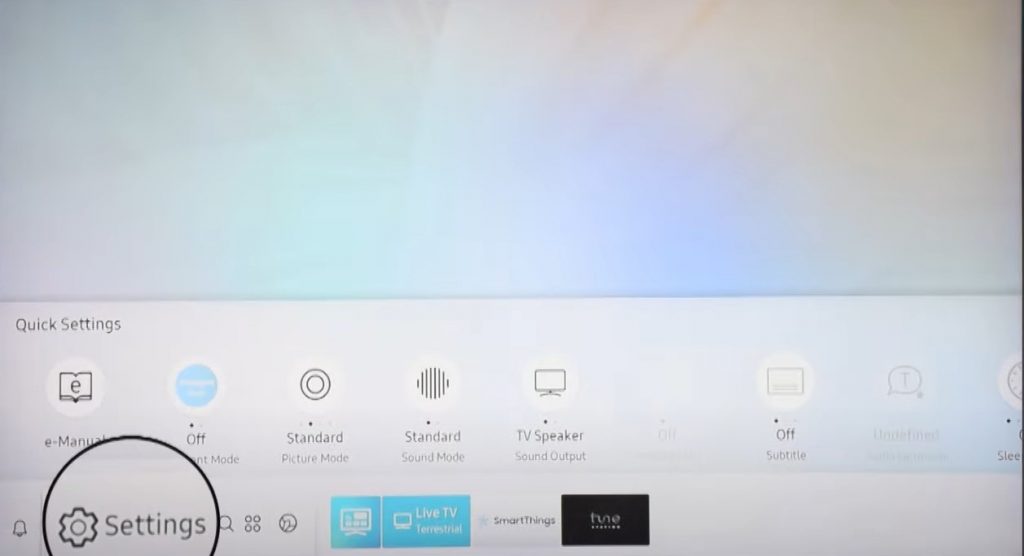
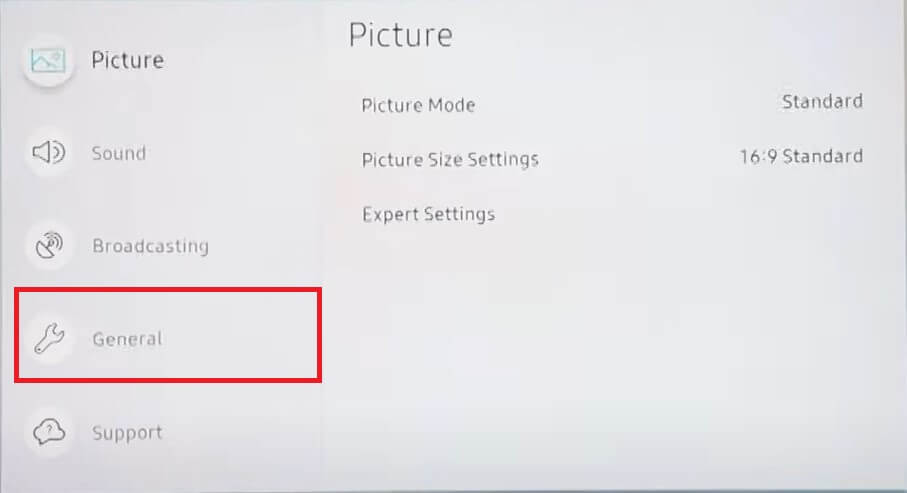
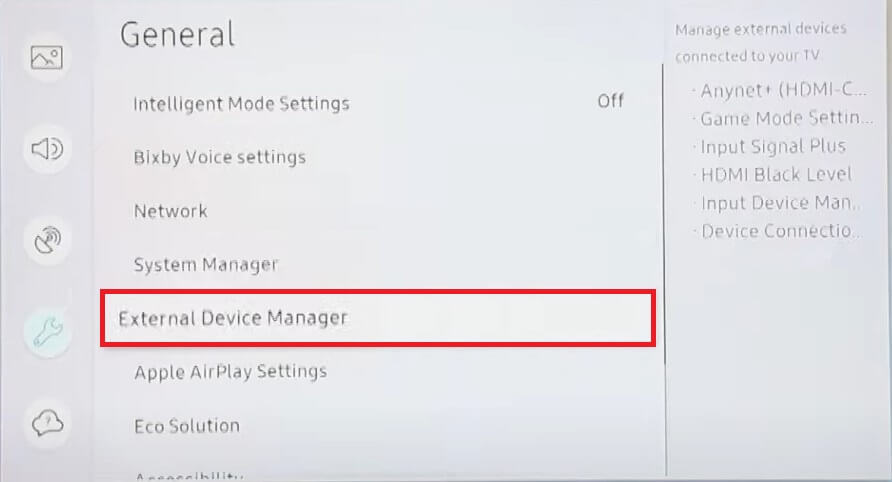
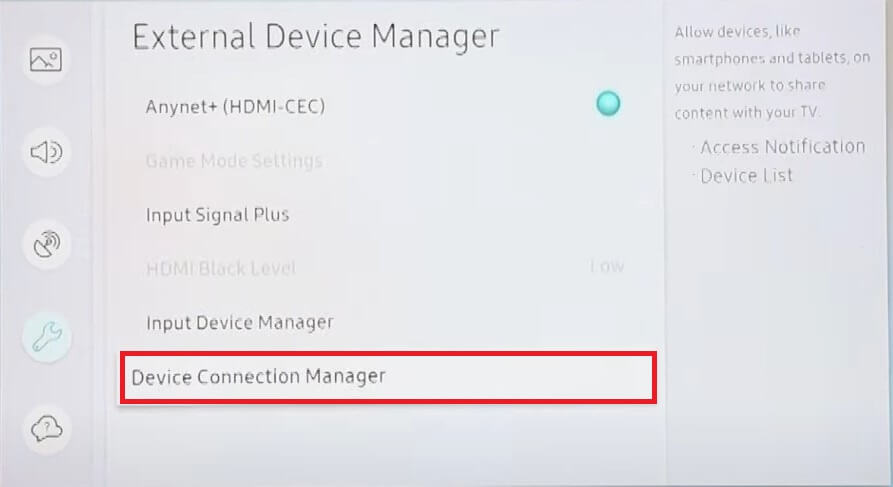
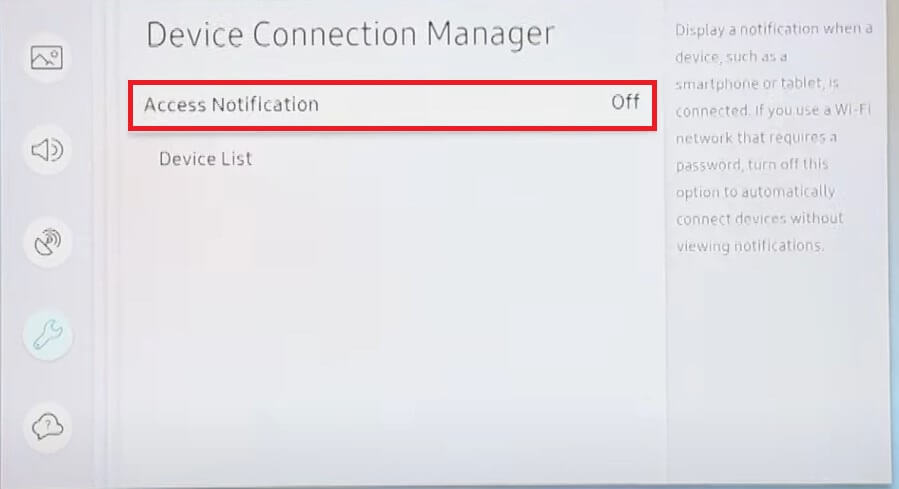
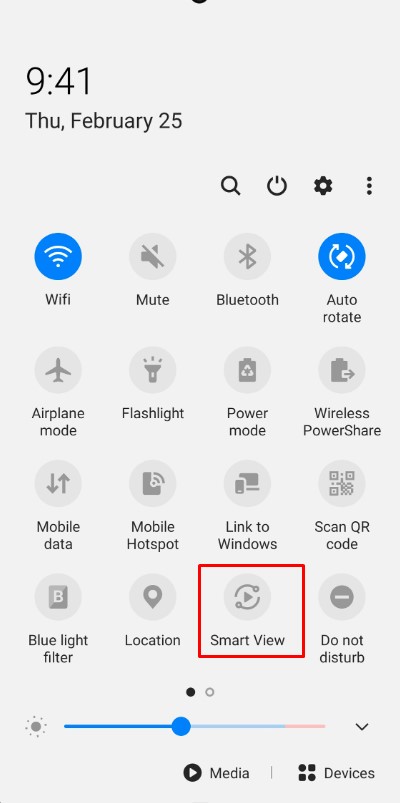
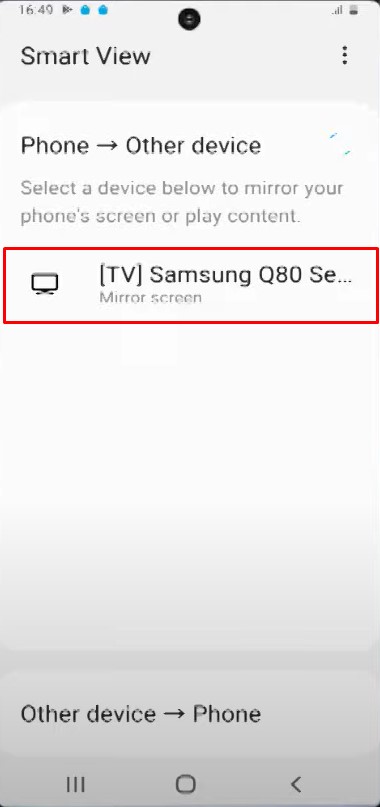
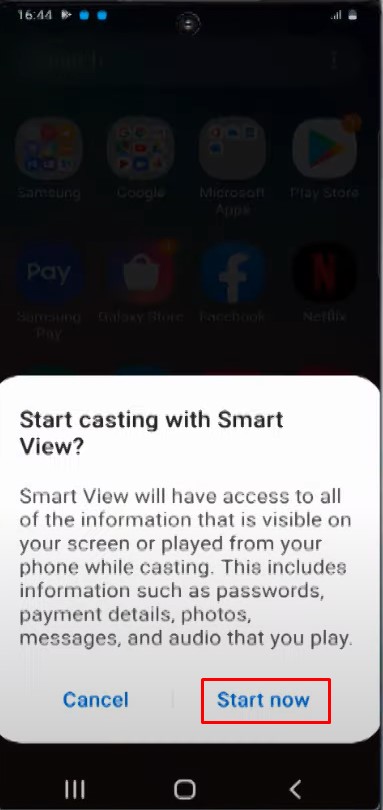
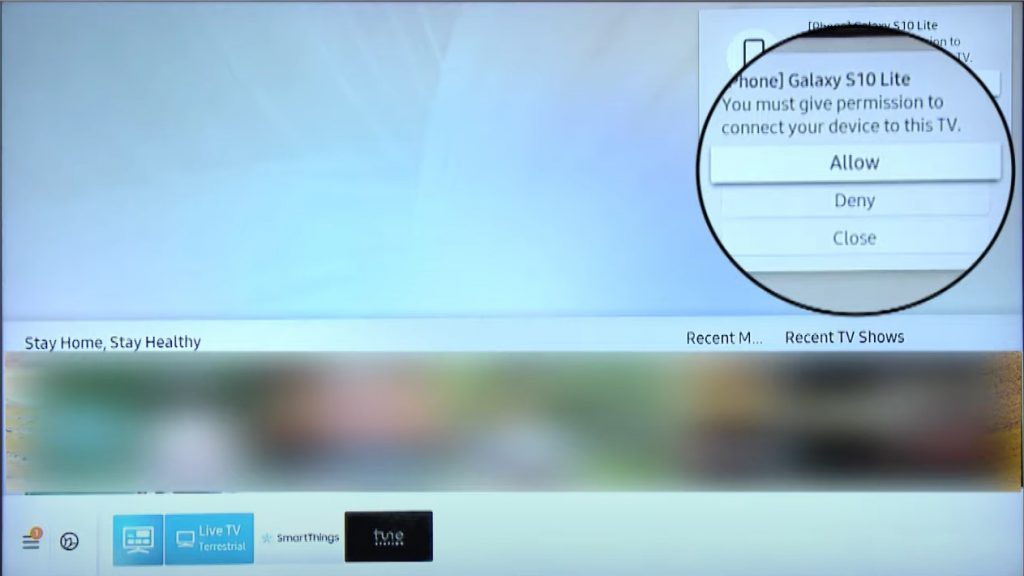

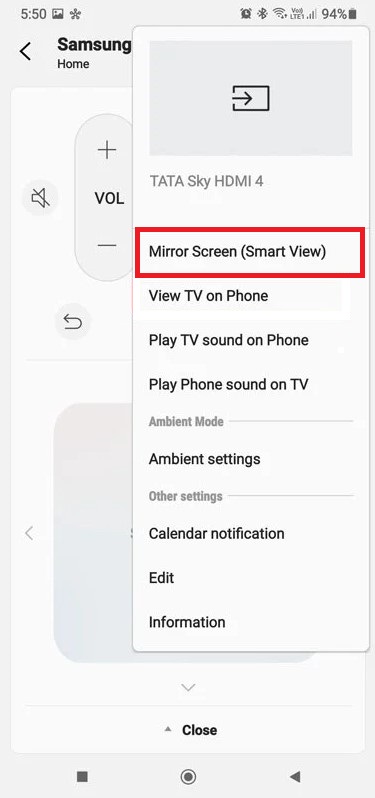
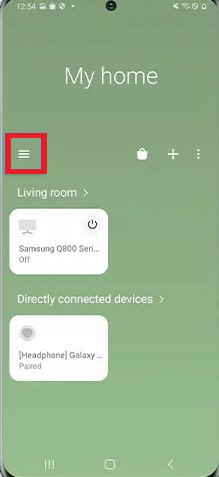
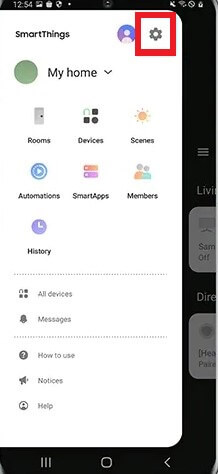
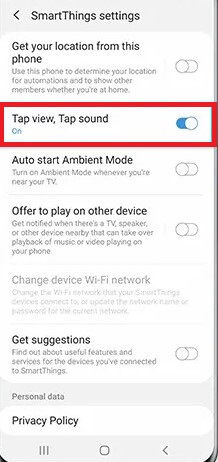

![]()
