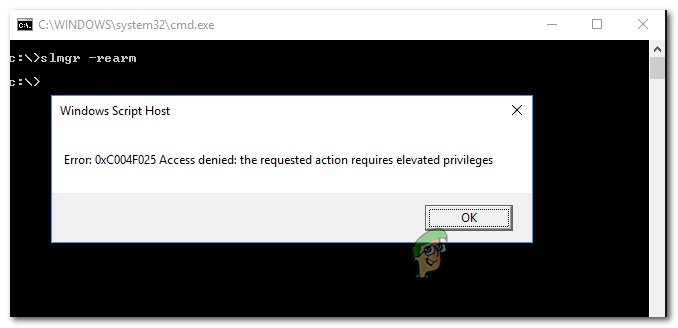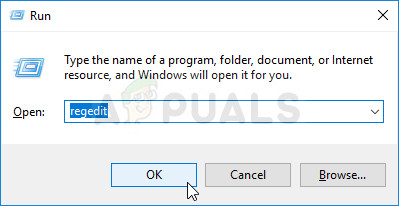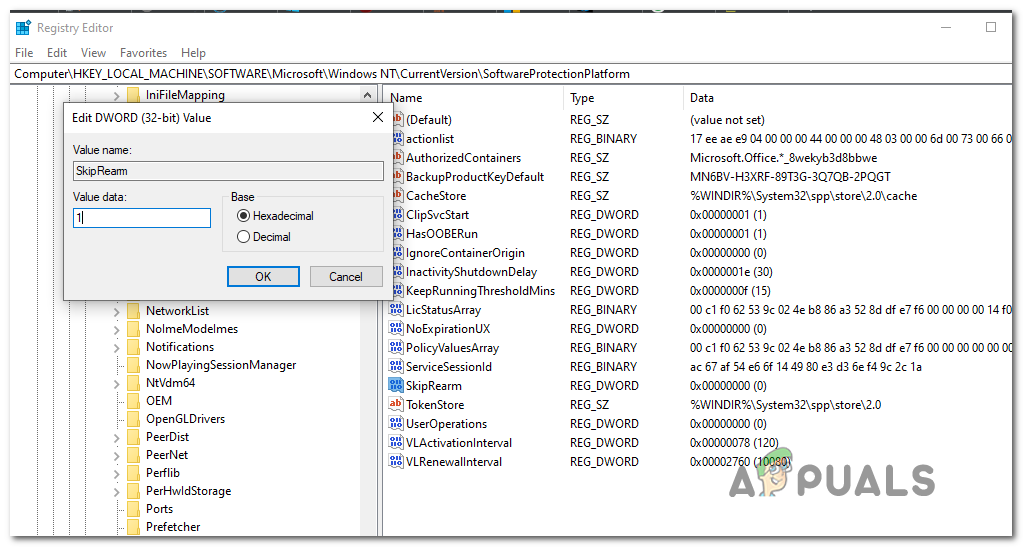If you have to troubleshoot this error code, start simply by seeing if the included Activation Troubleshooter is not capable of fixing the issue automatically. In case it discovers no inconsistencies with the activation files, ensure that you open Command Prompt with admin access when to avoid permission issues. However, the problem is caused by a rearm dependency issue, you can only fix it by removing any dependency associated with the Windows license key that’s currently active. After you do this, attempt to reactivate again and see if the issue is fixed. In case you’re encountering this issue with an OEM license, you will need to get a Microsoft Live agent to do license migration for you. To do this, you can either schedule a LIVE call or you can call the toll-free number specific to your local area.
Method 1: Running the Activation troubleshooter (Windows 10 only)
Before you attempt any of the other fixes below, you should start by investigating whether your Windows 10 operating system is not actually capable of fixing the issue automatically. Activation attempts have multiple failing causes and the latest version of Windows is equipped to tackle these problems. In case the 0xc004f025 error is a by-product of some kind of licensing restriction that is imposed locally, you should run the Windows Activation troubleshooter and see if it’s capable of correcting the problem automatically. This utility contains a selection of repair strategies for the most common problems that might cause an activation attempt to fail. Important: This troubleshooter will only work for Windows 10. If this scenario is applicable, follow the instructions below to run the Activation troubleshooter and see if it manages to fix the 0xc004f025 error automatically: If you still end up seeing the same 0xc004f025 error, move down to the next method below.
Method 2: Running with CMD with Administrative Access
One of the most common causes that will end up triggering the 0xc004f025 error is a permission issue. Activation attempts and SLMGR operation, in general, will require admin access in order to complete successfully. So before trying any other fixes, start by ensuring that the Command Prompt window where you are trying to activate your Windows License key via SLMR has admin access. If you’re not exactly sure on how to do this, follow the instructions below to run CMD with administrative access: If you still end seeing the 0xc004f025 (Access Denied) error, move down to the next potential fix below.
Method 3: Removing Rearm Dependencies
Another fairly common problem that might spawn this error is a problem with how your OS stores and maintains rearm dependencies associated with the Windows license key that is currently active. One reason that might produce the 0xc004f025 error when you try to use the SLMGR utility to apply a new Windows license key could be some remnant rearm files leftover from an older license key. If this scenario is applicable, you should be able to fix the issue by skipping reactivation timers by using the Registry Editor to skip Rearm, then running the rearm command and renaming the main SLMGR script in order to force your OS to create a new instance. For step by step instructions of enforcing the steps explained above, move down to the next potential fix: If the same problem is still occurring, move down to the next potential fix below.
Method 4: Getting help from a Microsoft Agent
If you’re trying to activate an OEM license that was previously activated on a different computer, you can expect to get the 0xc004f025 error code when trying to activate via the SLGMR utility. In case you’re dealing with this particular scenario, the only viable fix that will allow you to migrate an OEM license to this new computer is to get in contact with a Microsoft support team and ask them to activate your operating system. To do this, you can either schedule a call with a Microsoft Live agent or you can choose to use a local toll-free Phone Number. Note: Keep in mind that the response times are highly dependent on your region. Even more, if you’re calling during a time-frame where there are no available agents, you can expect to receive a follow-up call several hours later. When you finally manage to get in touch with a human, you will be asked a couple of questions to confirm that you are indeed the owner of that license key and you got it from a vendor with selling rights.
How to Fix ‘An Error Occurred During Activation. Try Again’ Error during…Fix: ‘bootrec /fixboot’ Access Denied Error on WindowsWhat is Msiexec.exe? Fix Msiexec.exe Access Denied Error on WindowsError 5 Access Denied on Windows 10