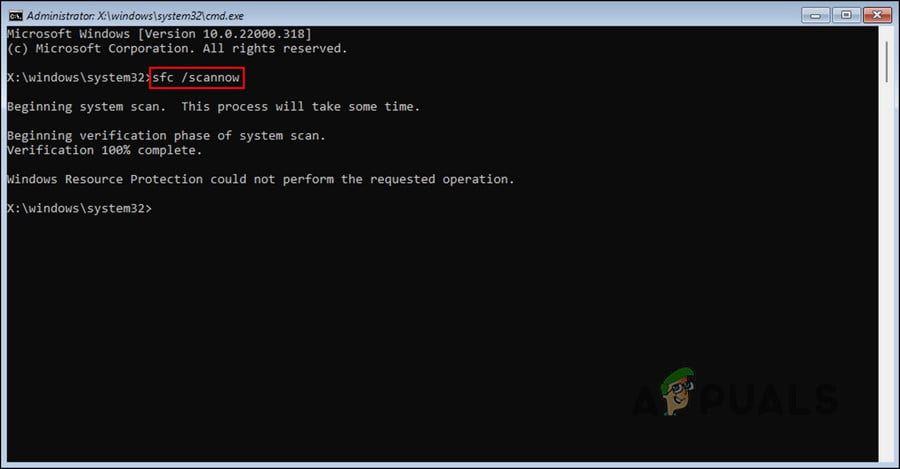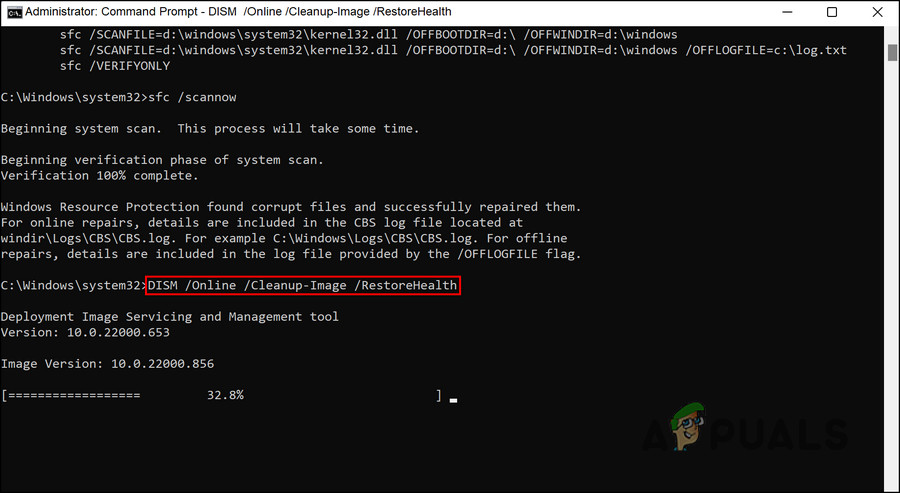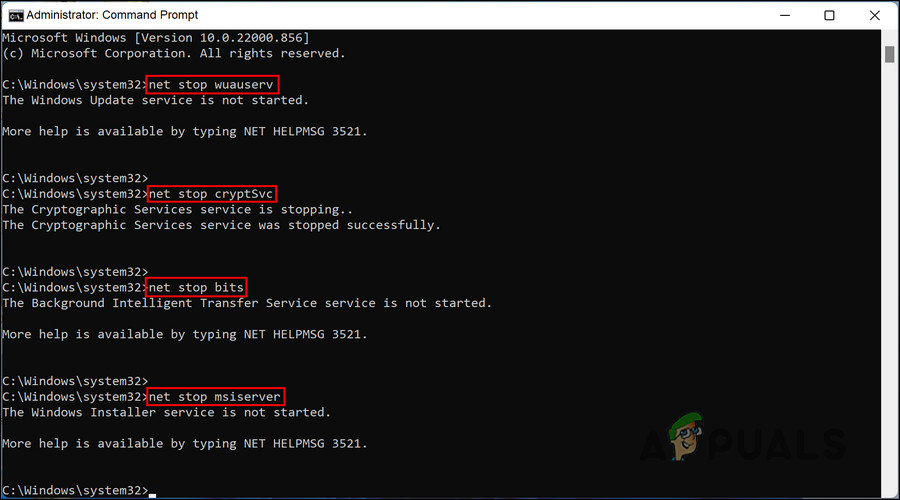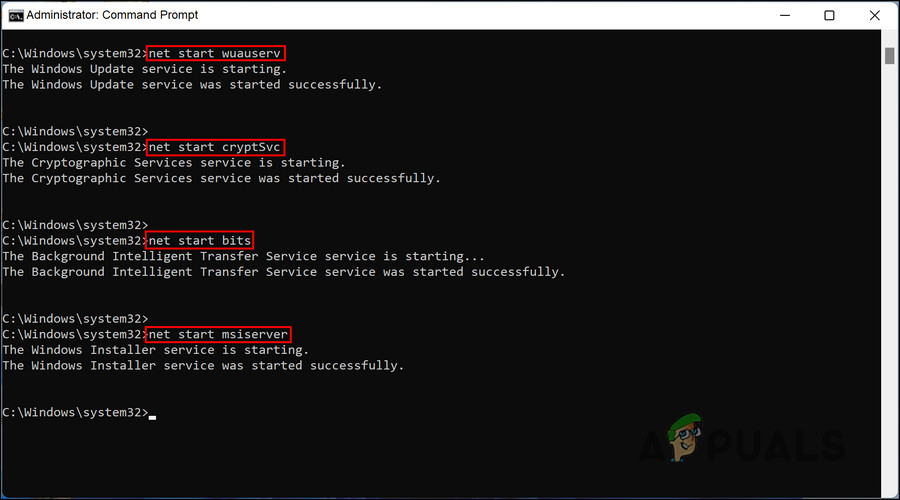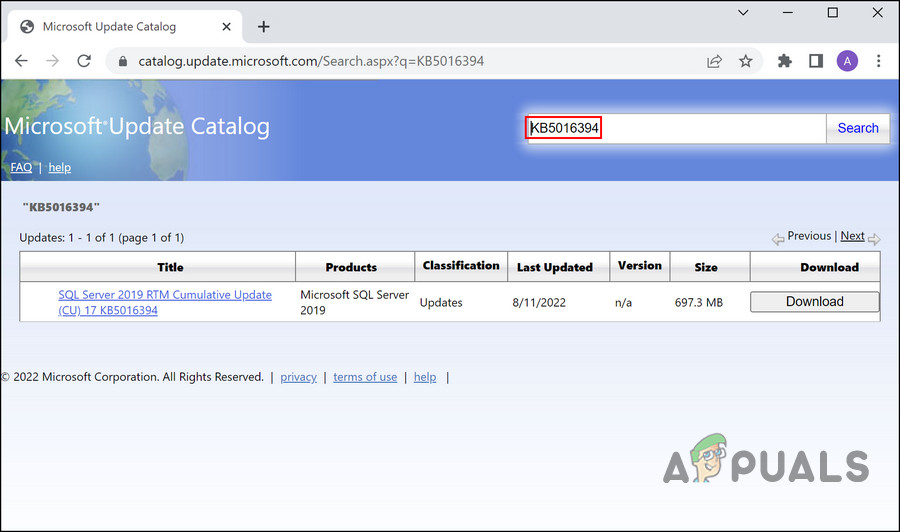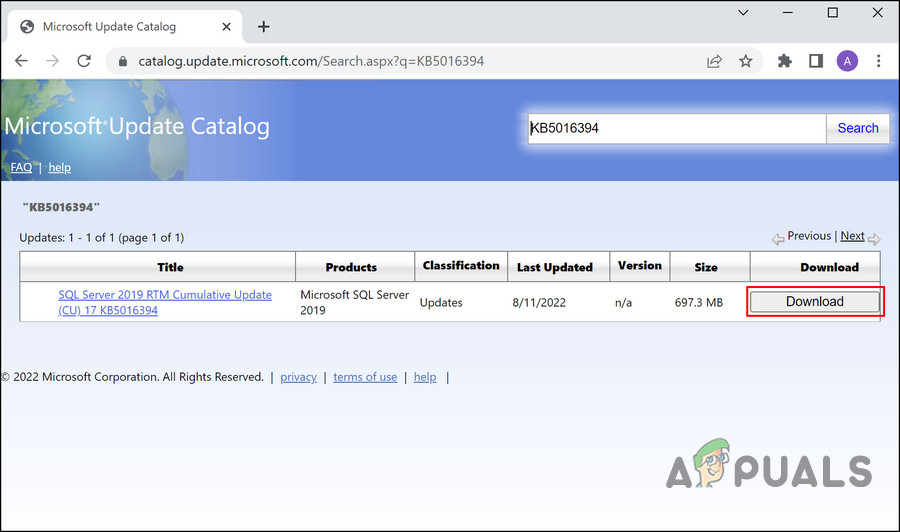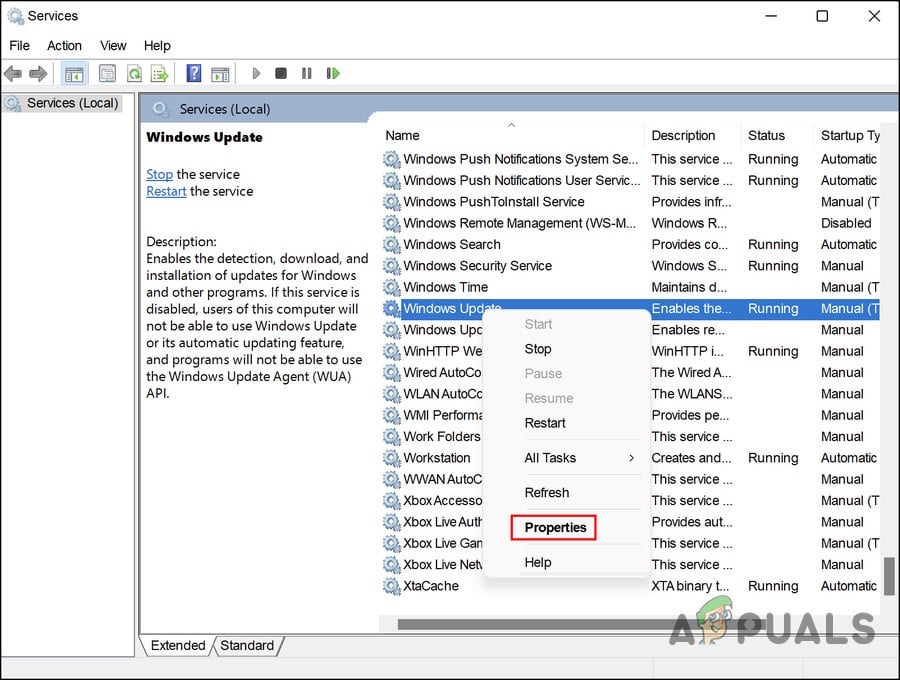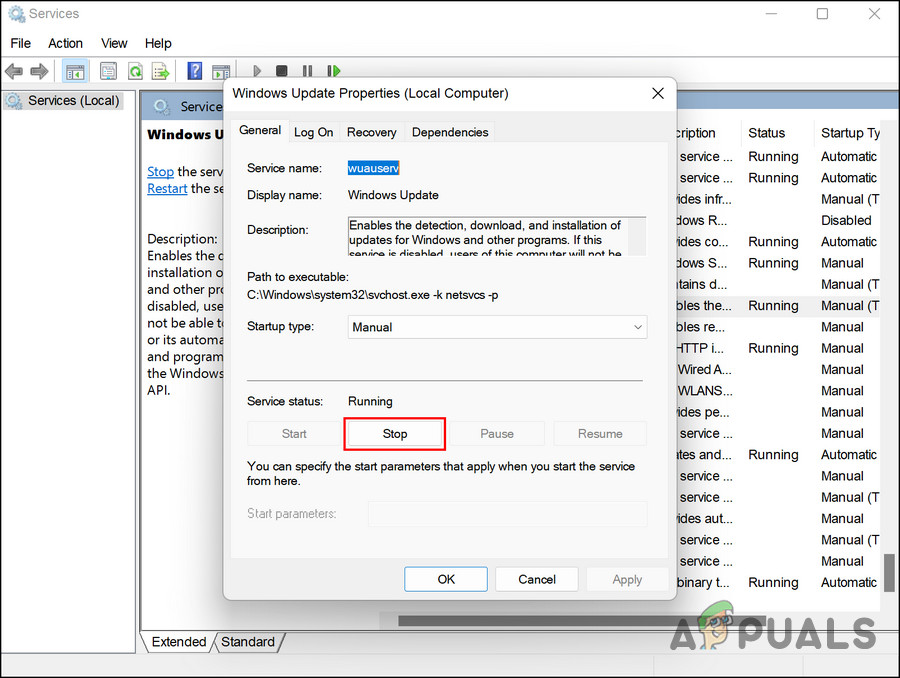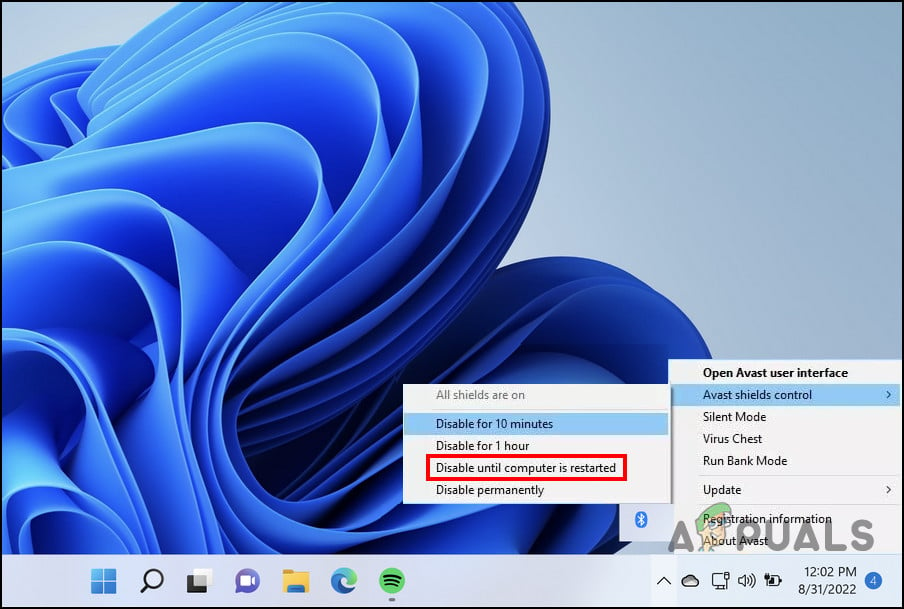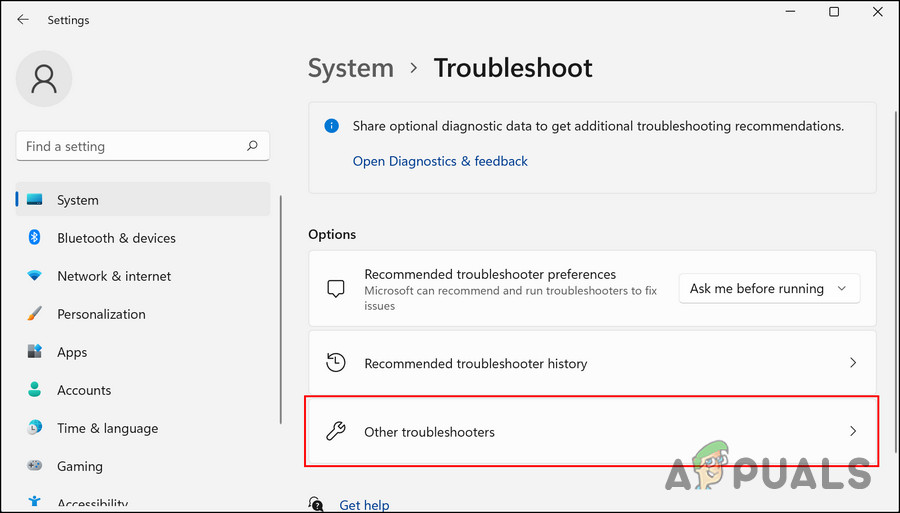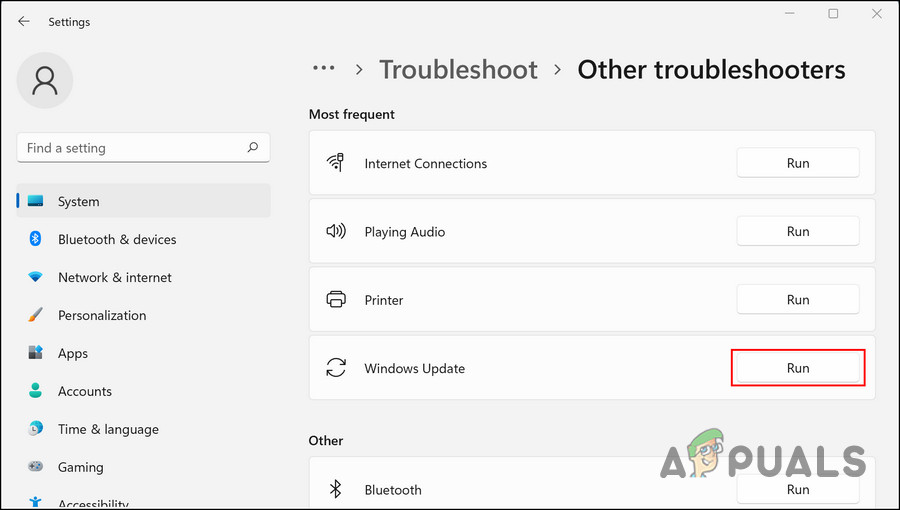There is not a single cause behind this issue, as several factors can result in it. Here are the most common culprits:
Crucial services are disabled – Installing updates requires the Windows Update service to be running properly on your computer. If the service is completely disabled or just not working as it is supposed to, you will run into errors while installing the latest updates on the system. Corrupt WU components – Like the Windows Update service, Windows update components also play a crucial role in helping the system install the latest updates. If these components become corrupt, you will have trouble updating your system to its latest build.System file corruption – The operating system can also be affected by a corrupted or infected file. This error can be resolved by using the built-in troubleshooting utilities like the SFC, DISM, and Windows Update troubleshooter. Antivirus interruption – If you are using a third-party antivirus solution, it can be blocking the update from installing due to false security alarms. If this scenario applies to you, you can disable the antivirus software and then attempt to install the targeted update.
Regardless of what might be causing the issue in your case, the troubleshooting methods we have listed below will help you identify and resolve the update error 0x30078701 for good. Let’s get started!
1. Run SFC and DISM Utility
Generic corruption errors within the system are the most common reason behind update issues like the one at hand. This is why we suggest you begin by ruling out these issues. The best way of identifying these errors is by using the built-in troubleshooting utilities like the System File Checker and DISM. The System File Checker (SFC) will scan the protected system files for any kind of inconsistencies, while the DISM will work to repair a corrupt system image. Unlike most of the other troubleshooting utilities, you will need Command Prompt to run these two. Follow these steps to proceed:
2. Reset Windows Update Components
As we mentioned earlier, it may also be difficult for you to install the update if the Windows Update components on your PC are damaged. You can fix this by simply resetting the components, which will get them back up and running. Here is how you can do that:
3. Install the Update Manually
This is more of a workaround rather than a solution, but if the troubleshooting methods are not working for you, then you can also simply install the update manually. Microsoft has an update catalog online, which lists all the released updates. You can enter your targeted update number in its search area, and then install the most appropriate result. Here is how you can do that:
4. Restart Windows Update Service
Your operating system’s Windows Update service handles downloading, installing, and removing updates. When this service is disabled or not functioning correctly, you are likely to encounter issues when installing the latest updates, like the error code 0x30078701. Fortunately, fixing issues with the Windows Update service is quite easy. In most cases, only restarting the service will do the job. Here is how you can make sure that the update service is running properly:
5. Disable Antivirus (If Applicable)
Another thing that prevents Windows from installing updates is security programs. The applications can flag the update as a threat to the system due to a false alarm, and block it. If you’re using a third-party antivirus solution, then you should temporarily disable the program if the error occurs. Here is how you can proceed: That’s it! You can disable other security programs in the same way. Simply right-click on their icon in the taskbar and choose Disable till the next restart. Once the update is installed, restart your PC to enable the program back. Keeping these programs disabled for a long time is not recommended, since this can make your system vulnerable to security risks.
6. Run the Windows Update Troubleshooter
Another troubleshooting method that has helped users fix the error code 0x30078701 is running the Windows Update troubleshooter. The working of this troubleshooter is almost the same as the SFC and DISM utilities in the sense that it will scan the system for errors, and then fix the issues found without requiring input from your side. Here is how you can run it:
7. Repair Install or Clean Install
If none of the methods mentioned in this article have worked for you, that implies that the error code 0x30078701 cannot be resolved using conventional troubleshooting methods. In that case, you will need to reinstall the system files to fix the problem. This can be done via Repair install and Clean install. Clean installing – This method reinstalls Windows. The only downside is that any personal files that were previously stored on the same partition as Windows will be lost. Repair installing – By performing an in-place repair procedure, you will be able to replace corrupted Windows files while preserving your personal files (including your applications and games). The process is, however, a bit lengthy.
Fix: Windows Update Error “We Couldn’t Connect to the Update Service”[SOLVED] One of the Update Services is not Running Properly in Windows UpdateLast Free Update For Windows 7 Released, KB4534310 And KB45343140 Are The Final…How to Update the Windows Update Agent to the Latest Version