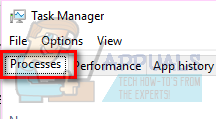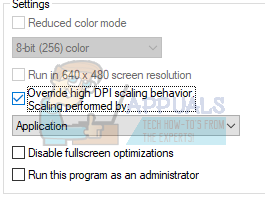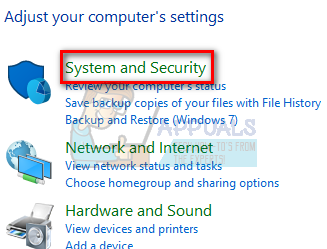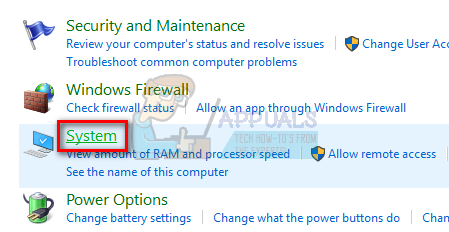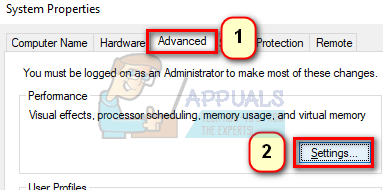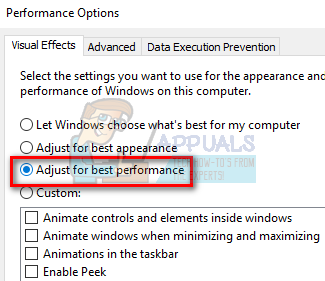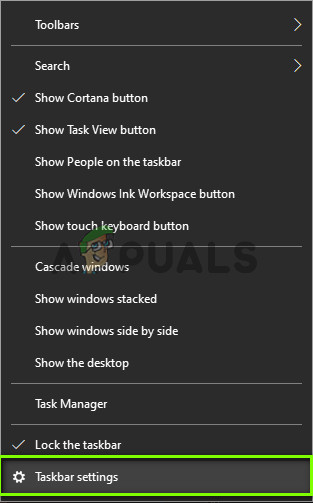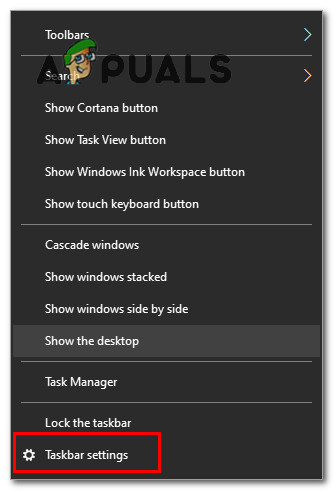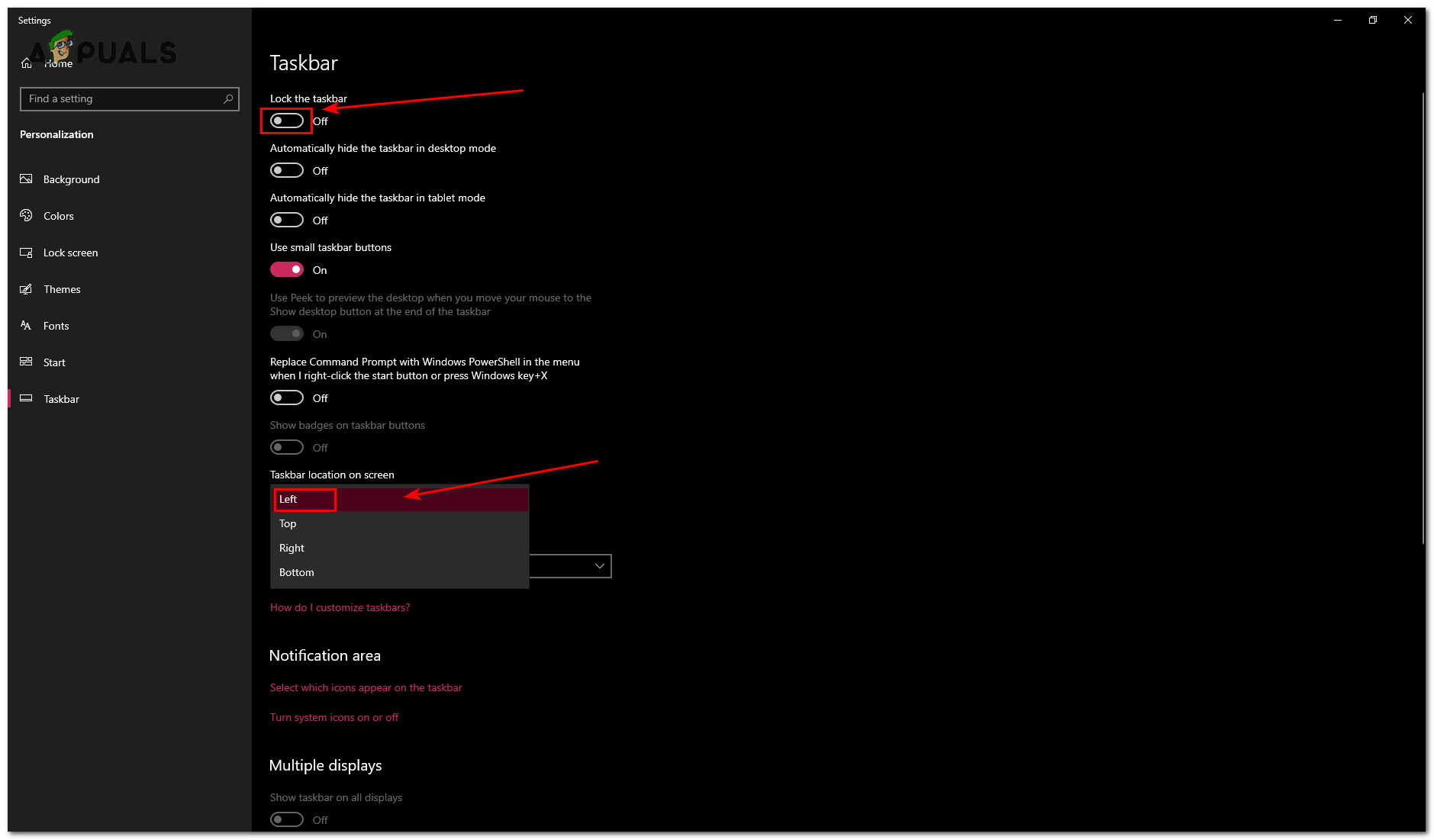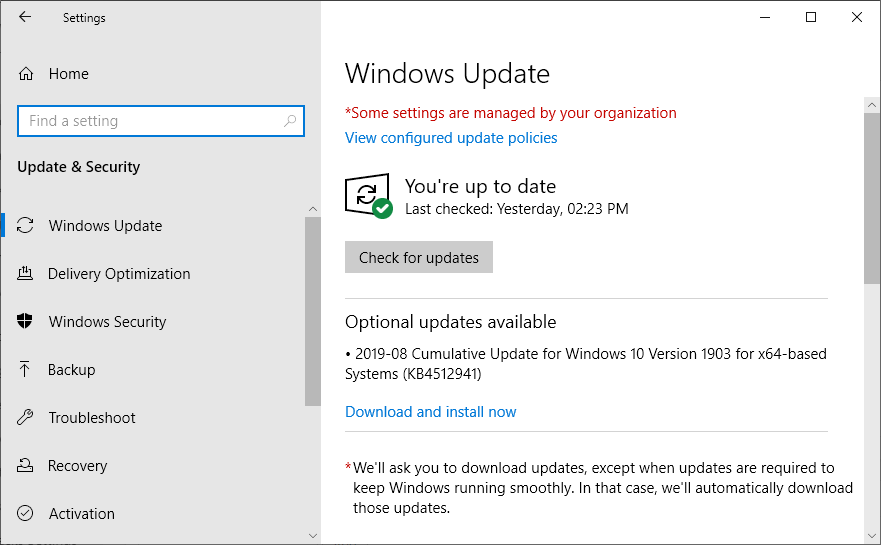One of the issues users face that the taskbar shows while playing a Youtube video in full-screen mode. Originally when you use a full screen on your browser, the video takes up the whole of your screen. The taskbar isn’t supposed to be there at all.
Method 1: Restarting Explorer.exe
File explorer (also called Explorer.exe) is a file manager application included in the releases of the Microsoft Windows operating system. It is a GUI app that helps you in accessing your file system. It is the main medium of navigating in any Windows machine and without it, your whole computing experience might change. Many users reported that restarting File Explorer fixed their issue. It may be related to a bug whereupon the restart gets fixed.
Check if your issue got resolved.
Solution 2: Overriding high DPI scaling behavior in Chrome
We can try overriding the High DPI scaling behavior in Chrome. Many users reported that this resulted in a quick fix to their problem.
Restart Chrome and check if your problem got solved.
Solution 3: Turning Visual Effects off
It is not a new development that Windows visual effects can conflict with any application and force it to act in bizarre ways. We saw how the fullscreen option in YouTube was still showing your Windows taskbar. We can try disabling your computer’s visual effects and check if the problem gets fixed. If it doesn’t, you can always turn them back on.
This will disable all your graphic details including the Aero theme from your PC. Restart chrome and check if your problem got solved. Note: In many cases, each of the solutions listed requires your computer to reboot. If there is no effect and your problem is the same, reboot your PC and try running Google Chrome as an administrator.
Solution 4: Disabling Locked Taskbar
Another feature that Windows came up with recently was the ‘lock taskbar’. Here, Windows allows you to lock the taskbar into place and it doesn’t disappear or move even if you enable fullscreen. If the taskbar is locked, it will still be visible even if you switch to full-screen. What we can do here is change this setting using Taskbar settings and see if this makes a difference.
Solution 5: Changing Task Bar’s Position
Many users reported that changing the position of the Taskbar instantly fixed this issue for them. Follow these steps to change the position of your Taskbar, also if this does fix your issue. You can simply revert the Position once you are done playing games or using Chrome.
Solution 6: Updating Windows
If none of the above methods work, we can try updating Windows to the latest version and see if this makes a difference. Windows releases periodic updates to patch known bugs or roll out new features. It is possible that the taskbar module is in a bugged state and requires an update. If none of these methods above fixed the issue for you, you can try to update your Google Chrome as some people reported updating their Google Chrome fixed this issue for them. However, if you are having this issue while playing a game it’s possible that you aren’t playing on actual fullscreen. You might be playing on Borderless fullscreen, this can cause your taskbar to show while playing games as well. Just go into your game settings and try to change the screen resolution or change the fullscreen mode from “Borderless Fullscreen” to “Fullscreen”. If you don’t have any of those options you can try to press and hold the “Shift” button then press the “Enter” key this should give you an exclusive fullscreen for some game titles.
FIX: Weather Widget Not Showing on Taskbar in Windows 11Fix: Taskbar Clock Showing in Black Text in Windows 10How to Fix Windows 11 Showing the Windows 10 TaskbarSome Taskbar Icons Are Missing from Windows 11’s Taskbar? Here’s How to Fix It