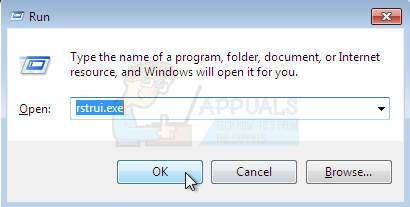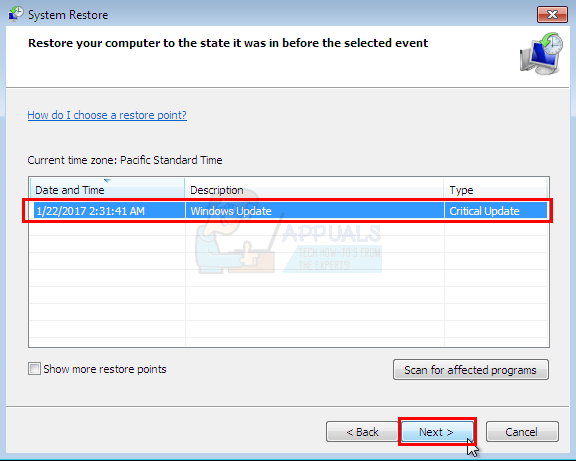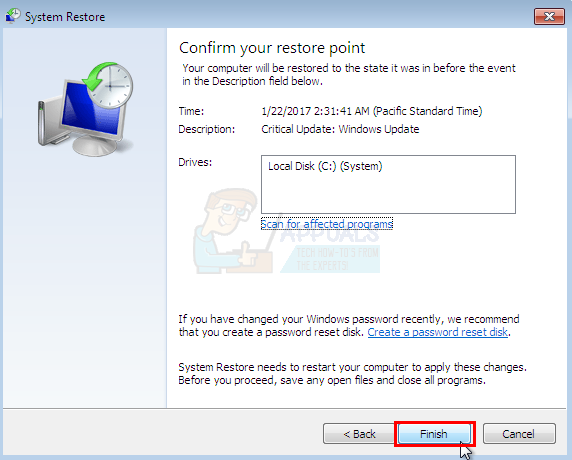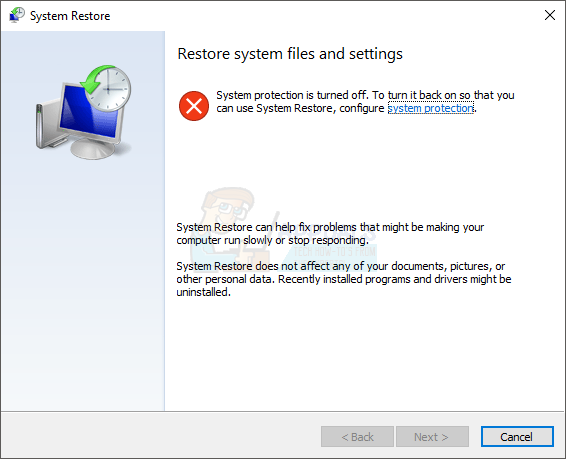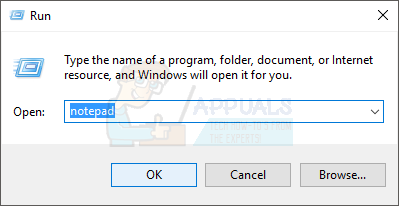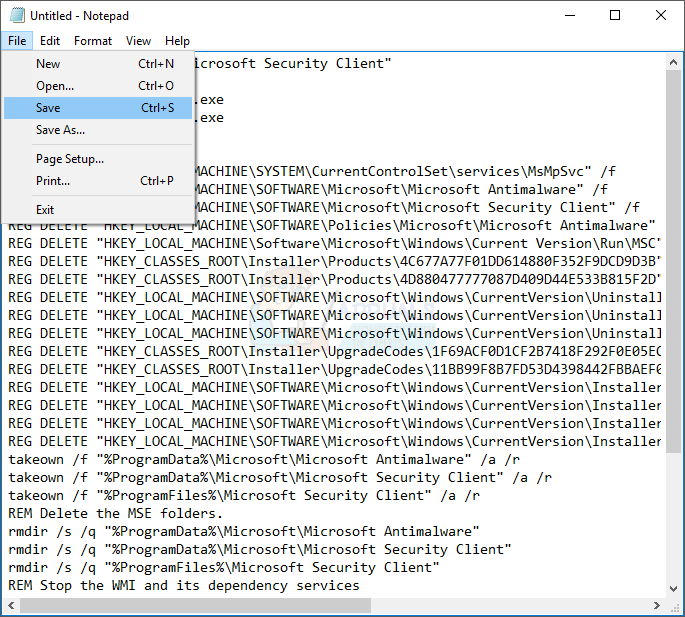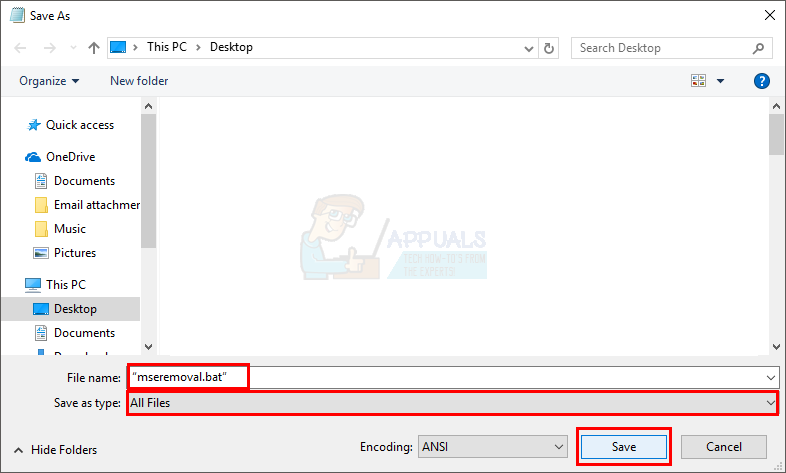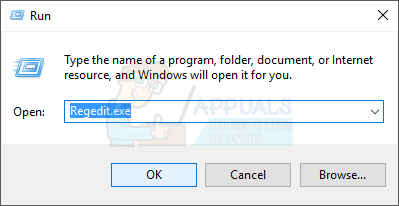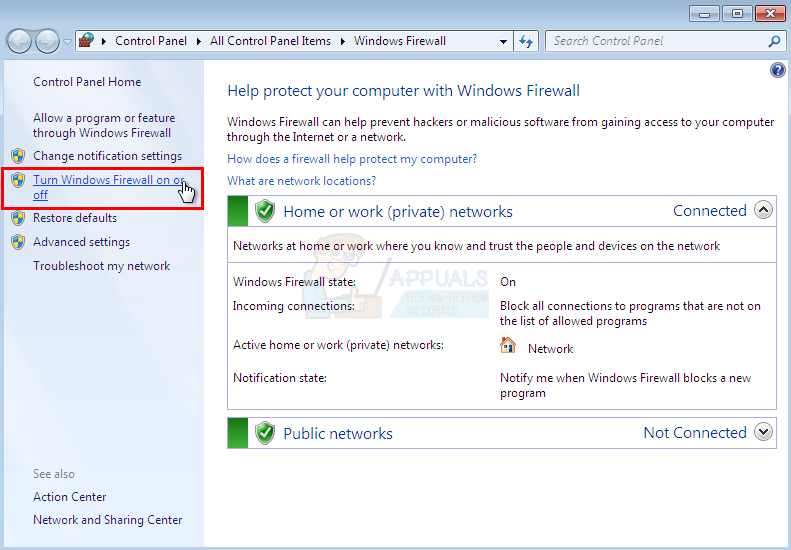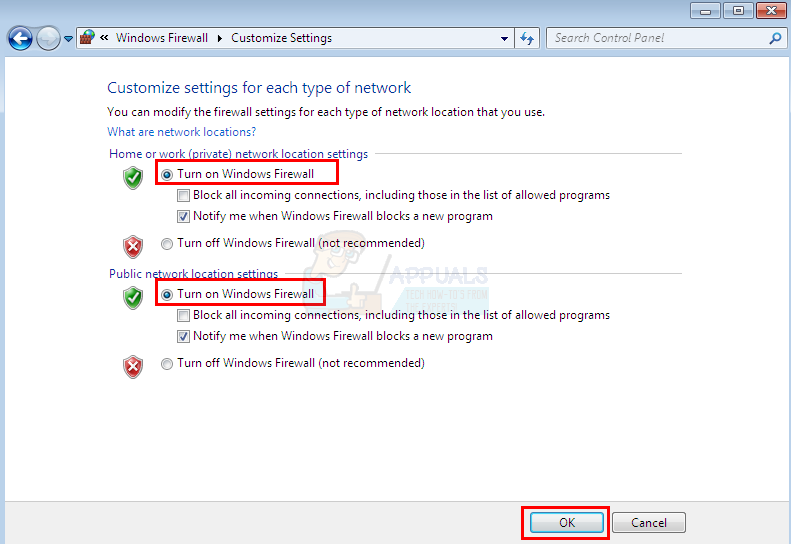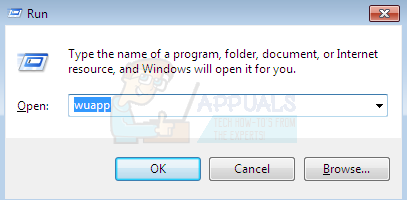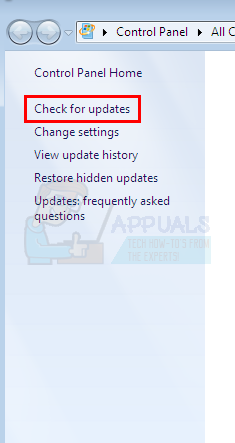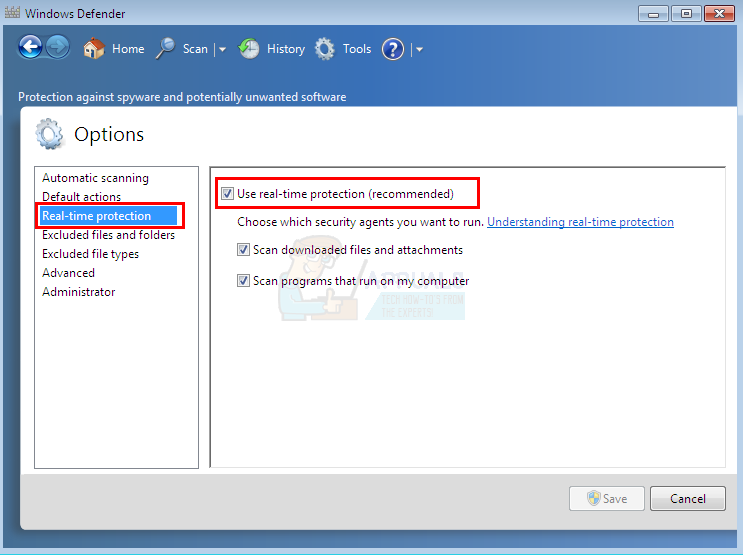The issue is mainly associated with the Microsoft Security Essentials. Sometimes there might be Antivirus applications conflicting with the Microsoft Security Essentials. Usually even if you uninstall the security applications, they still keep conflicting with other security programs because the installer didn’t properly clean the files. Another reason for this might be an infection that changed the file structure of Microsoft Security Essentials. The problem can be solved by uninstalling the Microsoft Security Essentials. But sometimes you can’t uninstall the program from Windows Programs and Features so first try the method 1 and then go through all the methods until the Microsoft Security Essentials is uninstalled.
Method 1: System Restore
If the error code 0x80040154 just started showing up on your computer then the most likely cause is that you downloaded some infected software. Even if you don’t remember installing something new on the PC it is still advised to do a System Restore. Doing a System Restore will revert back your computer to an earlier time. In other words, it will undo the system changes that you made after the time that you are restoring to. So if the error is showing because of something that you installed on the PC, the problem should go away. Now your computer will restart and take some time to restore. Wait for it to finish. Note: You can only do the System Restore if you have the System Protection turned on. You cannot restore the system if the System Protection was turned off and the system does not have any previously stored Restore Points. So if you see a screen like this:
Than that means this method won’t work for you.
Method 2: Uninstall other antimalware programs
Make sure you have uninstalled other antimalware programs like Norton and McAfee etc. on your system. If you haven’t or if you don’t remember whether you installed them or not then follow the steps below Keep in mind, sometimes the antimalware programs comes pre-installed on the system. Even if you have an inactivated trial installed on your computer, uninstall it. Note: Sometimes there are some residual files left behind on the system even if you uninstall a program. To remove those, go here and download the cleanup tool for your specific antimalware program (that you just uninstalled). Now run the cleanup tool to clean the residual files.
Method 3: Uninstall Microsoft Security Essentials (Usual way)
If the malware infection has changed the file structure of Microsoft Security Essentials then uninstalling and reinstalling the program solves the problem. Go here and run the tool. The tool has some updates that fixes the Microsoft Security Essentials without having to uninstall and reinstall the program. Once you are done, check if the system still shows the error. If the above mentioned tool doesn’t solve the problem then uninstall the Microsoft Security Essentials yourself from the Remove Programs and Features Follow the screen instructions to uninstall the program.
Method 4: Remove Microsoft Security Essentials with mseremoval.bat
Wait for the file to finish running. You will be able to see a black windows appear and disappear once it is finished. Now restart your computer and check if error still appears or not. You can reinstall the Microsoft Security Essentials by going to the Microsoft website if you want. setup.exe /x TASKKILL /f /im MsMpEng.exe TASKKILL /f /im msseces.exe net stop MsMpSvc sc delete MsMpSvc REG DELETE “HKEY_LOCAL_MACHINE\SYSTEM\CurrentControlSet\services\MsMpSvc” /f REG DELETE “HKEY_LOCAL_MACHINE\SOFTWARE\Microsoft\Microsoft Antimalware” /f REG DELETE “HKEY_LOCAL_MACHINE\SOFTWARE\Microsoft\Microsoft Security Client” /f REG DELETE “HKEY_LOCAL_MACHINE\SOFTWARE\Policies\Microsoft\Microsoft Antimalware” /f REG DELETE “HKEY_LOCAL_MACHINE\Software\Microsoft\Windows\Current Version\Run\MSC” /f REG DELETE “HKEY_CLASSES_ROOT\Installer\Products\4C677A77F01DD614880F352F9DCD9D3B” /f REG DELETE “HKEY_CLASSES_ROOT\Installer\Products\4D880477777087D409D44E533B815F2D” /f REG DELETE “HKEY_LOCAL_MACHINE\SOFTWARE\Microsoft\Windows\CurrentVersion\Uninstall\Microsoft Security Client” /f REG DELETE “HKEY_LOCAL_MACHINE\SOFTWARE\Microsoft\Windows\CurrentVersion\Uninstall{774088D4-0777-4D78-904D-E435B318F5D2}” /f REG DELETE “HKEY_LOCAL_MACHINE\SOFTWARE\Microsoft\Windows\CurrentVersion\Uninstall{77A776C4-D10F-416D-88F0-53F2D9DCD9B3}” /f REG DELETE “HKEY_CLASSES_ROOT\Installer\UpgradeCodes\1F69ACF0D1CF2B7418F292F0E05EC20B” /f REG DELETE “HKEY_CLASSES_ROOT\Installer\UpgradeCodes\11BB99F8B7FD53D4398442FBBAEF050F” /f REG DELETE “HKEY_LOCAL_MACHINE\SOFTWARE\Microsoft\Windows\CurrentVersion\Installer\UserData\S-1-5-18\Products\4C677A77F01DD614880F352F9DCD9D3B” /f REG DELETE “HKEY_LOCAL_MACHINE\SOFTWARE\Microsoft\Windows\CurrentVersion\Installer\UserData\S-1-5-18\Products\4D880477777087D409D44E533B815F2D” /f REG DELETE “HKEY_LOCAL_MACHINE\SOFTWARE\Microsoft\Windows\CurrentVersion\Installer\UpgradeCodes\11BB99F8B7FD53D4398442FBBAEF050F” /f REG DELETE “HKEY_LOCAL_MACHINE\SOFTWARE\Microsoft\Windows\CurrentVersion\Installer\UpgradeCodes\1F69ACF0D1CF2B7418F292F0E05EC20B” /f takeown /f “%ProgramData%\Microsoft\Microsoft Antimalware” /a /r takeown /f “%ProgramData%\Microsoft\Microsoft Security Client” /a /r takeown /f “%ProgramFiles%\Microsoft Security Client” /a /r REM Delete the MSE folders. rmdir /s /q “%ProgramData%\Microsoft\Microsoft Antimalware” rmdir /s /q “%ProgramData%\Microsoft\Microsoft Security Client” rmdir /s /q “%ProgramFiles%\Microsoft Security Client” REM Stop the WMI and its dependency services sc stop sharedaccess sc stop mpssvc sc stop wscsvc sc stop iphlpsvc sc stop winmgmt REM Delete the Repository folder. rmdir /s /q “C:\Windows\System32\wbem\Repository” sc stop EXIT
Method 5: Remove Microsoft Security Essentials with Command Prompt
This will uninstall Microsoft Security Essentials. Now check if the system still gives the error.
Method 6: Microsoft Fixit Tool for removing Microsoft Security Essentials
Now restart your computer for the changes to save and check if the issue is still there.
Method 7: Reset the system
The last option for you, unfortunately, is resetting the Windows. You need to format the HDD to get rid of the infected software and do a clean install of the Windows. Do not repair the Windows as it might not solve the problem, you have to perform a complete reinstall. Note: This will erase all the data from your system so proceed on your own risk.
Backup data
Backing up your data is a good way to make your personal files safe but at this point, when you are resetting the Windows to get rid of the malware, it’s not advised to do a backup because your data might already be infected. So back up your files on your own risk. Go here for instructions to backing up your files. You can reinstall the Windows with 2 ways. Either use your Windows CD/DVD to install the Windows or use a recovery partition if you don’t have a CD/DVD.
Reinstall from CD/DVD
Follow the instructions on the screen to install your fresh copy of Windows
Reinstall from Recovery partition
Sometimes the Windows come preinstalled on your computer and you might not have a Windows disc. In that case you have an option to install Windows from recovery partition Restart your computer and look for an instruction saying press X key to go to boot menu. The X key might be F10, F12 or it can be anything. It depends on the manufacturer. The instruction will come up when the manufacturer’s logo appears on the screen When in boot menu, look for something that says boot from recovery. The name might change depending on your manufacturer You can then select the recovery volume and follow the instructions on the screen. The instructions will vary from brand to brand but if you aren’t sure then go to your manufacturer’s website and look for the instructions to use recovery partition Once you are done, follow these steps to make sure your system is secure. Do not connect your computer to the internet or do not connect any external drive before following these steps
Turn Windows Firewall On
Uninstall other antivirus programs
Follow method 2 to uninstall the programs
Check Windows updates
Turn on Windows Defender
Now your computer should be clean and secure.
Fix: Security Essentials Error 0x8050800dHow to Fix Windows Defender or Security Essentials Error 0x80073b01How to: Uninstall Security Essentials in Windows 10Windows 7 Security Essentials Will Continue To Receive Support And Updates Even…