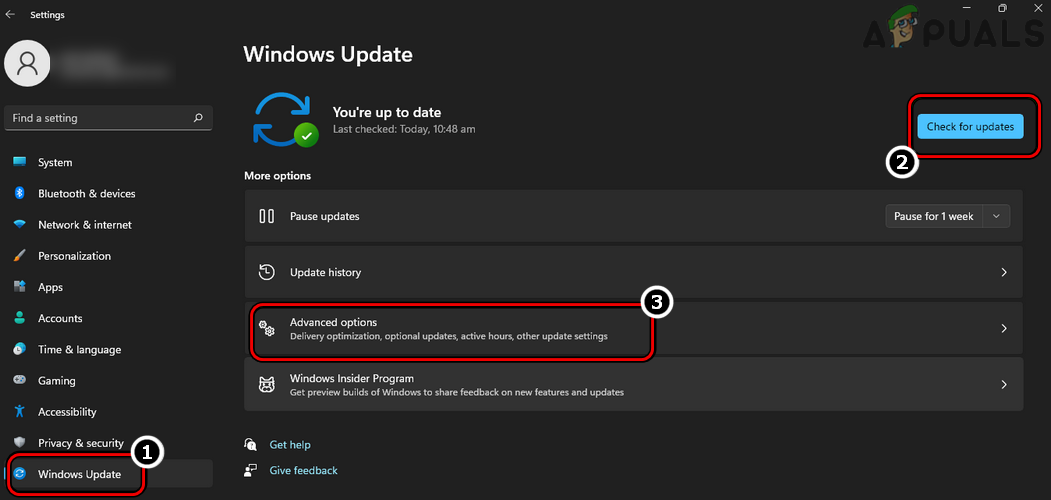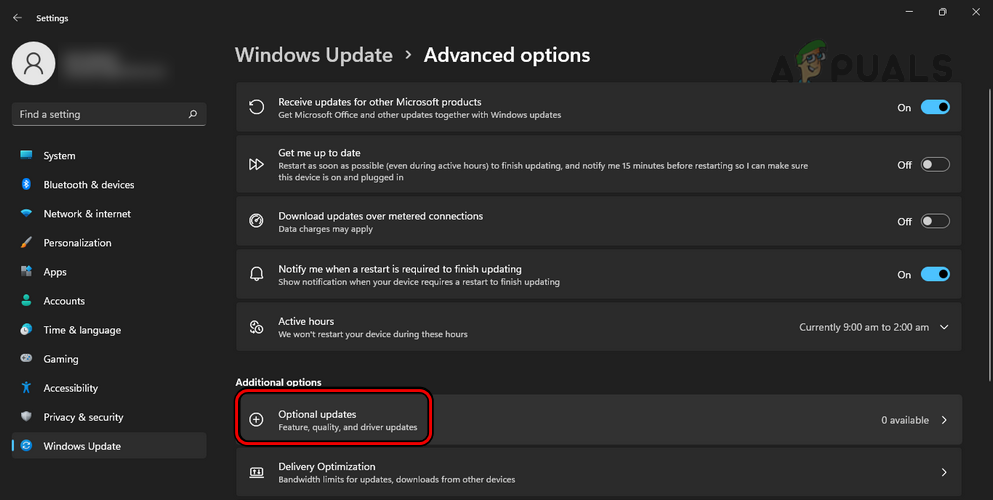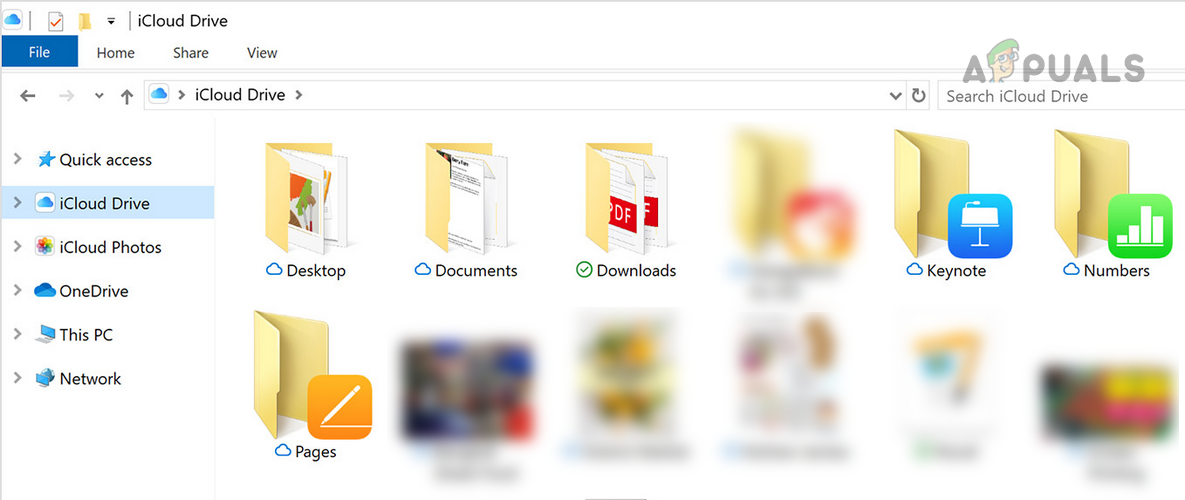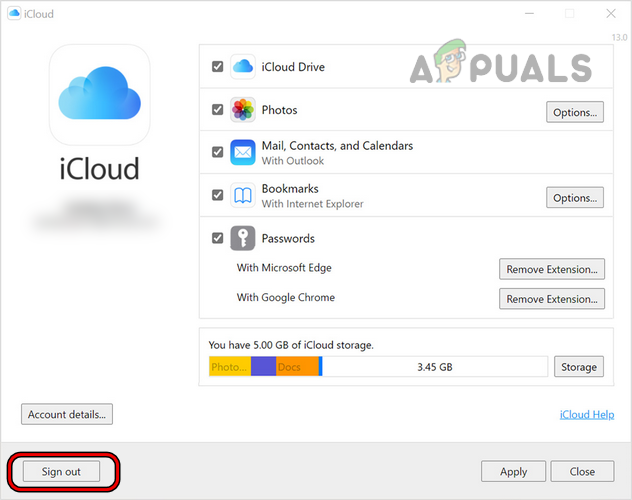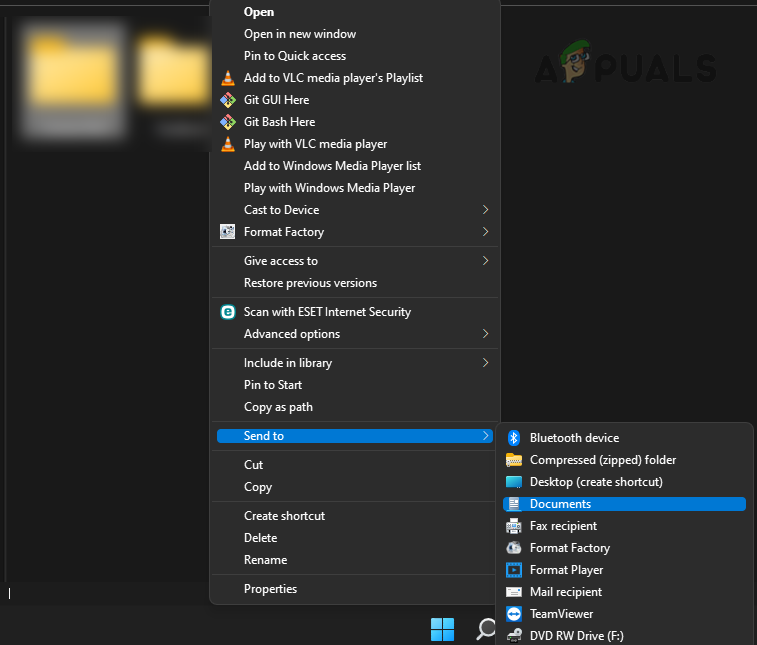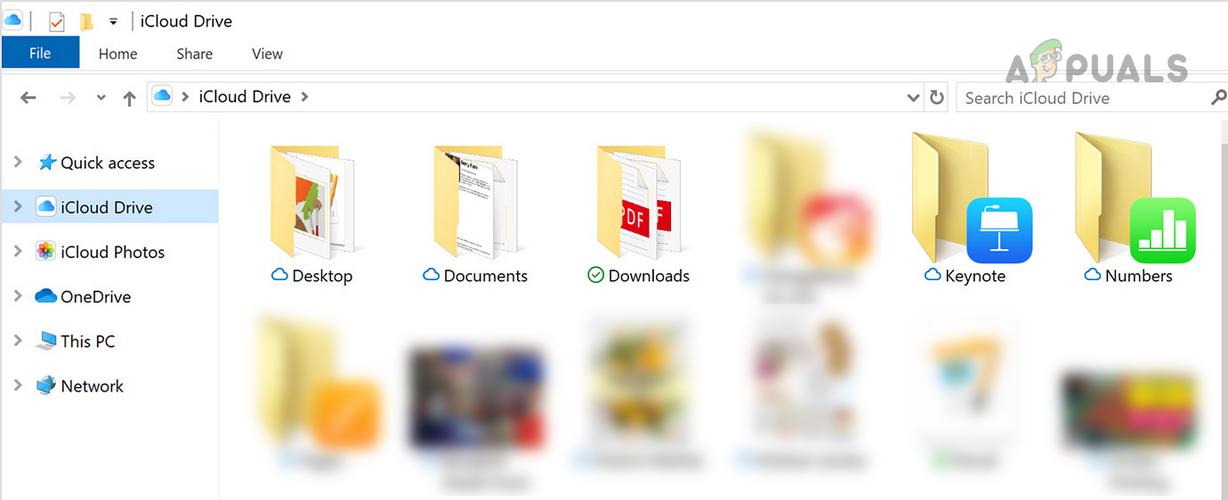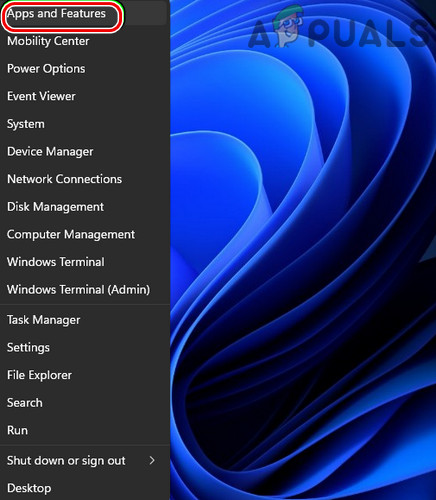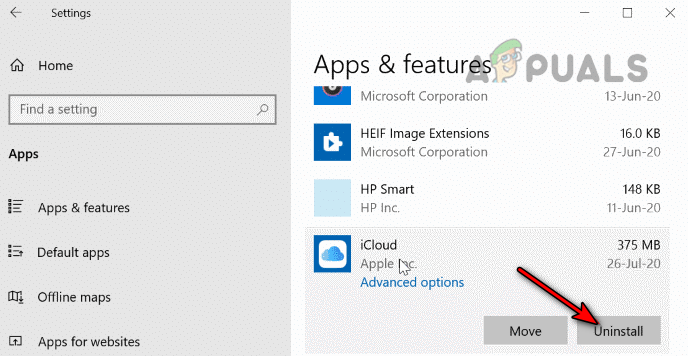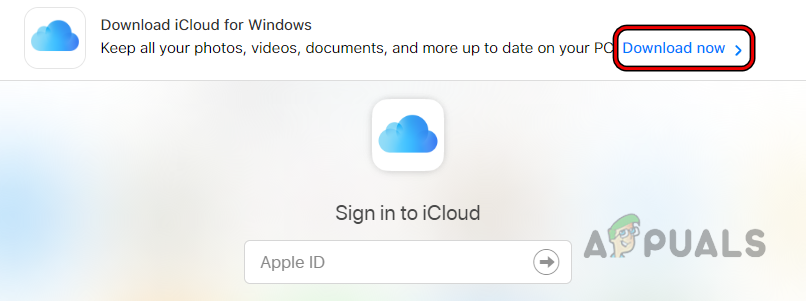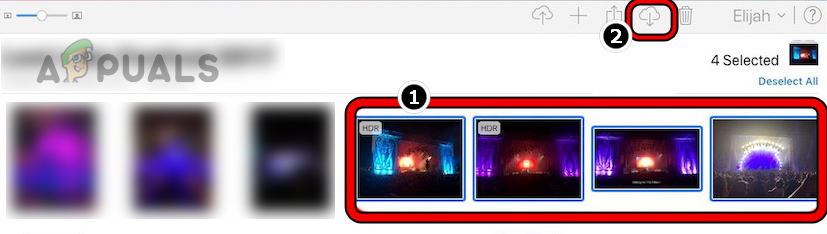In some cases, users could easily move files between the sub-directories of the iCloud drive but not to other Windows folders, whereas, some other users reported the issue even when creating, renaming, or moving files/folders between the sub-directories of the iCloud drive. Usually, the following type of message is shown: The following can be categorized as the main reasons for the error 0x8007017B:
Update the PC’s Windows to the Latest Build
iCloud might show the error 0x8007017B when moving or renaming files if the system’s Windows is outdated as it can create incompatibility between the iCloud modules and OS components. Due to this incompatibility, iCloud modules could not execute properly and perform the designated action. Here, updating the PC’s Windows may solve the iCloud error at hand.
Move the Problematic Folder and Files to the Root Directory of iCloud
iCloud is deeply rooted in the Apple ecosystem (iPhone, iPod, etc.) but that is not the case with the Windows version of iCloud. If the problematic files/folders are located in the sub-folders of the iCloud directory, then that may result in the error 0x8007017B as the sub-folders might have a permissions glitch and the system is failing to authenticate a user’s discretion to perform the required task. In this context, moving the problematic files or folders to the root directory of iCloud may solve the problem as these will inherit the iCloud Drive permissions.
Move iCloud Files and Folder to a USB Drive
If a user is not able to move files to the system’s internal disk due to a permission glitch as the iCloud Drive on a Windows PC is an emulated network drive, then moving the problematic iCloud files and folders to an external USB drive may solve the problem. This is because the permissions level of the USB drive may be the same as an emulated network drive (no Recycle Bin involved) and this may solve the problem.
Move the Contents of the iCloud Directory to Documents
If there is an incompatibility between the iCloud app and Windows OS due to poor coding of the iCloud app, a user may face the error 0x8007017B as the system fails to confirm the user action on an emulated network drive i.e., iCloud Drive. Here, right-clicking the files/folders in the iCloud directory and moving to the Document may solve the problem.
Copy/Paste the contents of the iCloud Directory
The iCloud drive is an emulated network drive in the Windows OS. When an item on a network drive is deleted (moving is a type of deletion), the user is prompted that the item will be permanently deleted, not moved to Recycle Bin. Due to a design flaw in the iCloud app, the app does not give the user a warning and Windows cannot authorize the move command, resulting in error 0x8007017B. Here copying/pasting these files to the required folders and shift-deleting (no confirmation is required to perform the delete action) the files/folders from the iCloud directory may do the trick. If a user is interested in the time-stamps of the images (which may change during the copy/paste operation), he may use the date taken filter to sort the files/folders.
Uninstall the Microsoft Store Version of iCloud
You may face error 0x8007017B when moving or renaming files in iCloud directories if the Store version of the iCloud app is used as there is a reported bug in the app that causes this issue. In this scenario, uninstalling the Microsoft Store version of iCloud and installing the standalone version of iCloud may solve the problem.
Download the Files from the iCloud Website and Delete Them Afterward
If none of the above worked, then a user may download the files directly from the iCloud website and afterward, delete the files from iCloud if not required.
Fix: iCloud Outlook Sync MAPI APLZOD.DLL Error[FIX] Error Downloading This Photo From Your iCloud LibraryHow to Fix Mac can’t Connect to iCloud?Couldn’t move your Calendars to iCloud because an error occurred (Fix)