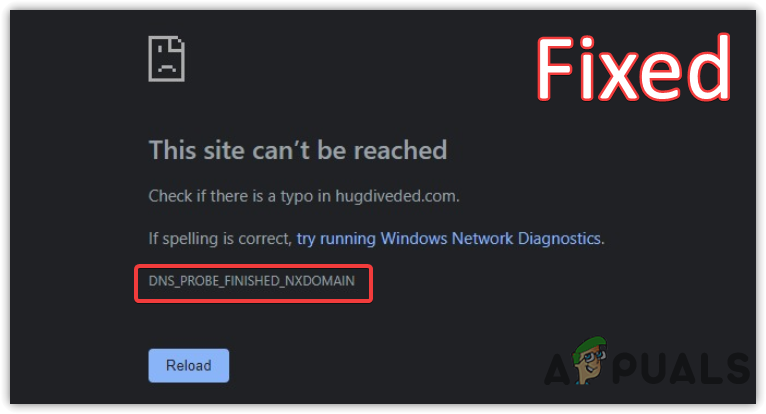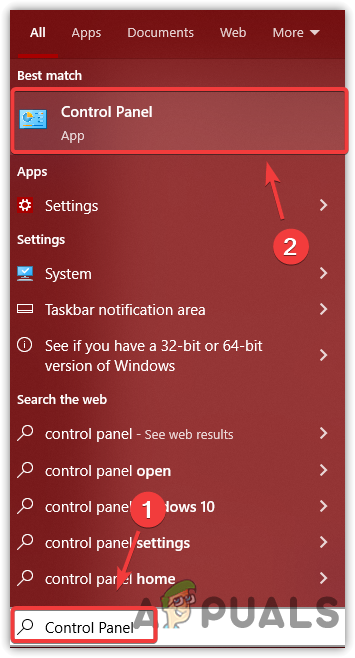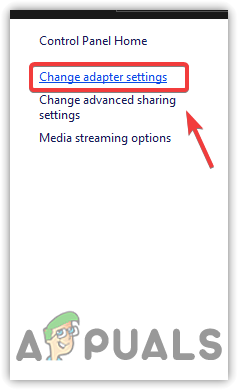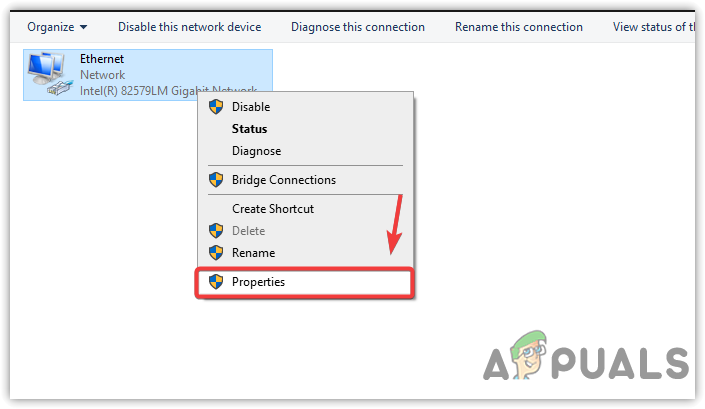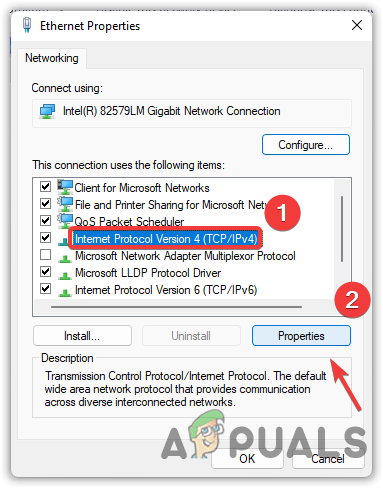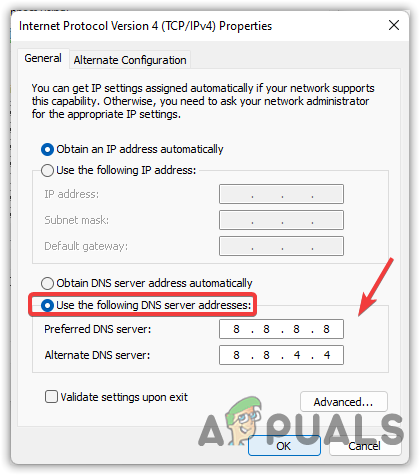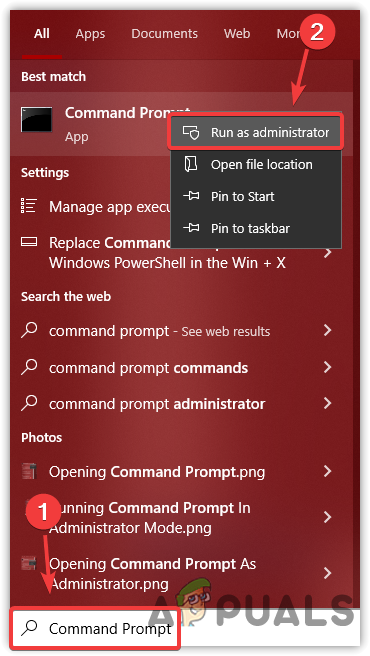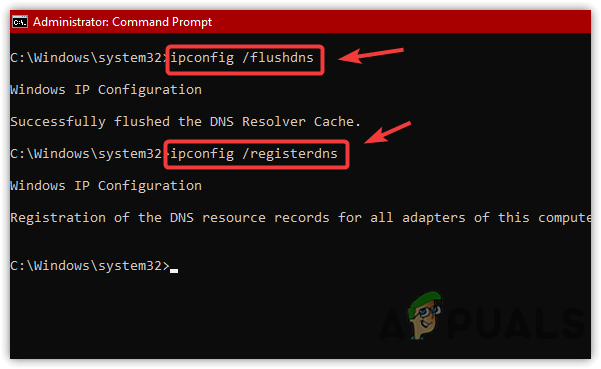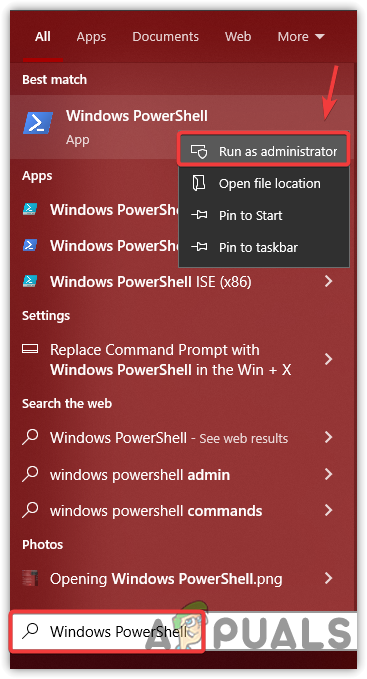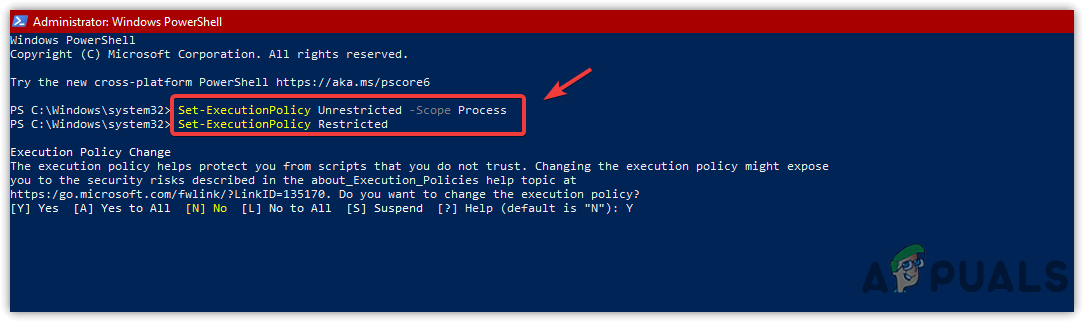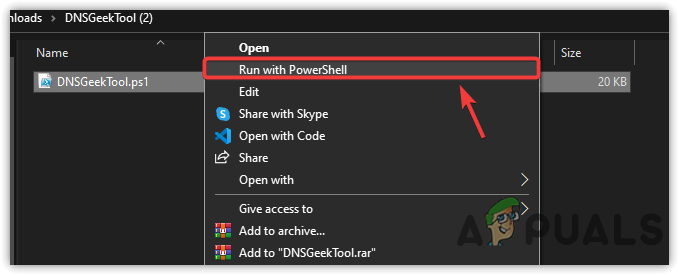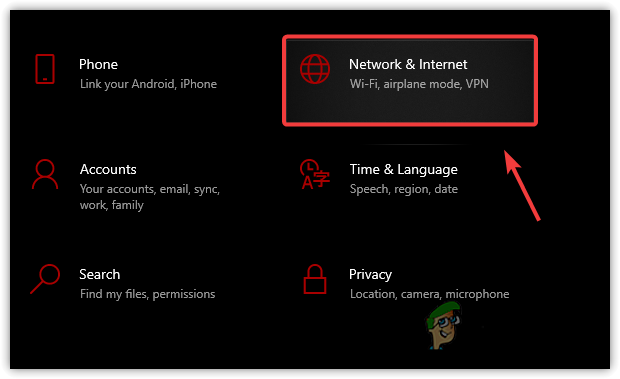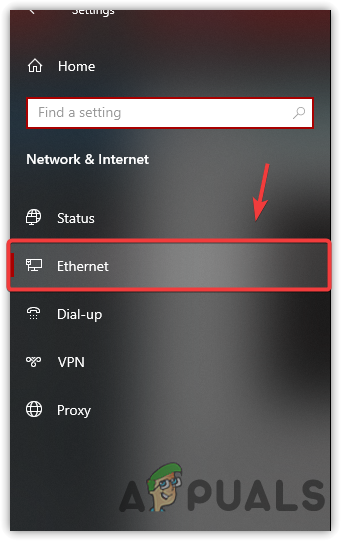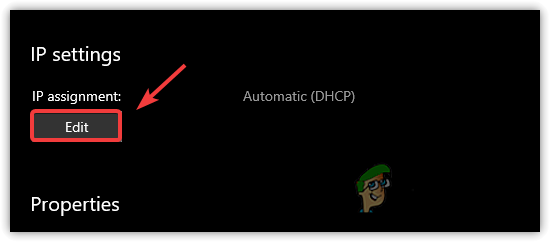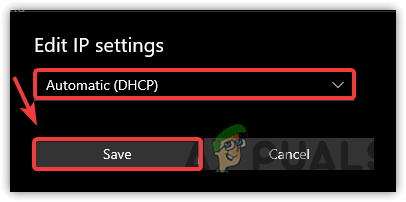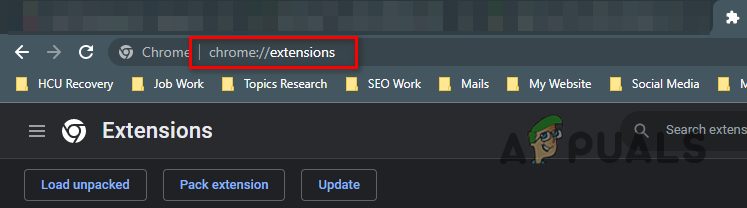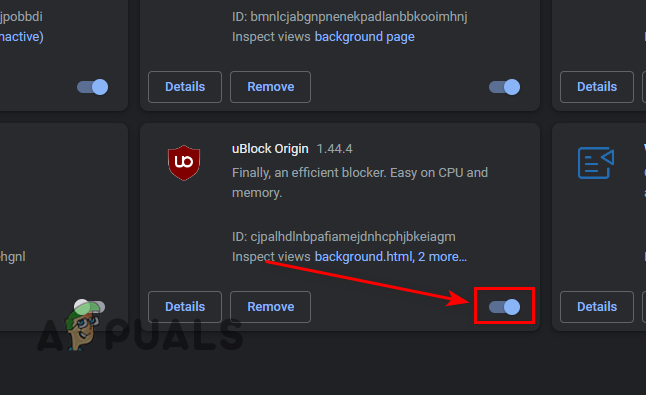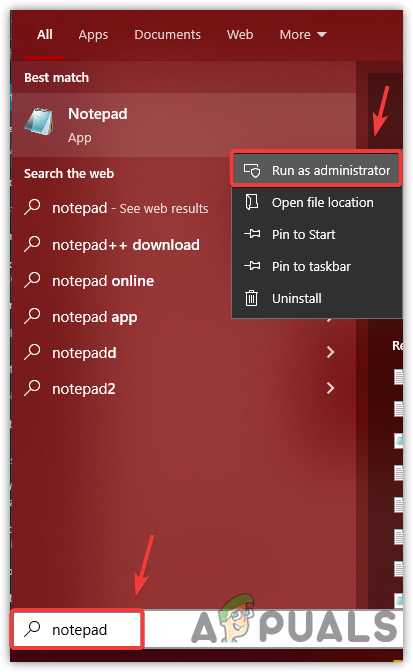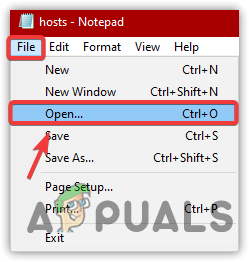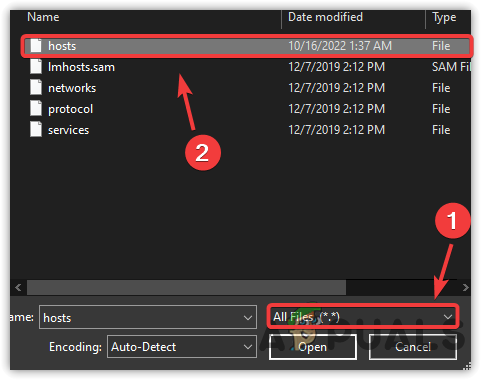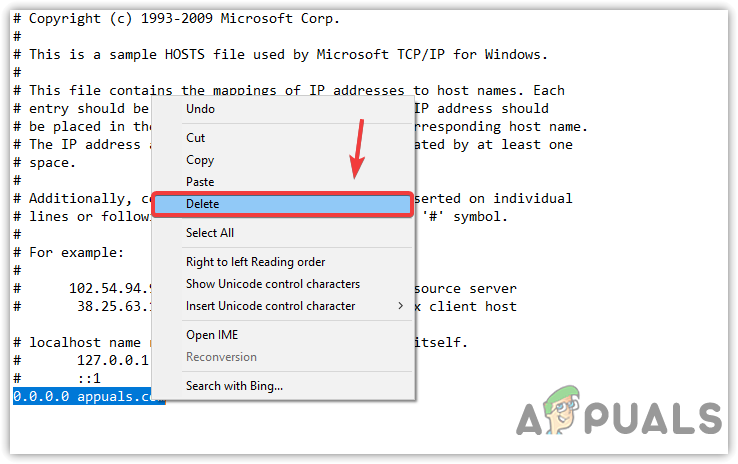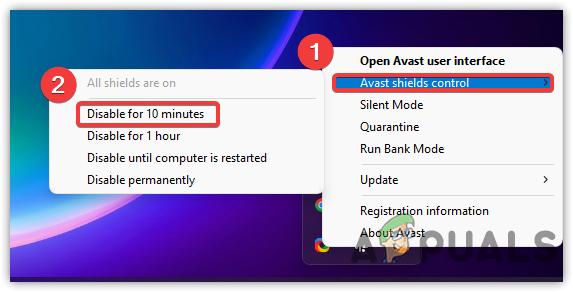This error can be caused by many factors, such as DNS Server or cache issues, invalid domain names, interference from the adblocker, misconfigured host file, and problems with the router’s firmware.
Common Fixes
Before diving into the solutions, we recommend performing common troubleshooting as mentioned below. First, check the domain name or website URL properly, as it can be incorrect. Try to access the website on your other devices. Try accessing the website from another device; if you can access the website from another device, it means that there is a misconfiguration in your main device. In that case, you can start applying the solutions provided below. If the website isn’t opening on another device, there are two possible causes; either the website has blocked your ISP/Country from accessing the website. If you can access other websites, it is possible that the website you are trying to access is down, or the issue could be from the website’s webmaster. In both cases, you can only wait till the issue resolves. If you are a webmaster, you can check the website’s DNS settings to ensure that the DNS settings are set correctly. If the problem is not from the DNS settings, check your hosting to resolve this issue.
1. PowerCycle Your Router
This error can be triggered due to the firmware issue or overheating the WIFI device. In my case, When I tried to access my router admin panel, I received this error message because my WIFI device was being used for a long time, and I did not restart my router for a long time. Hence, my device was heating up, and for that reason, the DNS was not able to reach the router’s admin IP address. So when I restarted, the error was immediately resolved. Follow these steps:-
2. Switch to a Public DNS
Humans cannot remember IP addresses, so the DNS was introduced to translate the human-friendly name to IP addresses so the browser can understand which website you want to visit with the help of DNS. Using an Automatic DNS server takes the DNS server provided by your ISP, which is unreliable, and sometimes stops working properly. Therefore, we will apply the Public DNS provided by Google, which is stable. If the error is resolved after changing DNS, that means your DNS server was experiencing issues. To change the DNS settings, follow the instruction below.
3. Automatically Configure Your DNS Settings
You can also configure your DNS settings properly using the free DNS Geek tool, which can resolve all your DNS issues. The script we will provide is not certified, so you might be prompted with an unverified publisher message. Follow the steps to run the script:
4. Assign Automatic IP Address
If you are using a dedicated IP address, it can cause issues because sometimes, when your DHCP server is bloated, and many devices are connected to your router, it can’t be able to assign you the IP address your computer is requesting, which can cause an IP address conflict causing nxdomain error. So if there is a problem with your DNS server or IP address, this will fix it. Below are the steps:
5. Disable Adblocker
Your adblocker might be interfering and preventing you from accessing the website. Try disabling the ad blocker or resetting your browser to fix this issue. Follow these steps to disable your AdBlocker extension:-
6. Remove Website From Hosts File (if applicable)
The Hosts file is an operating system file that maps hostnames to IP addresses. It is a text file you can use to assign a local domain name, redirect websites, block websites, and others. So if you have edited the hosts file recently, it is possible that the domain name you are trying to access is blocked from the hosts file. Below are the instructions to remove the entry from the hosts file.
7. Disable Third-Party Antivirus
Another factor that can cause this error is a third-party antivirus firewall. It is possible that your third-party antivirus is interfering and causing this issue. To fix this, you can try disabling or uninstalling the third-party antivirus. The following steps might help with different third-party antivirus:
8. Use VPN
You can access the website through a VPN. There are many VPNs available on the internet, and you can choose the best one by visiting the guide on The Best VPN For Streaming and Gaming in 2022. If none of the methods shown above worked for you, the DNS issue is occurring from your ISP’s side. Contact your ISP and let them know that you are facing this DNS issue.
How to Fix Error Code Netflix Error Code TVQ-ST-131FIX: Windows Defender Error The service couldn’t be started Error code:…How to Fix PlayStation “An Error Has Occurred” (no error code)?How to Fix Audacity Error Code 9999 ‘Unanticipated Host Error’ ?