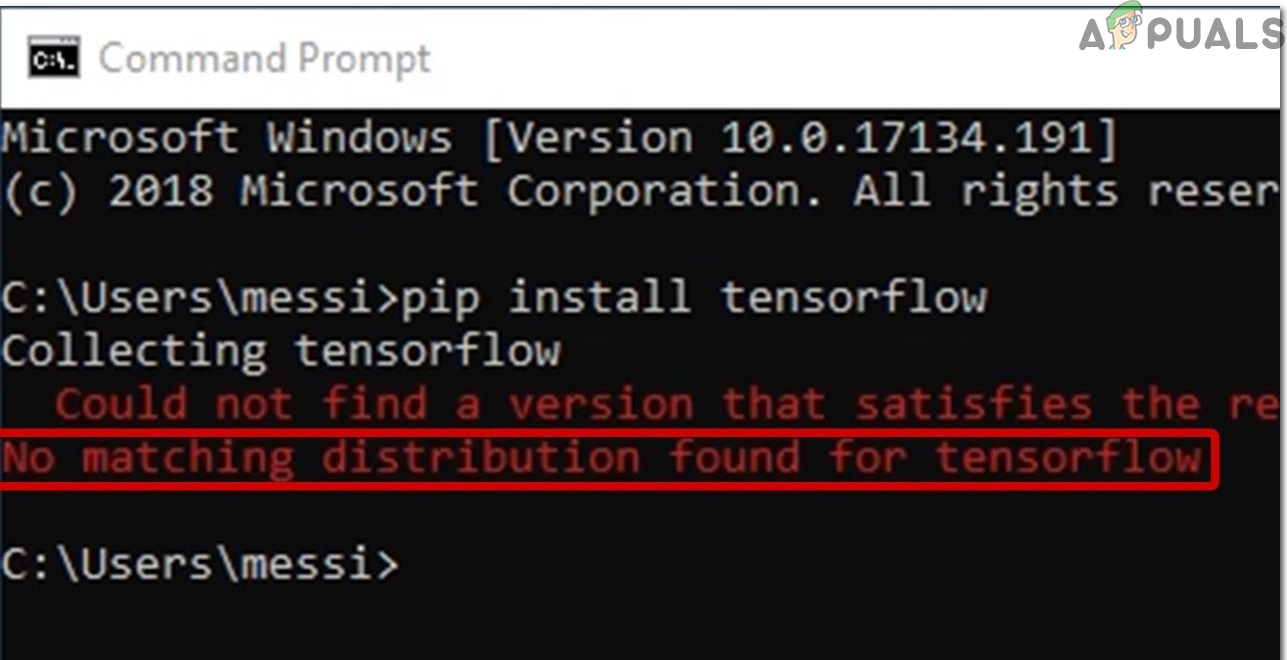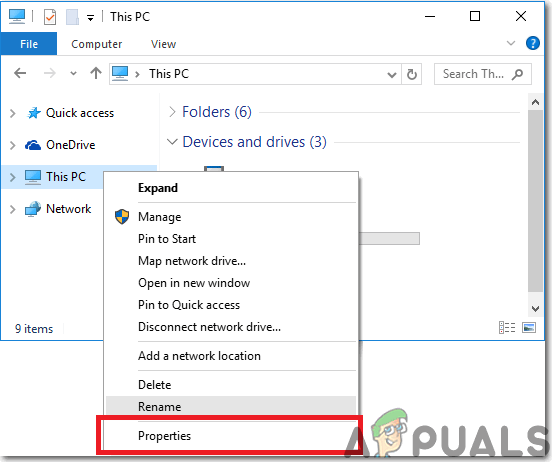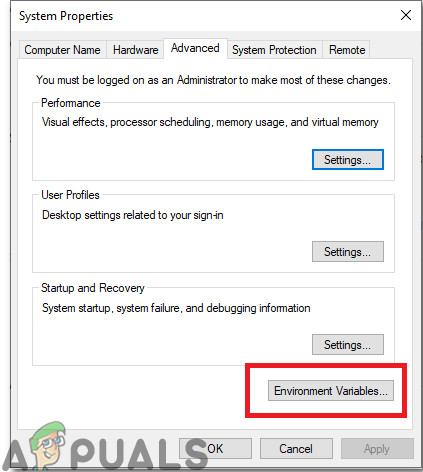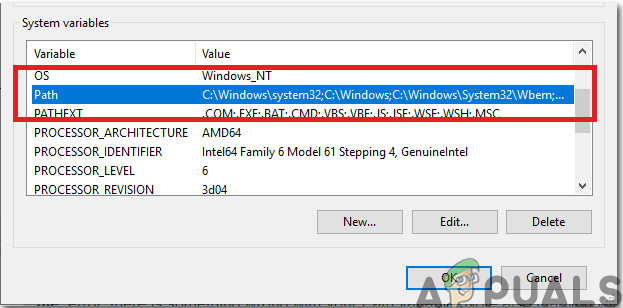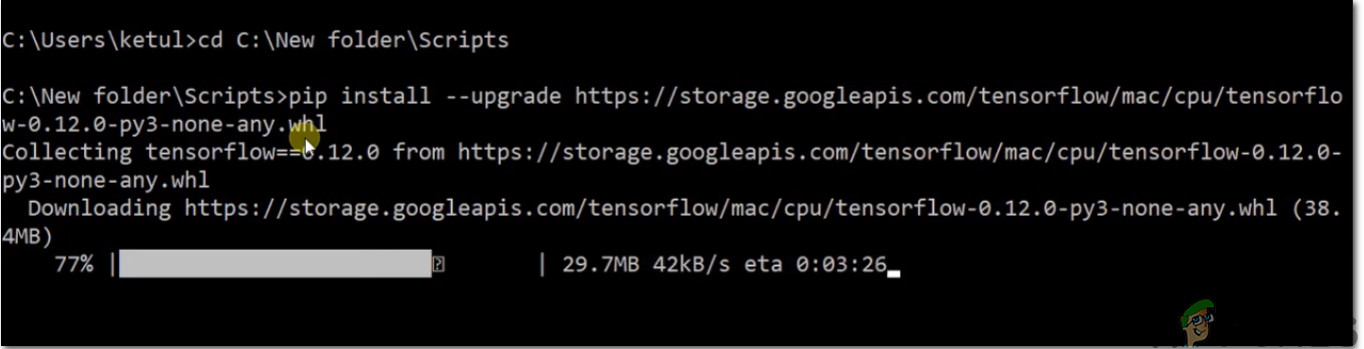As it turns out, there are several different causes that might end up causing this issue hence let’s move a step ahead and test some fixes until we are able to eliminate this glitch on Windows.
Method 1: Verify Python Version On Your System
If you are running Windows 10, with Python 3.6.X version on your system then most probably Python-32 bit version would’ve been running on 64bit machine. Keep one thing in mind that TensorFlow is only compatible with 64bit installation of python and not 32bit version of python. If you’ve downloaded Python from python.org, the default installation would be 32 bit hence in order to get rid of this issue download a 64bit installer from here. Now, we need to set the PATH environment variable because it lists the directories that will be searched for executables when you type a command in the command prompt. By adding the path to the Python executable, you will be able to access python.exe by typing the python keyword (you won’t need to specify the full path to the program). If the PATH variable is not set the following error occurs: As you can see that the command was not found hence to run python.exe, you need to specify the full path to the executable hence to specify the full path to the variable, follow the steps indexed below:
Method 2: Downgrade Your Python Version On Anaconda
Tensorflow only supports Python 3.6.x and only the 64bit version. Hence if you are running GUI like anaconda and python 3.7 is installed by default on it hence, we have to downgrade it to 3.6 to install the Tensorflow. For doing this task run the commands stated below on your Anaconda prompt: After running this command wait for a couple of seconds and then create a Virtual Environment for installing Tensorflow. Name the virtual environment such as “ab” and then install the current release of CPU-only TensorFlow: After downgrading your python version the Tensorflow will now be installed without displaying any error and even if you’ve installed the Desktop version of Ubuntu it will work for that too.
Method 3: Update Package Installer For Python
Pip is the package installer for Python and we can use pip to install packages from the Python Package Index and other indexes. Although updates are released regularly after three months and these packages need to be updated manually on your system by running certain commands. If these are not outdated they might cause this Tensorflow installation error hence, we will update the pip package by running the following commands below so that all the packages are updated automatically: After updating the pip packages hopefully, your installation will run smoothly and you’ll be able to develop interesting programming projects using Tensorflow now. Workaround: There may not be a version of TensorFlow that is compatible with your version of Python. This is particularly true if you’re using a new release of Python. For example, there may be a delay between the release of a new version of Python and the release of TensorFlow for that version of Python. In this case, I believe that the options mentioned above like downgrading to the previous version of Python, Compiling TensorFlow from the source code and waiting for a matching version of TensorFlow to be released are all the possible remedies that could allow you to install Tensorflow on your system without any glitches.
Fix: Your CPU Supports Instructions that this TensorFlow Binary was not Compiled…How to Fix ‘This version of this file is not compatible with the version of…Fix: Nexus Mod Manager Could not Get Version Information From the Update ServerFix: Could not Find the Recovery Environment on Windows 10