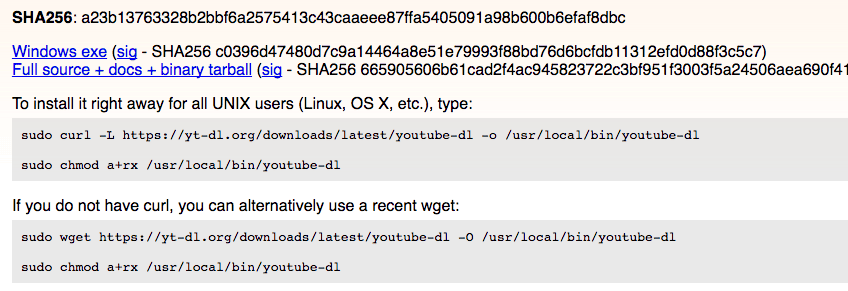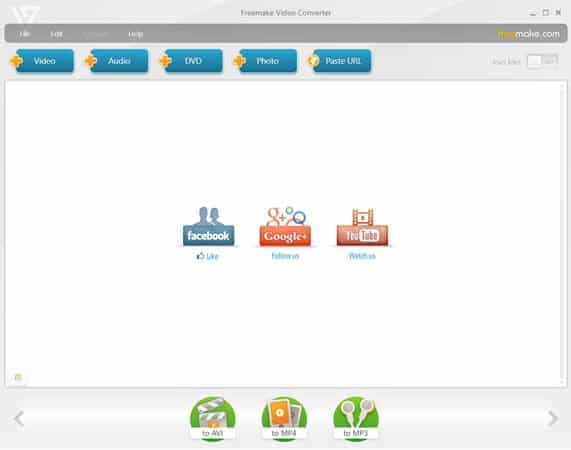You could download each one individually using a regular YouTube download service, but that is only feasible if there are only a few videos in that playlist. But what if there are hundreds or even thousands of videos in a playlist? Sitting there and individually copying & pasting each URL into a download service is highly tedious and highly time-consuming. That is why you need to automate it. Enter YouTube-DL.
Download Complete YouTube Playlists With YouTube-DL
YouTube-DL is a script that is run through the Command Line Window (Windows) and the Terminal (Mac). At this point, the words script, command line, and terminal are probably striking fear into some of you. But this is absurdly easy. It’s the “even your grandmother could do it” kind of program.
Download The Script
This page gives you the download options for Windows, Mac, and Linux. The Windows version is the easiest, as it is a small .exe program. Please note that the Windows version also requires this small Microsoft program to be able to work. Put the youtube-dl program in a folder (which should then not be moved). You have to double-click the file to get it to work, but then nothing really happens (there’s no big installation procedure), except the Command Line window appears for 2 seconds on the screen. If that happens, it’s worked.
Mac & Linux Users
Mac and Linux require a few more hoops to be jumped through. The download page gives you several options, but the easiest by far is to use Homebrew. I briefly mentioned not too long ago how to set up Homebrew. Once you have done so, it’s then a simple case of opening Terminal and typing : Once that’s done, you’re off to the races.
Using YouTube-DL
YouTube-DL can be used for downloading single videos too. But in this instance, we are going to be focusing on playlists.
Windows
There is a slight difference with the Windows version (at least that’s my impression anyway). You have to specify in the command line window the exact location of the youtube-dl program before adding your YouTube playlist URL. Here’s what I mean. First, to specify where the .exe file is, highlight the file in Windows Explorer and drag it into the command line window. The folder location should then look like this :
Immediately after that, type (or copy & paste) your YouTube playlist URL. I have deliberately made a mistake in the URL because I want to demonstrate something in a second.
As soon as the YouTube link is entered, it will start :
The videos will appear in the C drive (or whatever drive the Windows operating system has been installed on), and then
The word “playlist” has to be after https://www.youtube.com. NOW when you start the proper link, it starts downloading them again, but look what happens.
Assuming that the first downloaded video is still in the Videos folder, youtube-dl checks the folder to see which ones it has already downloaded. It then skips them the second time around and moves to the next one. This is extremely practical in many ways. You could accidentally type in the wrong URL like I did, or you may have to switch the computer off before the playlist is finished. If so, when you start the command again, it will remember where it left off and continue on.
Mac & Linux
Mac & Linux works exactly the same. Open the Terminal window, type youtube-dl, and then the YouTube playlist URL. Then let it do its thing. I don’t have Linux to test it on, but I would imagine it works identically to Mac.
Script Options
If you scroll down on the Github page, to the “Options” section, you will see a HUGE amount of things you can tell youtube-dl to do. Such as downloading the thumbnail images, downloading the videos in all available formats, and making a list of the video titles without downloading them. There are seriously far too many to list here. So head on over to the page to see how powerful this script is.
Download Complete YouTube Playlists With a Web Service
If this whole script/command window is too complicated for you, then there ARE a few websites that specialize in downloading playlists. But by doing so, you are handing over potentially private information (if they are your own private videos). Plus it will take as long as their servers decide it will take. At least with YouTube-DL, it relies solely on YOUR Internet connection, not someone else’s. Two that have worked fairly well for me are YouTube Playlist Converter and YouTube-to-Mp3. Be warned though that the latter service pops up some adverts with some rather NSFW images such as well-endowed bikini models! Quite honestly, I would stick with YouTube-DL.
Download Videos From YouTube & Vimeo
There are SO many websites out there that will help you download YouTube videos. However, I rely on a desktop app called Freemake, which works beautifully. The only problem is that it only works on Windows computers. After installing it, open it up and you will see the main interface –
I have conversion options to AVI, MP4, and MP3. But there are a huge number of new video formats available. You can simply hide the ones you don’t want for a cleaner interface. Now copy the URL of the YouTube video you want to download to the Windows clipboard. Then on Freemake, click “Paste URL”, and the YouTube video will immediately show.
Choose your desired format at the bottom. it will then ask you to confirm the download location on your computer. Then click the button to start the conversion process (which is normally quite fast). For Vimeo, if the video uploader has allowed it, there will be a download button under the video.
If there is no download button, then there are a couple of ways around it. If you use the Firefox browser, you can use Video Download Helper, which “sniffs” out the exact download link to the video and provides you with a download button to click. Or for an online solution, try TubeOffline, but be aware that sometimes they show NSFW banner images. So don’t use this at work. Or if you must, use an ad-blocking tool (such as Privacy Badger) to kill those NSFW banners.
Safeshare
Last but not the least, Safeshare is a nice addition if you’re looking to download a YouTube playlist onto your device. As it’s a web-based service, you can use it to download youtube videos & playlists on your smartphones, Windows-Mac-Linux-based PC, or any other device that comes with a built-in web browser. based Apart from downloading YouTube videos, you can use it to download video content available on another popular streaming platform VIMEO. Even though Safeshare is free, you may spend some additional money to buy its premium plan & unlock some exclusive features such as:
NO ADS High Video Quality Availability Unlimited Downloads Playlist Downloads Create short URLs Claim Past SafeViews Granular Permissions
Not just that, the safeshare premium unlocks the limit imposed on it to provide unlimited safe views creation, playlist downloads & more. You can avail all these features at the subscription pricing of $4.99 per month.
Conclusion
As the size increases in smartphones and tablets, it is becoming more desirable now to download videos to watch offline. If you find a great playlist or two, downloading it can be awkward and time-consuming. But now, just use the YouTube-DL script and leave it to run. As long as you have free space on your hard-drive, it shouldn’t encounter too many issues. Your can download HD Youtube videos using TubeGetter Δ Contact Us :- trendblog.guest@gmail.com