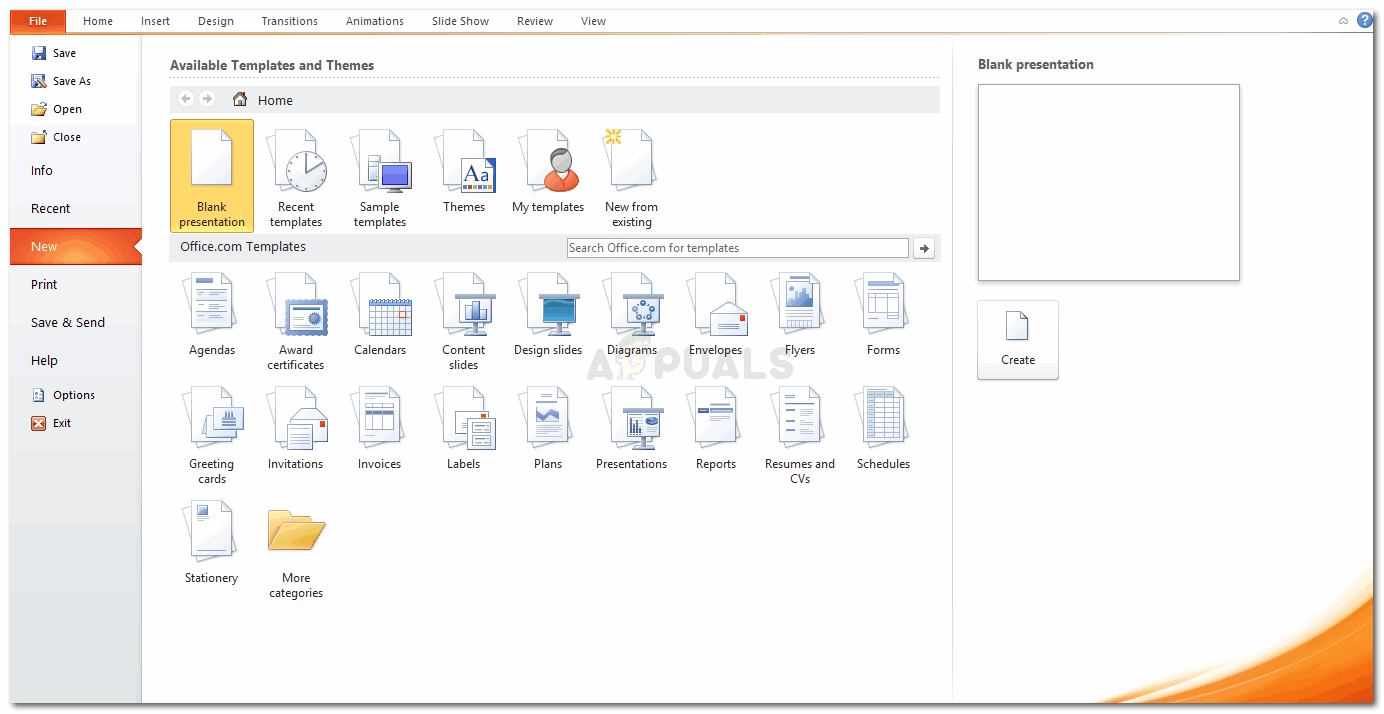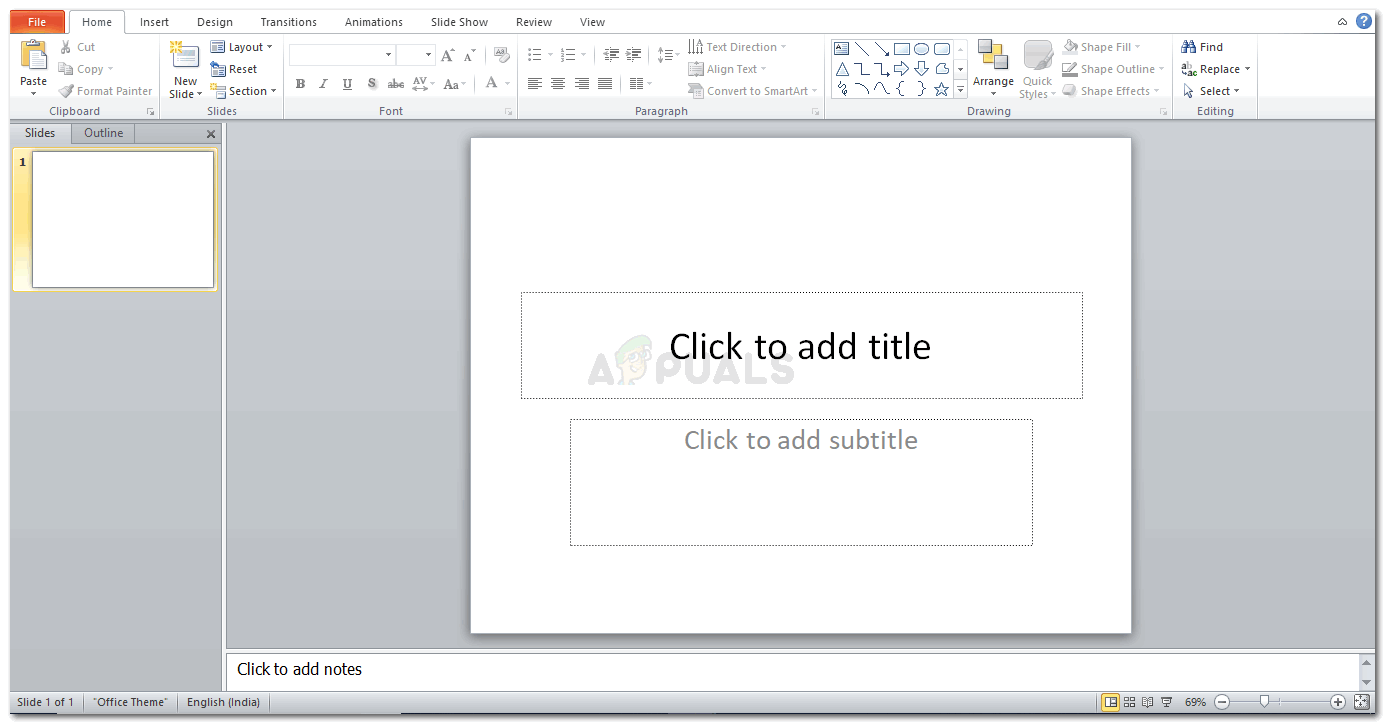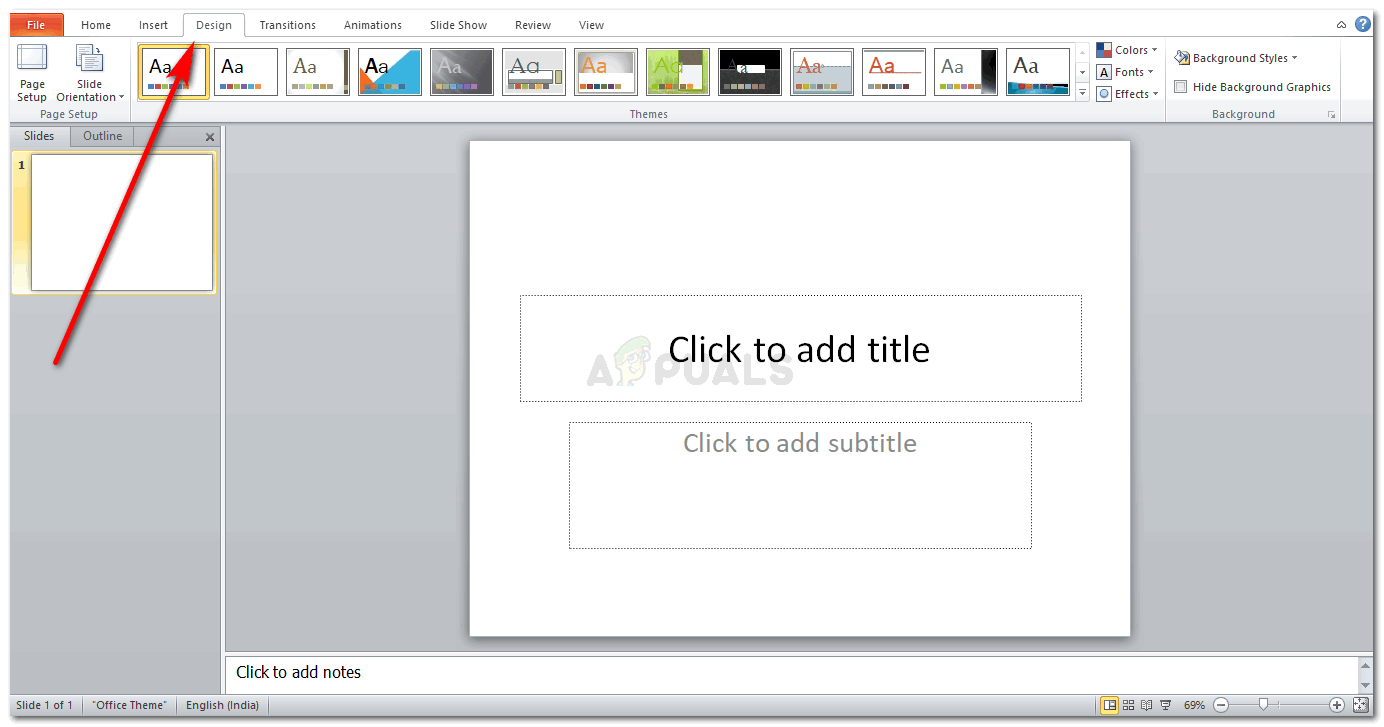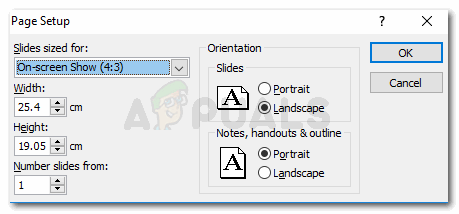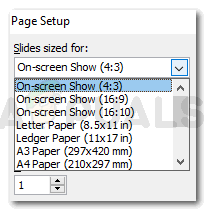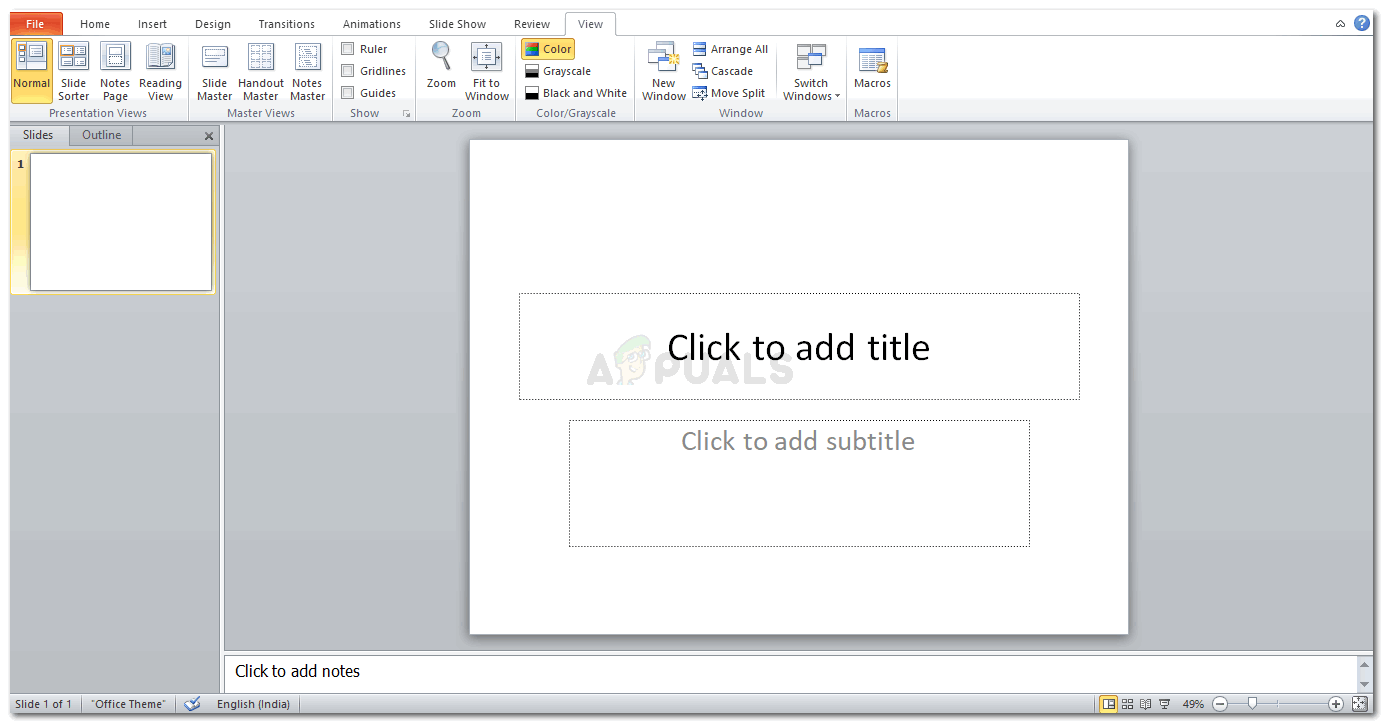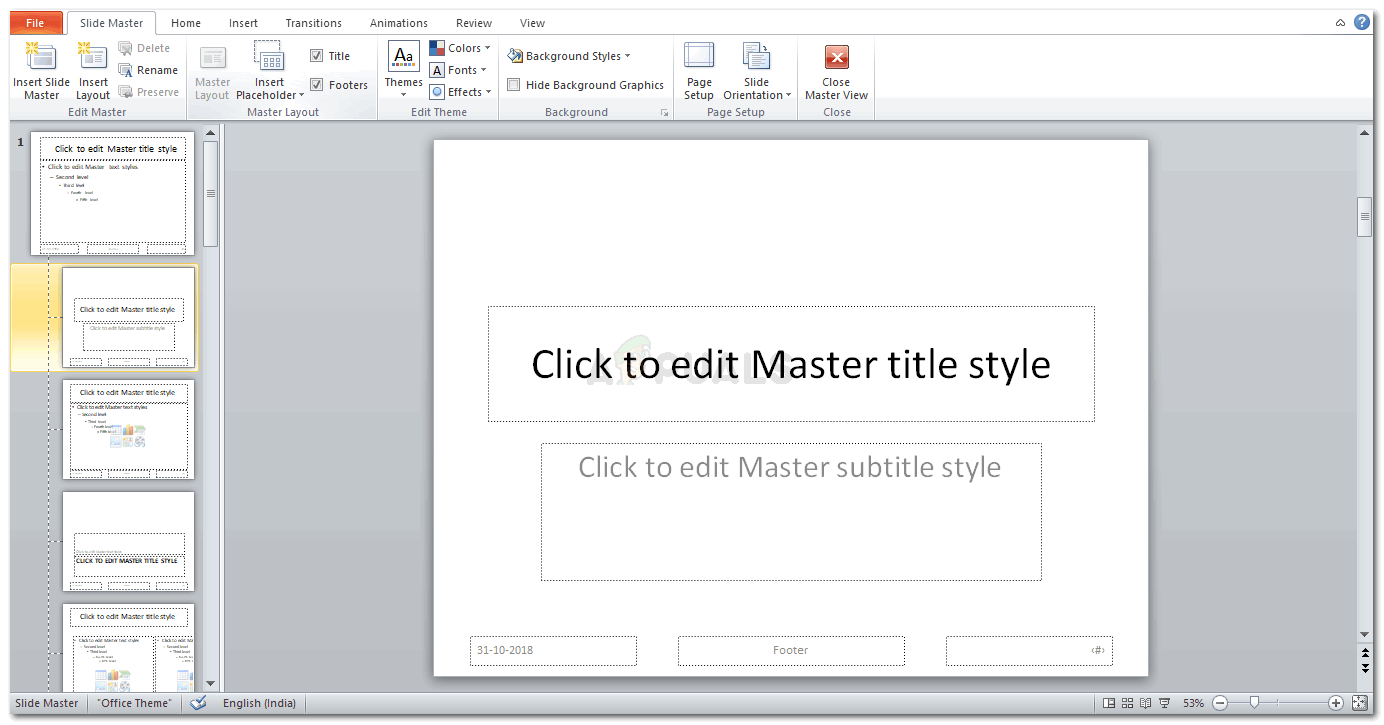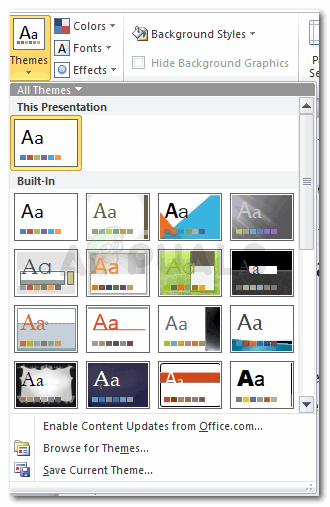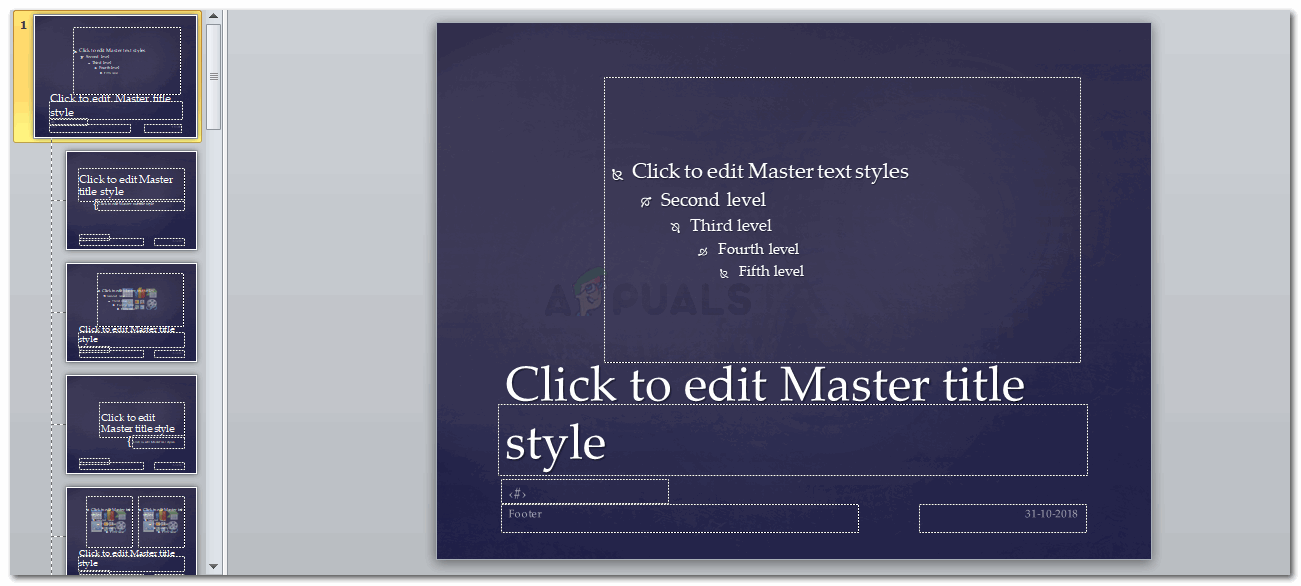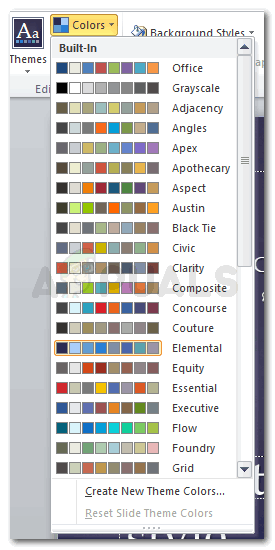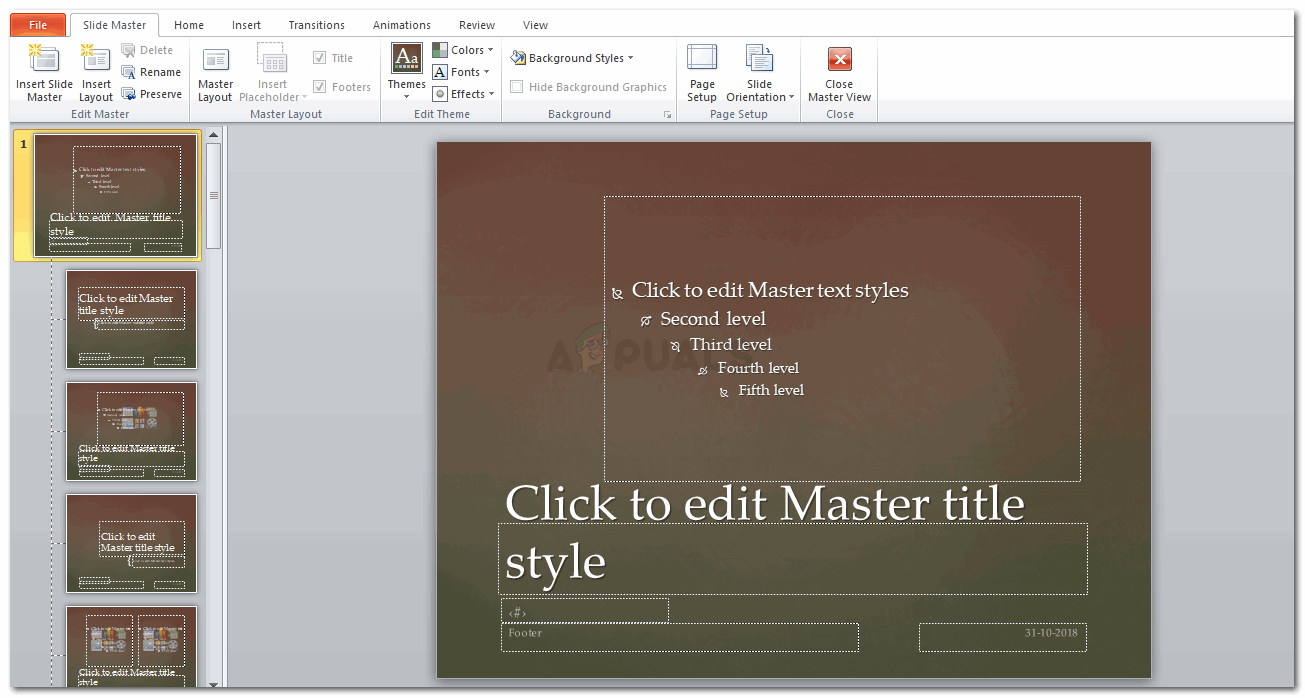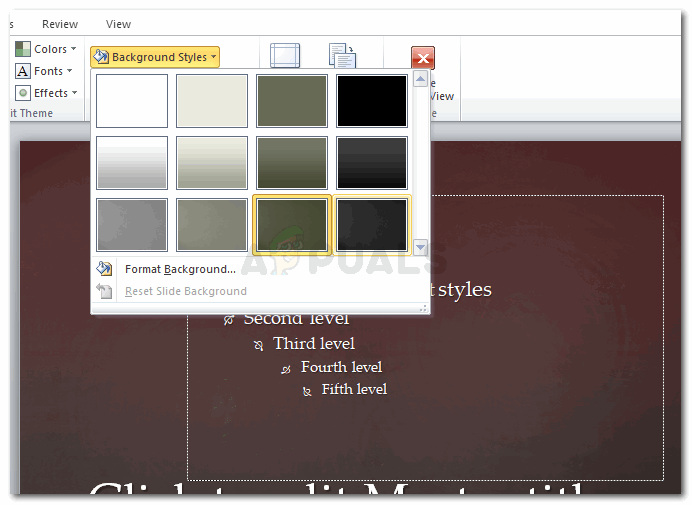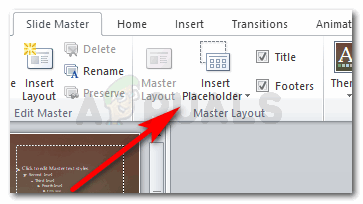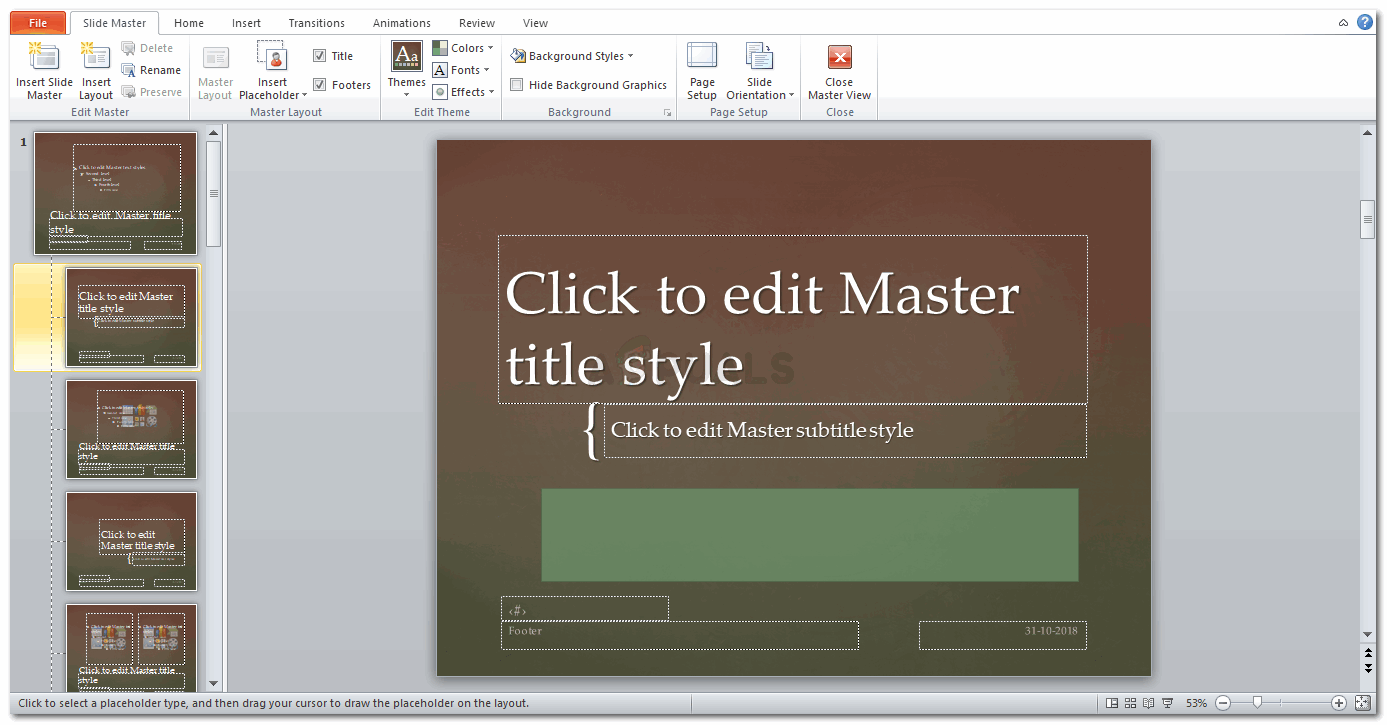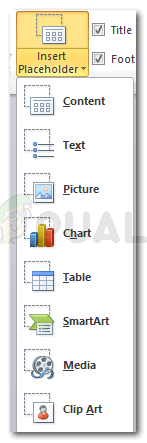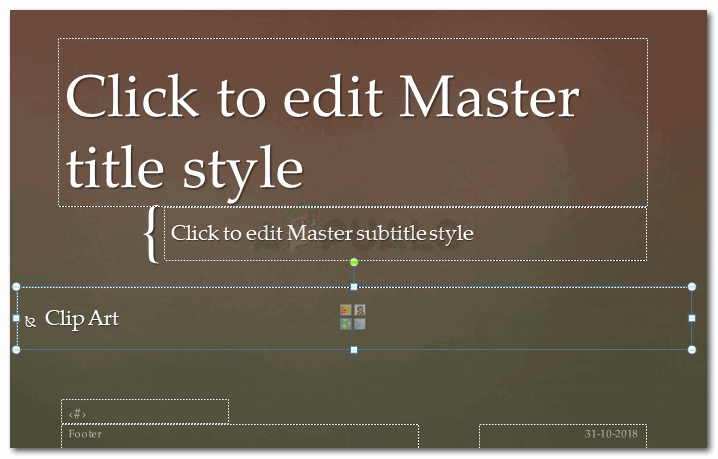Follow the steps as mentioned below to make a powerful PowerPoint template for your presentation. You can also change the size of your slides according to your requirements. Under Page Setup, select the size for your slide from the drop down list under the heading ‘Slides sized for’. I selected A3 just for this example. A large slide size would help you add more details to a page. With the ‘Colors’ tab, I can change the colors scheme of the theme matching my content or product which I am writing about.I changed it to the following color scheme. Change the style of your background with the following options on PowerPoint. I created a place holder for clip art, so now I can add any image here. I can even move the place holder by selecting the place holder, and moving the cursor while I have still pressed the left button of the mouse. I might as well increase the size of the place holder by dragging the point at the corners of the place holder or reduce the size, depending on how much space I want the place holder to take.
How To Use Prebuilt Templates To Make Whiteboard AnimationsHow To Setup Any Web Project Using Pre-Built Templates5 Recipe Card Templates for Microsoft WordHow to embed a YouTube video in PowerPoint