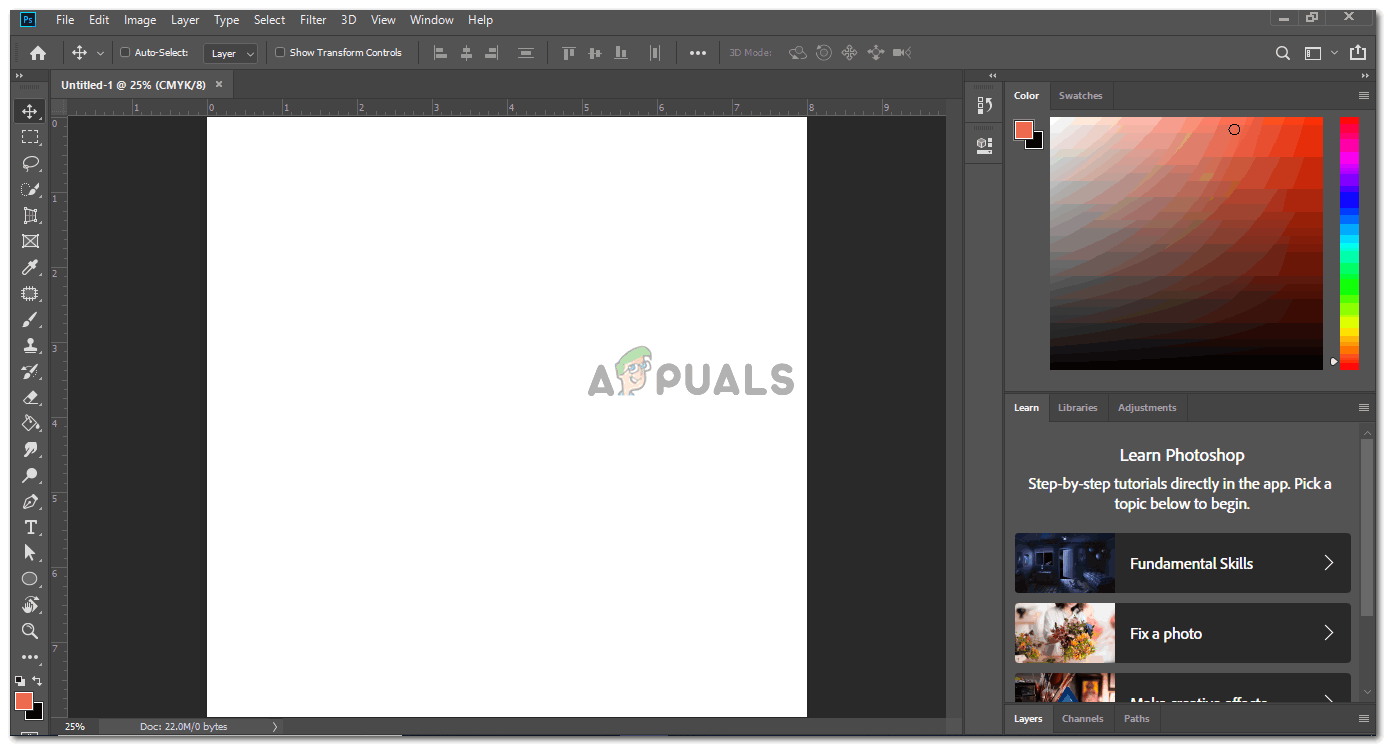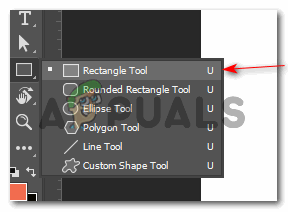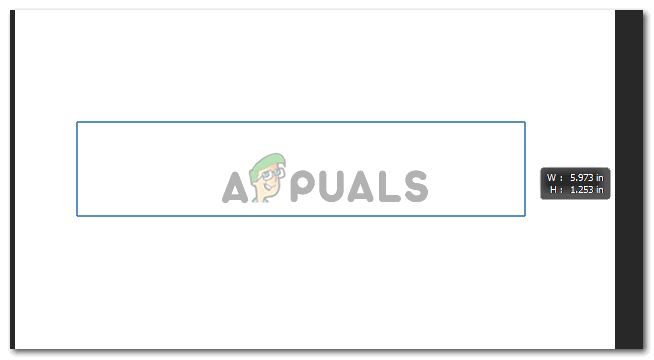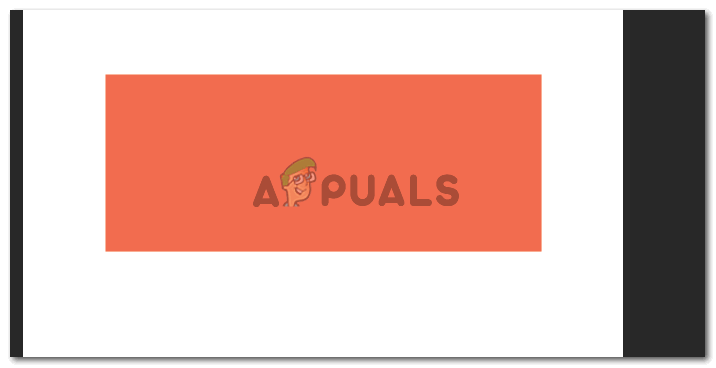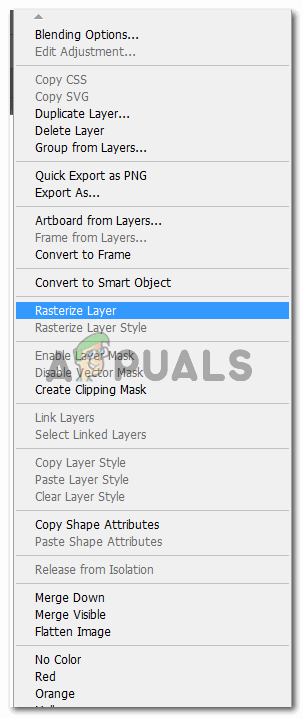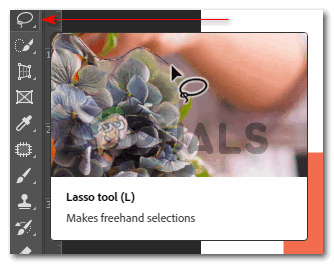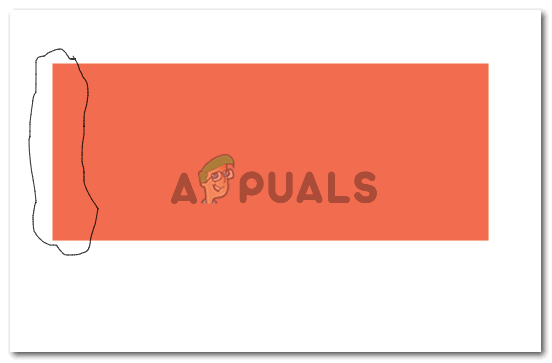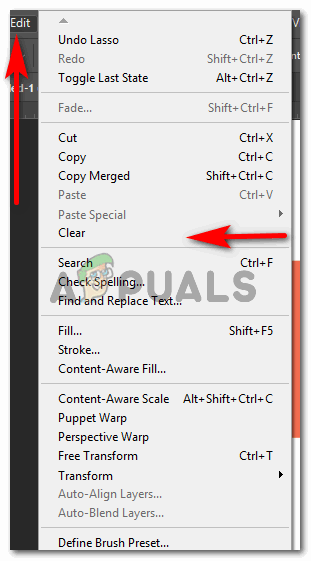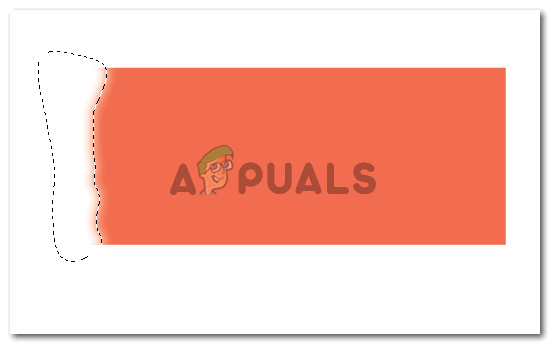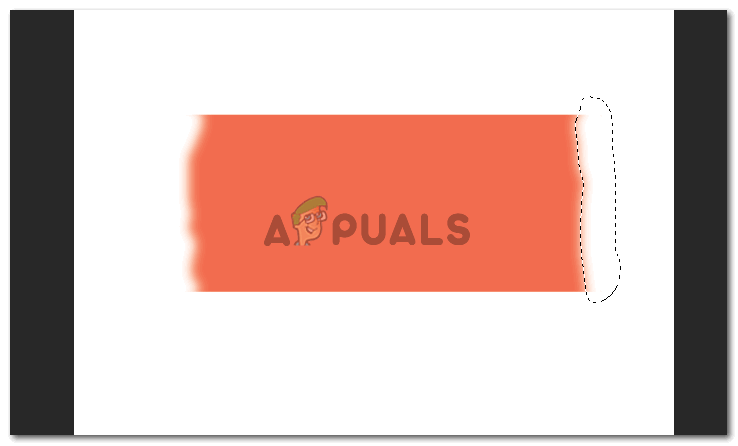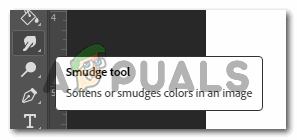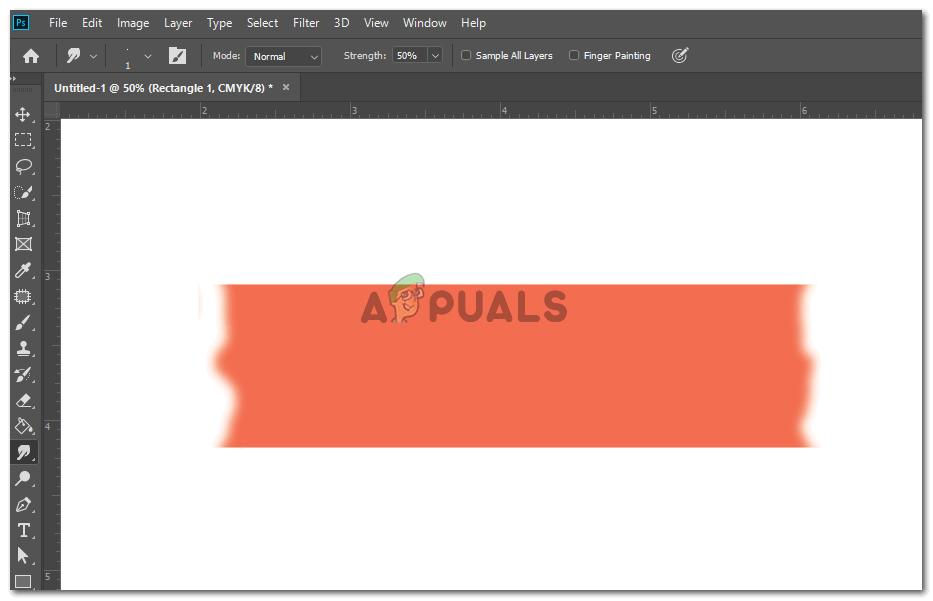Repeat the same steps on the right side of the page. Don’t draw a straight line. If you cannot understand how you should draw the edges with the lasso tool, keep a reference in front of you. Either a picture from the website for a torn piece of paper or an actual torn piece in your hand. This will help you a lot.
Photoshop Without Photoshop - 7 of the Best Open-Source & Free Photoshop…How to Create a Clipping Mask in Adobe PhotoshopHow to Create a Shadow in Adobe PhotoshopFix: Adobe Photoshop Error ‘Could not complete your request an unknown or…