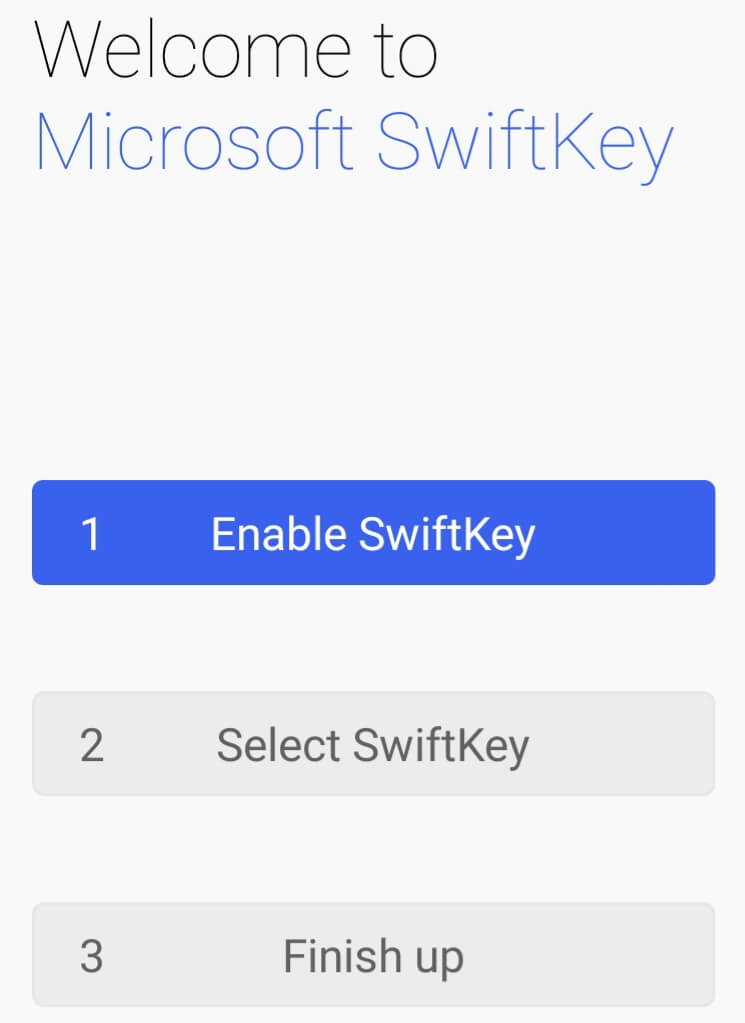Related – How to Clear cache on Android
What is a Clipboard?
Clipboard is a useful feature available on all Android smartphones for you to refer to some important information later. The concept is simple when you copy any text or image; it will automatically be saved on the clipboard. Then, you can access the copied content that is temporarily saved on the clipboard. So, if you need to save any important information, copy it; the data will be automatically stored on the clipboard for you to access later.
How to Clear Clipboard on Android Smartphones
We have covered all the methods you can use to clear the clipboard on your Android Smartphone in the section below. So, feel free free to use any one of the methods that are best suited to you.
How to Clear Clipboard in Stock Android
In stock Android, it is effortless to clear the clipboard. However, the step-by-step procedure to do the same is as follows.
- Go to any app where you can copy the content.
- To copy the content, long press on a word and drag it to select.
- From the list of options, select the copy option. Copying a new text will delete the previously copied content in the clipboard.
Clear Clipboard in Android Smartphones
The steps to clear all entries in Clipboard on Android Smartphones are as follows.
- Go to any app where you can copy the content. For instance, go to Messaging App.
- Long press in the text field and select clipboard, or press three horizontal dots icon on the keyboard and select the clipboard.
- Select the Delete option from the lower right corner.
- To confirm the selection, again tap on the Delete option. NOTE: You can also delete specific content on the clipboard. Just long-press the content you want to delete on the clipboard and tap on Delete from the clipboard.
Delete Clipboard with Microsoft SwiftKey Keyboard App
By using the third-party application, you can clear the clipboard. Microsoft SwiftKey Keyboard app is one of the best third-party clipboard managers available in the Google Play Store. By installing the Microsoft SwiftKey keyboard app, you can delete the clipboard in a few steps.
- Install the Microsoft Swiftkey Keyboard on your Android Smartphone from the Google Play Store.
- Launch the Microsoft Swiftkey Keyboard after installation.
- Tap on the Enable SwiftKey button.
- Find the Microsoft Swiftkey Keyboard and toggle it on. Now, Microsoft Swiftkey Keyboard is the default keyboard for your Android Smartphone.
- Next, follow the on-screen prompts and set up the Microsoft Swiftkey Keyboard.
- Now, copy any contents you like.
- For instance, go to the Messaging app and choose anyone to text.
- Tap on the text field to bring up the Microsoft Swiftkey Keyboard.
- Next, tap on the Clipboard icon from the top of the keyboard.
- Now, you can see all the copied contents on the clipboard.
- Choose any content and swipe to the right to delete it.
- Alternatively, you can select the Manage option from the upper right corner of the keyboard and select any content to delete it. Now, you can clear the clipboard of your Android Smartphone on your own. Also, you can choose any methods you like. Related – How to split screen on Android smartphones To get exciting and interesting tech-related tips, you can follow our official Twitter and Facebook handles.
- What are the advantages of Clipper Plus over Clipper? The advantage of using Clipper Plus is that you can save unlimited clippings, add date and time to clippings, and are easy to search.
- Some apps to clear the clipboard? Clip Stack, Clipboard Actions, and Copy Bubble are the best apps to clear the clipboard.