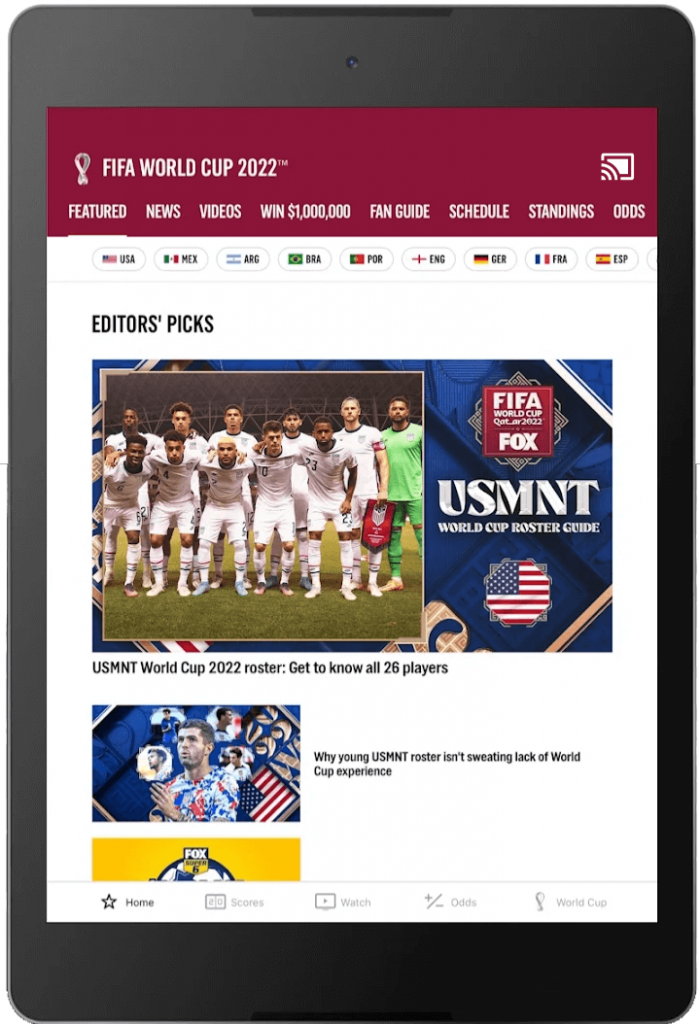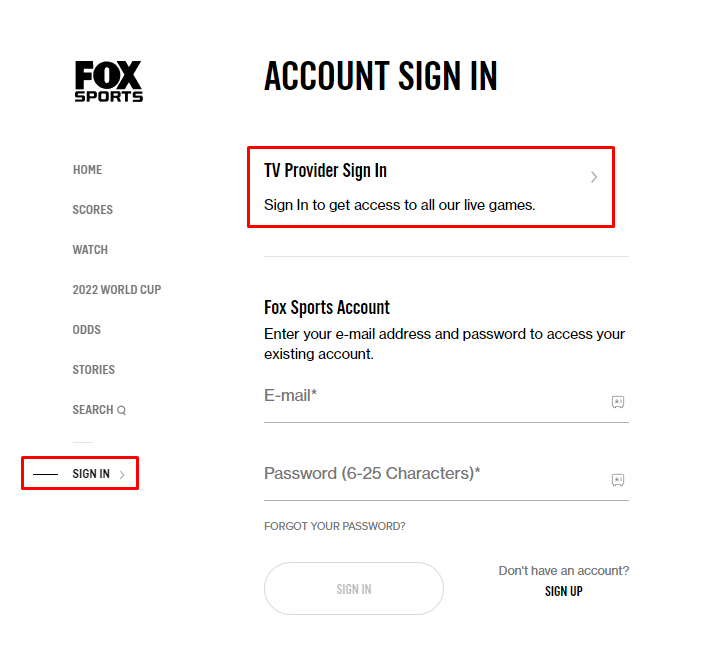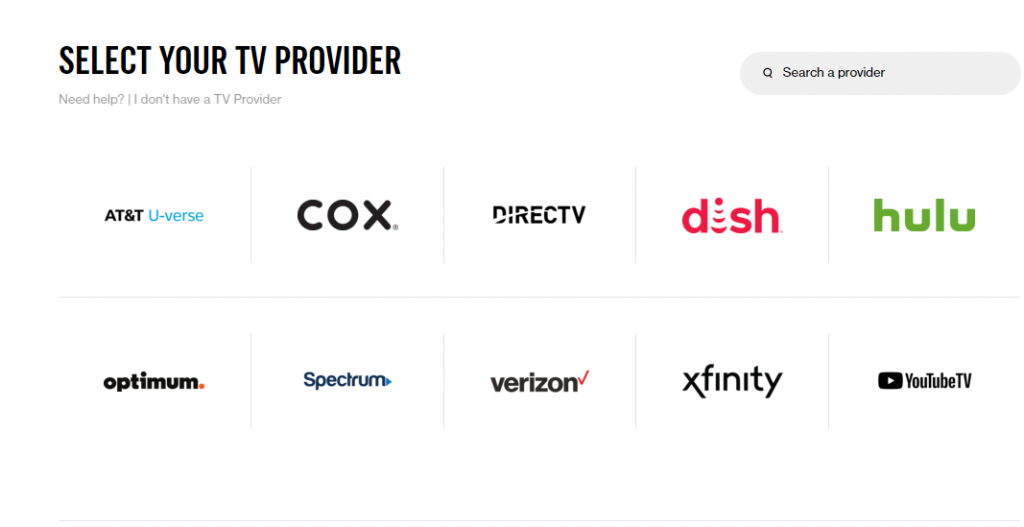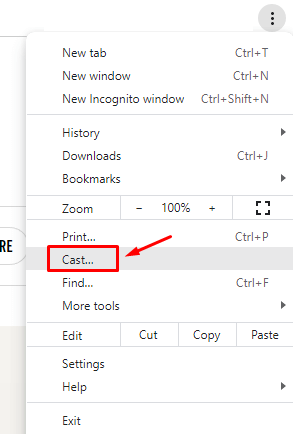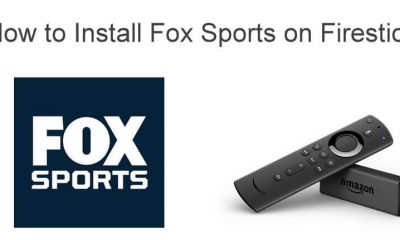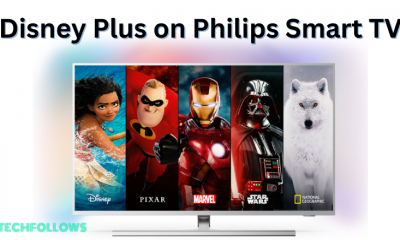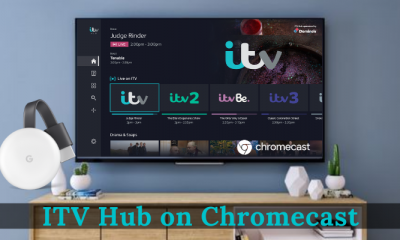Things you need:
A Chromecast device or Chromecast built-in tv. The latest version of the Fox Sports app on your Android or iPhone. The latest version of Chrome browser on your Windows or Mac. A stable WiFi connection.
Chromecast Fox Sports Using Android & iPhone
Before casting the Fox Sports app, ensure that the casting device and the Chromecast are connected to the same network. #1. Connect the Chromecast to the HDMI port of your TV. #2. Turn on your TV and choose the proper input source. #3. Connect the Chromecast to a stable WiFi connection with the help of the Google Home app. #4. Launch the Fox Sports app on your Android or iPhone. If you haven’t installed it, get it from the Play Store and App Store. #5. Tap the Cast icon that you can see in the top right corner. Note – The cast icon will not appear if the devices are connected to different networks. #6. Choose your Chromecast name and wait for a few seconds. #7. The Fox Sports logo will appear on your TV. Now, play the content and watch it on the TV.
Chromecast Fox Sports Using Windows & Mac
Like the previous method, the Chrome browser installed PC and the Chromecast device must be on the same WiFi network. #1. Open Chrome browser on your Windows or Mac and ensure it runs on the latest firmware (Three-dotted icon at the top right corner → Help → About Google Chrome). #2. Visit the official site of Fox Sports (https://www.foxsports.com/) and tap the Sign In option on the left-side menu pane. #3. Choose the TV Provider Sign In option. #4. Choose your TV provider and enter the necessary login credentials (username and password). #5. After signing in, play the media you want and tap the three-dotted icon on the top right corner of the Chrome browser. #6. Choose the Cast option. #7. Tap on your Chromecast name. #8. The browser will appear on the Chromecast-connected TV, including the Fox Sports content.
Streaming Services to Chromecast Fox Sports
Apart from the dedicated Fox Sports app, you can also cast Fox Sports using various streaming services. Those services require a monthly or annual subscription to stream Fox Sports and other popular channels. Some of the best services to try out are
fuboTV Sling TV Hulu + Live TV YouTube TV Vidgo
Troubleshooting Fox Sports App Not Working With Chromecast
No cast icon on the Fox Sports app – The cast icon on the Fox Sports app will not appear if the devices are connected to the same network. Fox Sports keeps buffering on Chromecast – The Fox Sports app requires a strong internet connection to play Live matches. If you have a poor internet connection, the match will start to buffer while casting. Other General solutions
Restart the Chromecast, and it will fix the temporary issues on the device. Update the Fox Sports app installed on your smartphone. While using Windows and Mac, update teh Chrome browser firmware to the latest version. Update the Chromecast to the latest version using Google Home.