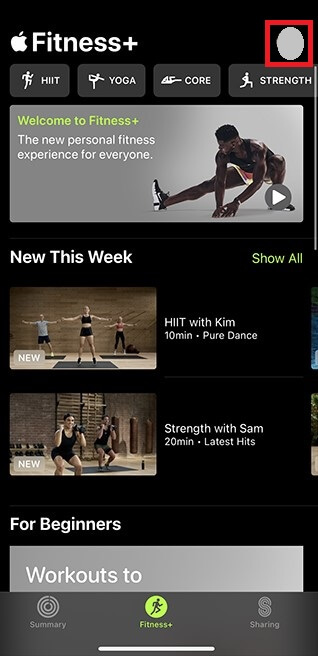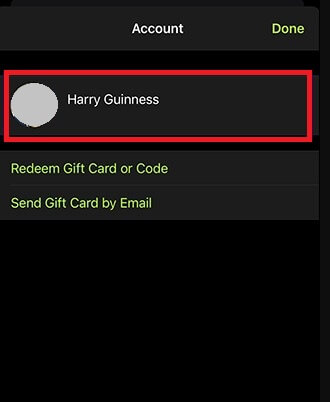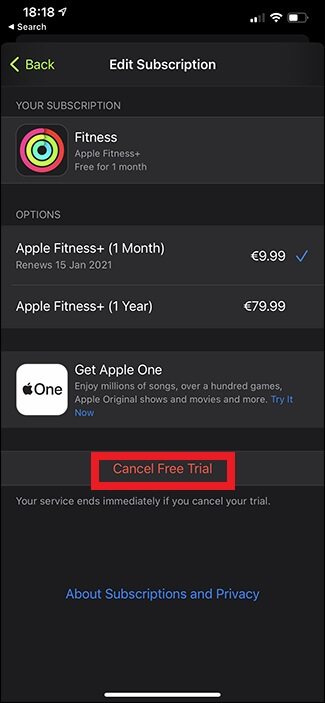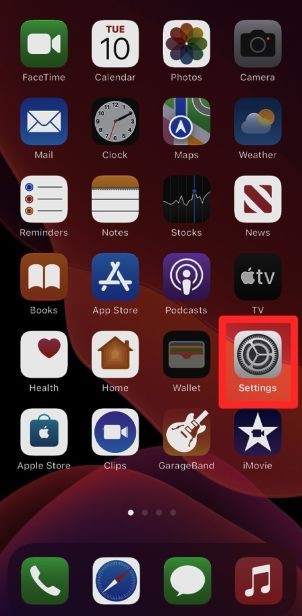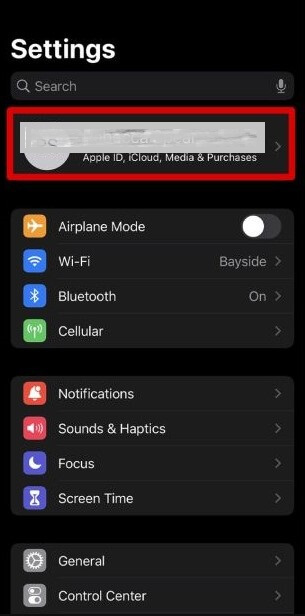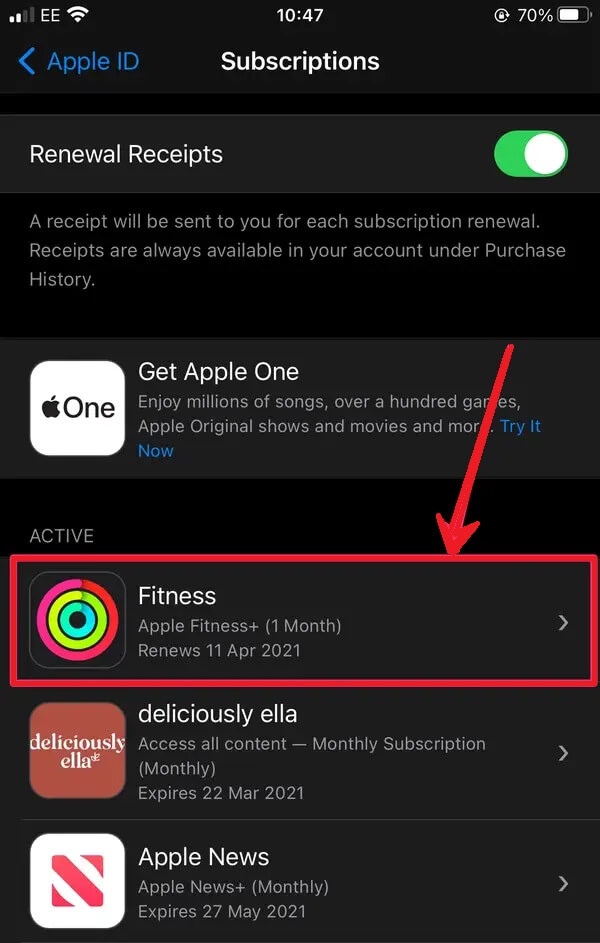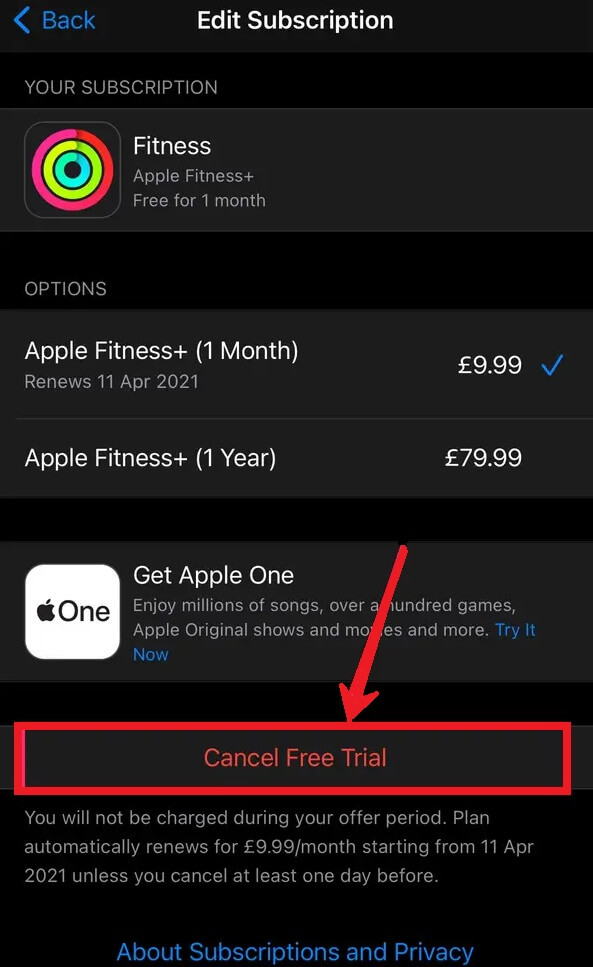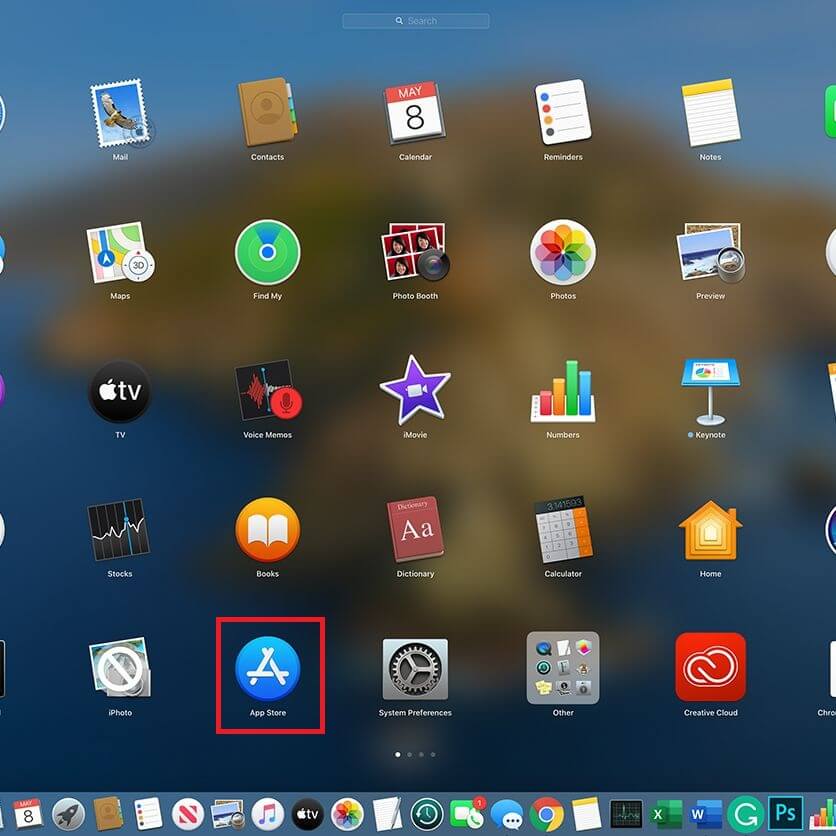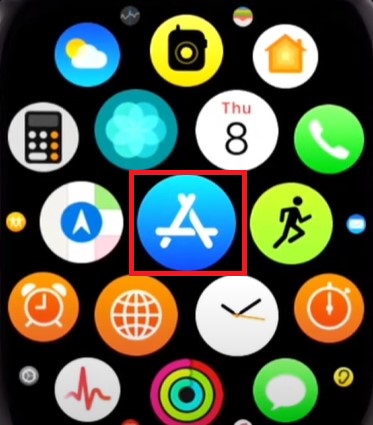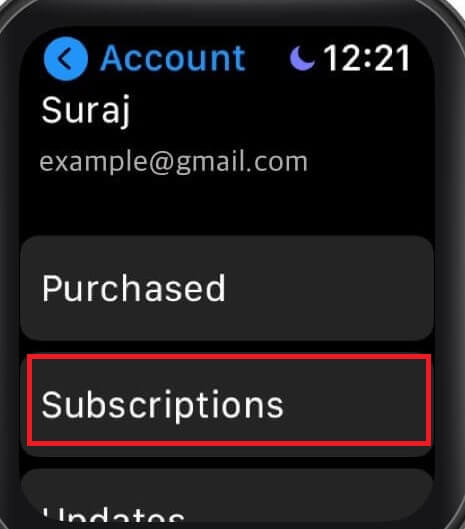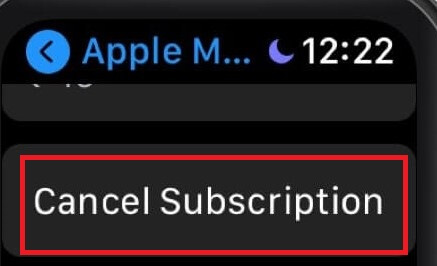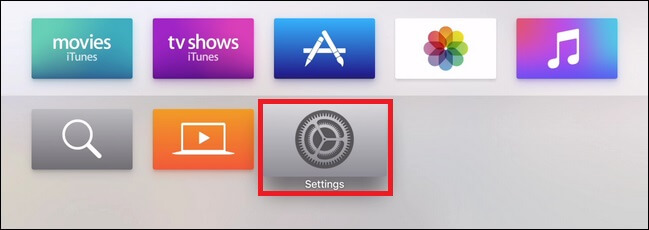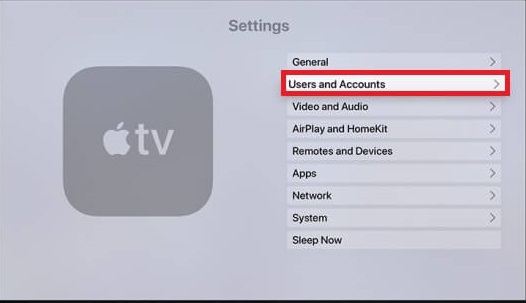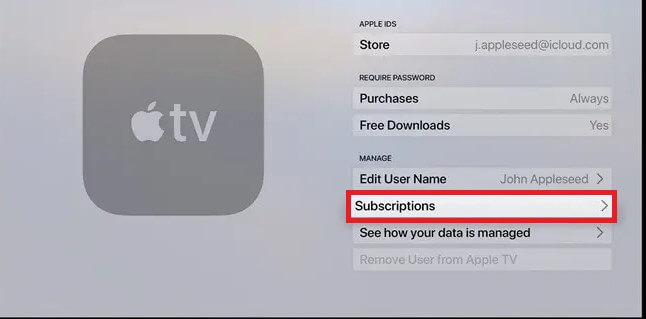How to Cancel Apple Fitness Plus on iPhone/iPad
There are two ways to cancel the Apple Fitness Plus subscription on your iOS device.
Using Fitness Plus App
[1] Open the Fitness Plus app on your iOS device. [2] Navigate to the Fitness+ tab. [3] Select your Profile image displayed at the top. [4] Select your Account name and hit the option Fitness+. [5] Finally, tap Cancel Free Trial or Cancel Subscription and then select Confirm to complete the cancellation.
Using Settings
[1] Unlock your iPhone or iPad and go to Settings. [2] Tap your Apple ID exhibited at the top. [3] Select the option Subscriptions. [4] Under the labeled list Active, choose the Apple Fitness Plus option. [5] Tap Cancel Subscription. If you are using a free trial, hit the Cancel Free Trial option. [6] Select the option Confirm to cancel the subscription on iPhone or iPad.
How to Cancel Apple Fitness+ Subscription on Mac
[1] Navigate to the Apple App Store on your Mac. [2] Tap the Avatar icon located at the bottom left corner. [3] Click the option Account Settings. [4] Move to the option Subscriptions, and select Manage placed left to it. [5] Click on the option Edit placed next to the Apple Fitness Plus app. [6] Hit the option Cancel Subscription and follow the on-screen prompts to cancel the Apple Fitness Plus.
How to Cancel Fitness+ Membership on Apple Watch
[1] Turn On your Apple Watch and go to the App Store. [2] Scroll down and choose Accounts. [3] Tap on Subscriptions and then choose the Apple Fitness Plus app. [4] Click on the option Cancel Subscription or Cancel Free Trial and select Confirm to cancel the Fitness+ premium.
How to Cancel Fitness+ Subscription on Apple TV
[1] Turn on the Apple TV and navigate to the Settings Menu. [2] Hit the option Users & Accounts and choose your account. [3] Tap on Subscriptions and select Apple Fitness Plus from the apps list shown. [4] Hit the Cancel Subscription/Cancel Free Trail option and tap Confirm on the pop-up menu.
Subscription Cancellation Guide of Other Apple Services:
How to Cancel Apple Music SubscriptionHow to Cancel Apple Arcade Subscription
![]()