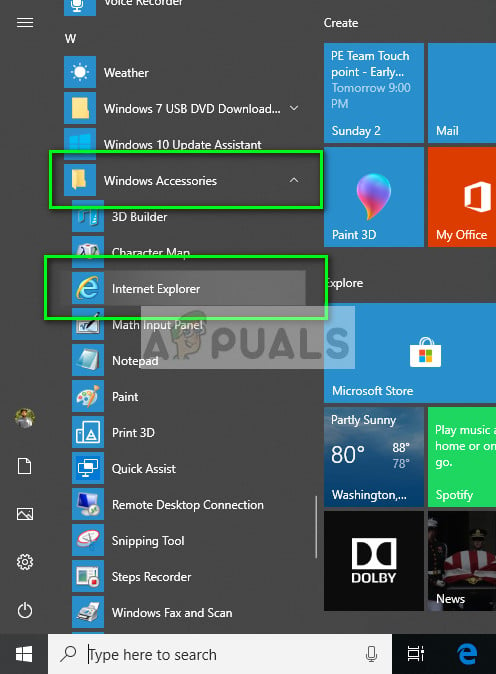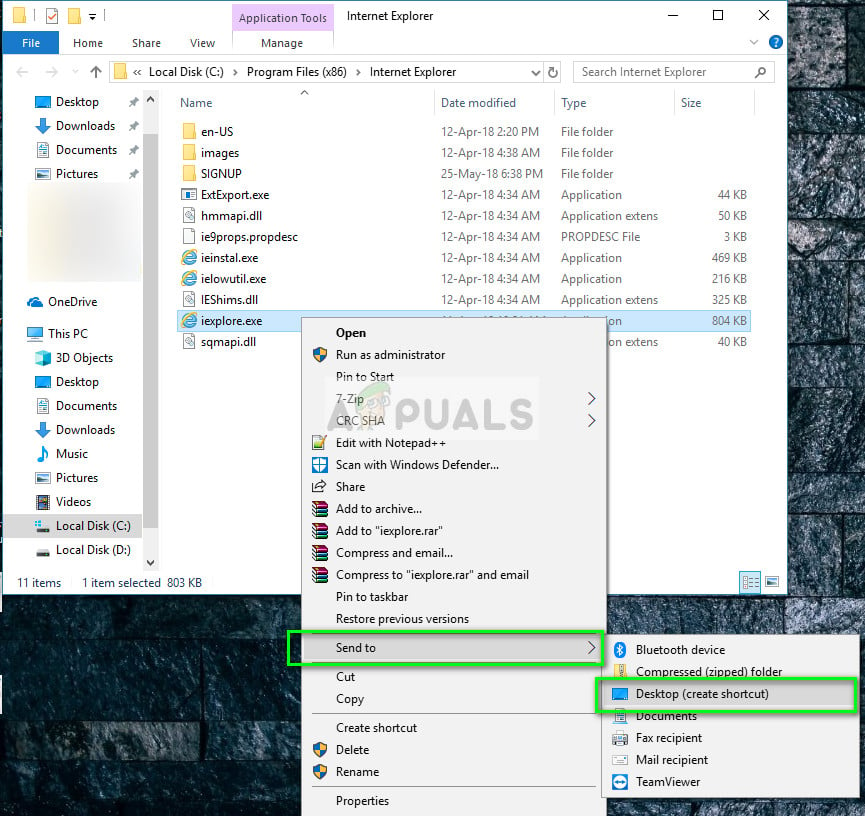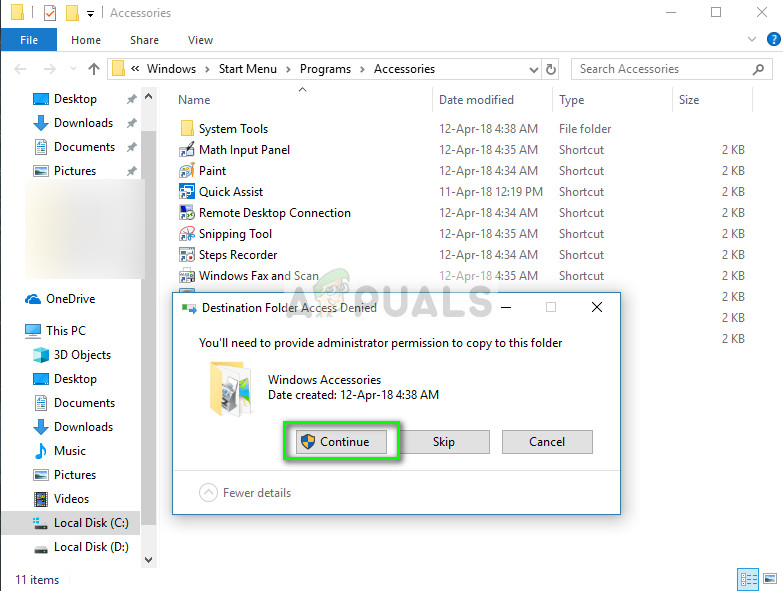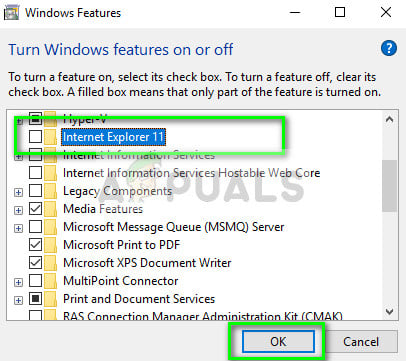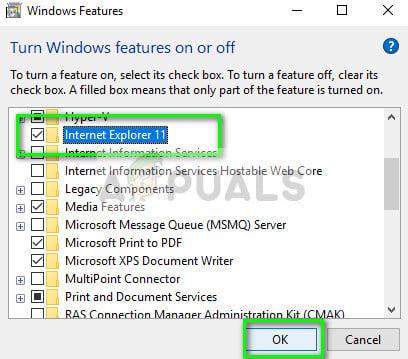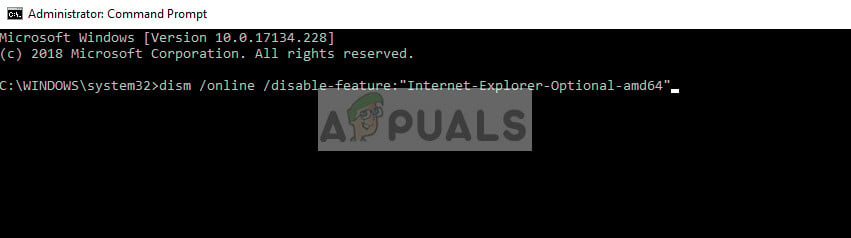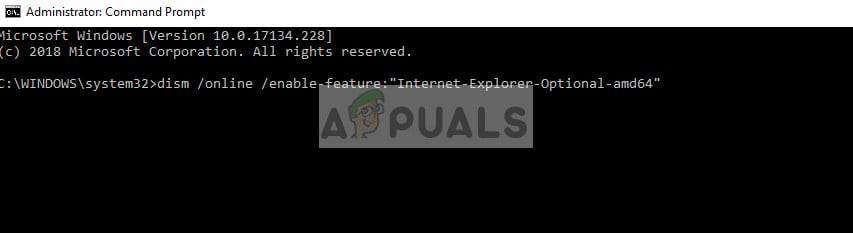Lately, there have been many discrepancies with Internet Explorer shortcuts and visibility on the task bar. Furthermore, there can also be cases where IE is missing from your computer completely. This is very rare and only occurs if you have accidentally removed or deleted IE. The workarounds for this problem are quite simple. Take a look.
Internet Explorer is Missing on Windows 10
There have been many reports by users where the Internet Explorer has been missing from their Windows 10 either from the start menu or from the whole computer. There are also instances where the explorer is missing from windows server 2016. We will go through the steps to get Internet Explorer back up and running. Before you proceed with the solutions, click the start menu and navigate to Windows Accessories. Internet Explorer should be present here. If it isn’t, you can proceed with the fixes.
Solution 1: Relocating iexplorer.exe
iexplore is the main executable of Windows Explorer and is also present in your program files. If Windows Explorer is missing from Windows Accessories and isn’t even accessible using the search, we can create a shortcut of the executable and paste it in the correct directory after renaming it. This will repopulate Internet Explorer back to its place.
Solution 2: Enabling Explorer from Windows Features
Windows has a utility called ‘features’ from where you can enable different applications and modules to run on your computer. This is usually used to control which older applications will be running at any instant. We can use Windows Features to disable and then enable IE to force it to refresh itself.
Solution 3: Using command prompt
Another solution which worked for some users was disabling Internet Explorer manually using DISM command, clearing some caches and then enabling it again. There are many cases where Internet Explorer gets corrupt and because of this, you might find it missing from your computer.
Note: If you are still experiencing the even after executing the solutions above, you can run an SFC scan and then a DISM to check for missing modules in your Windows installation and install them accordingly. You can also consider doing a clean installation if these steps don’t bring back IE.
How to Bring Back the Language Bar on Windows 10How to To Bring Back Photo Viewer in Windows 10How to Bring Back Old Power Indicator in Windows 10Bring Back Old Volume Control in Windows 10