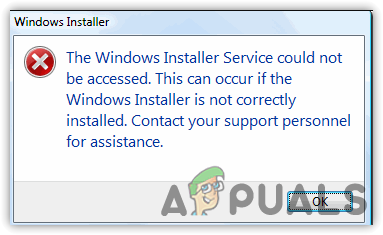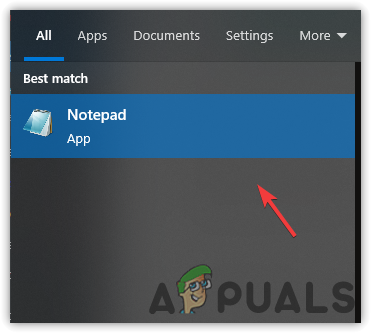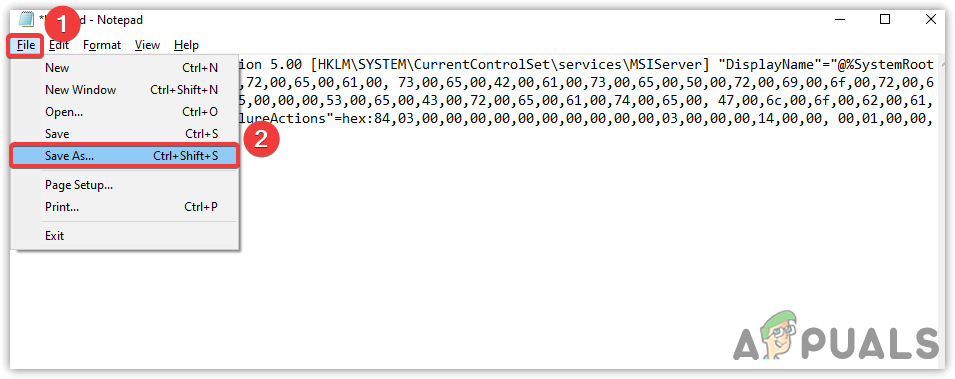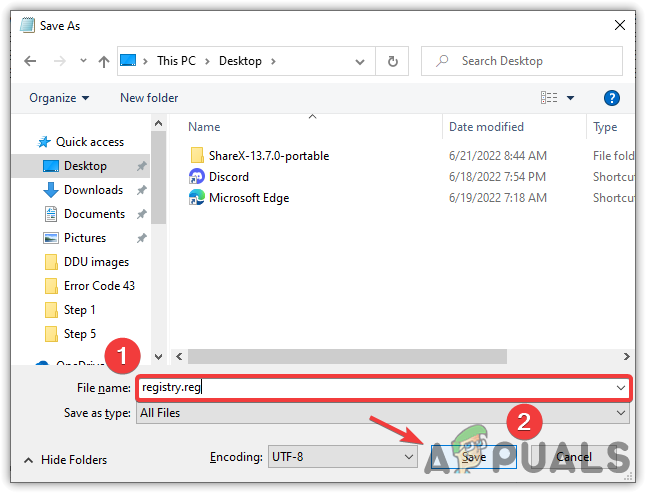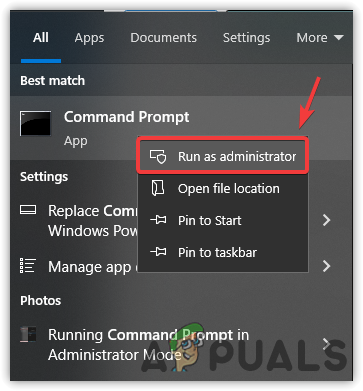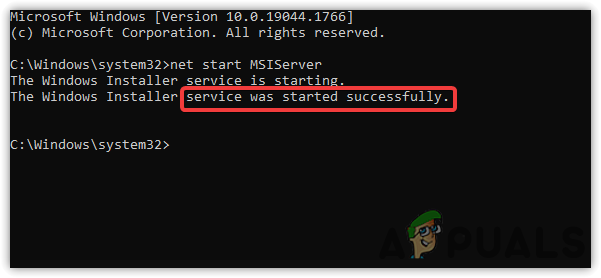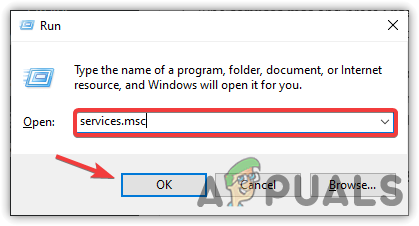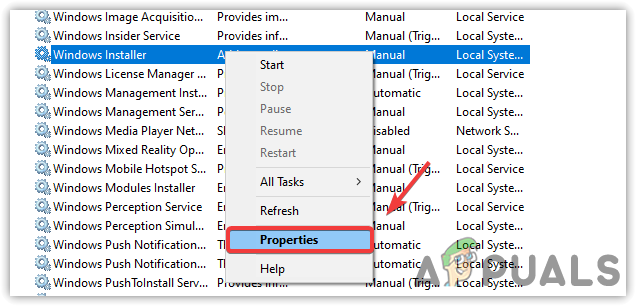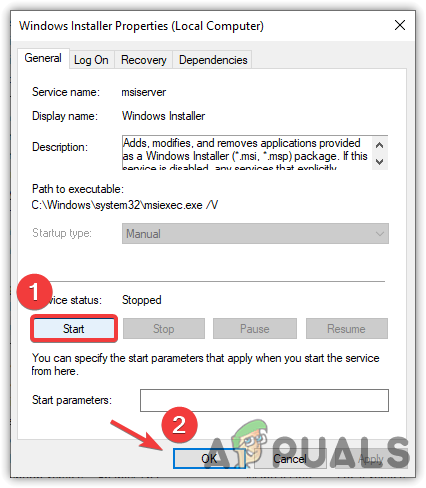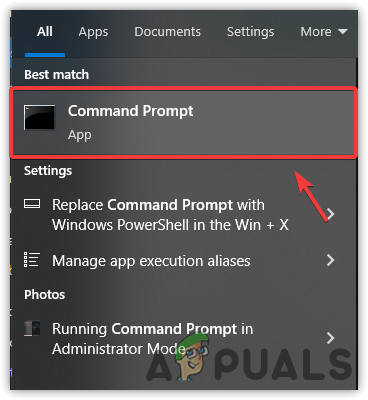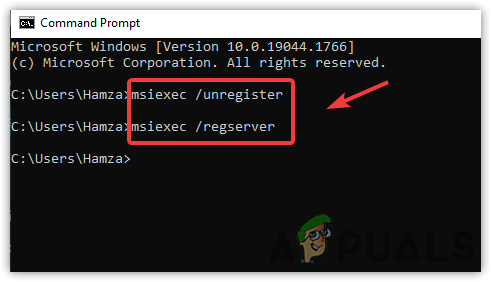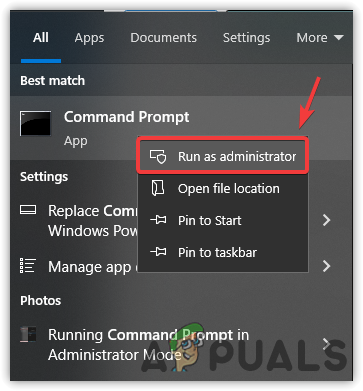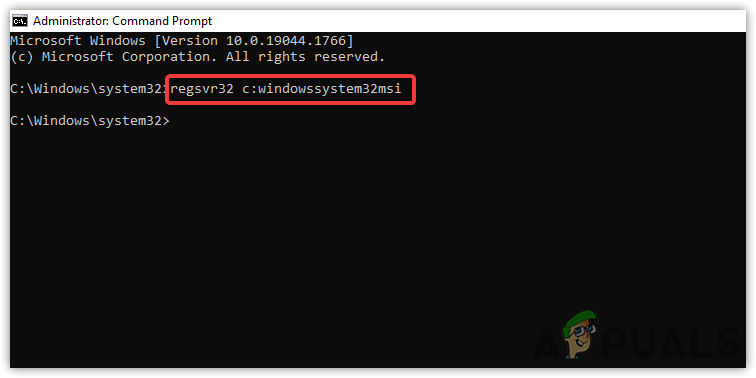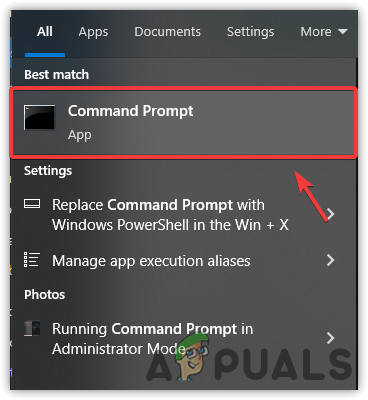There could be many reasons behind this. We have listed most of them below:-
Windows Installer Service not Working- If the windows installer service stops working, you might experience this error. To avoid this, you have to restart Windows Installer Service.Unregistered Microsoft Installer Services- It may be possible that Microsoft Installer Services got unregistered, which might be the reason for this error message.Duplicated msiexec File- Msiexec is a Windows Installer Program used to interpret installation packages of Windows Installer. However, there may be a duplicate file of msiexec that can trigger this issue.Corrupted Windows Installer Files- Corrupted System files are also included in causing this issue. Corrupted files can bring many problems such as this one.Outdated Windows Installer- If you are using an outdated Windows Installer. Therefore it can cause this issue, and you will have to update it manually by following the below method.
1. Reset Windows Installer Service From Registry
The first solution on the list is resettling the registry’s Windows services. If the services are not functioning correctly and keep intercepting the installation process, we will have to reset the Windows Installer from the registry as it can potentially eliminate the Error: Windows Installer Service Could Not Be Accessed.
2. Start the Windows Installer Service
There is a good possibility that your Windows Installer services may stop for some reason and might not be started correctly at the start-up, which can be the primary cause of this issue.
3. Re-register Windows Installer Service
If the error is still casing, try registering the Microsoft Installer Service as it may get unregistered, and due to which, you may encounter the error. Follow the steps that help you to re-register Windows Installer Services:-
4. Run regsvr32 command
If the above method does not work, use the regsvr32 command line, a utility from Microsoft used to register and unregister OLE controls, such as DLLs and ActiveX controls. Below are the steps:-
5. Rename the Duplicated msiexec File
As we told you before, there may be a chance of a duplicate file name as msiexec file. You may encounter this error if you have multiple files with the same name in the Windows Installer directory. To avoid this, you will have to rename the file by following the below steps:-
6. Run SFC and DISM commands
SFC or System File Checker is a utility command that allows users to repair system files. On the other side, DISM includes three commands CheckHealth, ScanHealth, and RestoreHealth. CheckHealth command checks in the database for any errors that may cause issues. ScanHealth allows users to scan more advanced to discover any damage to the Windows images. At last, RestoreHealth allows us to repair Windows images. These commands are mighty as they contain advanced DLL packages along with the Windows files. These commands have the potential to fix corrupted windows installer files that cause errors.
7. Uninstall the old version of the program
If you already have a program you wish, then make sure you use an updated version. In case you have an old version of that program you want to install, then delete it first from the computer. If you are having Windows Installer Service Could Not be Accessed error while removing a program, you can visit our article on How to Uninstall Programs on Windows 10 That Won’t Uninstall.
8. Install Latest Windows Installer Redistributable
If the issue is still there and none of the methods worked, try installing the latest Windows Installer Redistributable, which will fix the error if it appears due to an outdated Windows Installer application. Below are the steps:-
How to Fix ‘The Application-Specific Permission Settings do not Grant Local…How to Fix ‘Error Occurred while Installing the Selected Updates" on macOSHow to fix error 0x80070005 while installing Windows IoTFix: “No Device Drivers Were Found” Error While Installing Windows