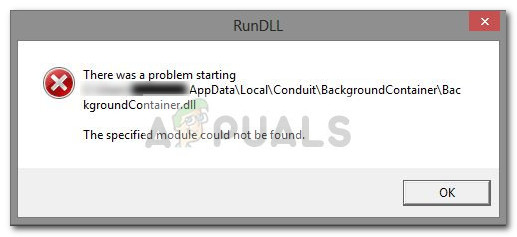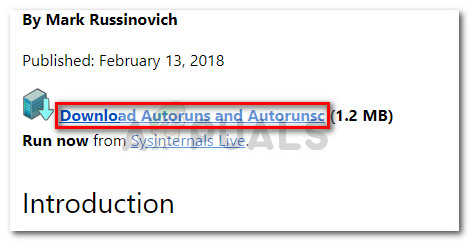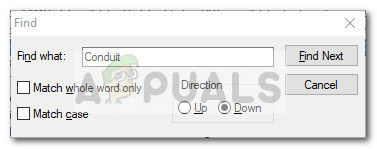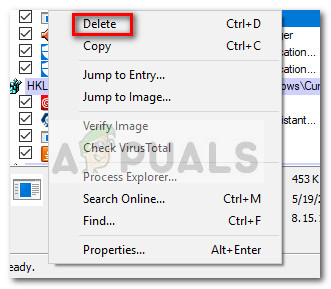What is Run DLL?
The genuine Run DLL is a rather important Windows file that is responsible for loading up and executing DLL (Dynamic Link Library) files for the various applications that need them. All DLL files are deeply linked with Windows Registry and help improve the system effectiveness by allowing various applications to use identical codes rooted in the same file at the same time. But keep in mind that if the RunDLL file is corrupted or replaced by malware, it might end up loading DLL files that are also affected by malware. Most of the time, a RunDLL error occurs because a particular program is not granted access to a code. This is either caused by a virus or because of an incorrect program removal procedure. A common reason why Windows is failing to load up a particular DLL file but cannot locate it is that an antivirus or a security scanner has removed it. If the registry entry associated with it still remains, it will continue to instruct Windows to load the file up at boot up or when a certain application is started. Because the actual file is no longer there, Windows will display an error message similar to this one: RunDLL There was a problem starting DLL File Location The specified module could not be found.
Security risk
While the missing DLL can turn out to be nothing more than a bad uninstallation by a certain program, there are certain errors that are known to signal a malware infection. Such is the case with the BackgroundContainer.dll. If the DLL file that is failing to load is located in C:\ Users \ Your User \ AppData \ Local \ Conduit \ BackgroundContainer \ your computer is infected (or was infected) with the Conduit browser hijacker. The BackgroundContainer.dll is actually part of a well known malicious toolbar called Conduit Toolbar Verifier. This malicious browser hijacker is developed by Conduit, a company that achieved global notoriety for producing malicious programs that reside in a grey legality area. The reason why this malicious toolbar spreads like wildfire is that it continues to be bundled with other free programs that are quite popular on the largest download sites. Once the user is tricked into installing the malicious toolbar, the browser hijacker kicks in and changes the default search engine homepage to http://seach.conduit.com. The BackgroundContainer.dll file is added along with the installation of the Conduit toolbar, with the sole purpose of checking and making adjustments so that the program is running properly. In the event that the BackgroundContainer.dll can’t be properly loaded, Windows will display the RunDLL error message. This typically happens because the startup key responsible for launching BackgroundContainer.dll is no longer able to find the DLL file. The good news is that if you’re seeing this message it probably means that your antivirus or security scanner solution has already dealt with the infection. Unfortunately, the startup key is still calling for BackgroundContainer.dll, which means the error will keep appearing until you remove it manually.
How to fix the Run DLL BackgroundContainer.dll error
If you’re growing increasingly annoyed with the “Run DLL BackgroundContainer.dll” error, the only way to deal with it is to remove the startup Entry so that it no longer calls for BackgroundContainer.dll. There are several ways to do this, but we recommend following the methods below in order until you find a fix that completely removes the “Run DLL BackgroundContainer.dll” error.
Method 1: Scan your System with MalwareBytes
Since it’s clear that your security solution has recently dealt with a malware infection, it’s important to make sure that you don’t have other security weaknesses. There might be other malware that your security scanner has failed to detect. Note: Some users have reported that the “Run DLL BackgroundContainer.dll” error has been automatically resolved after they’ve scanned their system with Malwarebytes. To make sure that’s not the case, we strongly recommend that you scan your system with a powerful security scanner like Safety Scanner or Malwarebytes. If you don’t have one of these at the ready or are unsure on how to trigger a scan, follow our in-depth article (here) on removing any type of malware from a Windows computer using Malwarebytes. If the “Run DLL BackgroundContainer.dll” error still remains after the scan is complete, continue with Method 2.
Method 2: Using Autoruns to remove the BackgroundContainer.dll error
If one of the security scanners above wasn’t able to solve the problem automatically, you have one more attempt at solving the “Run DLL BackgroundContainer.dll” error automatically. Autoruns allows users to easily remove startup folders, RunOnce, Run and Registry keys. In this case, we can use it to get rid of the startup key that keeps calling the BackgroundContainer.dll file and produces the error. Here’s a quick guide to using Autoruns to remove the startup key of BackgroundContainer.dll: Now that the threat has been dealt with, you can change your homepage browser to what it was before. Or better yet, consider re-installing your browser altogether.
Fix: d3dx9_40.dll is missing or not designed to run on WindowsFix: D3D11.dll is not designed to Run on WindowsFix: d3dx9_38.dll is missing or not designed to run on WindowsFix: Cnext.exe cannot start because MSVCP120.dll or Qt5Core.dll is missing