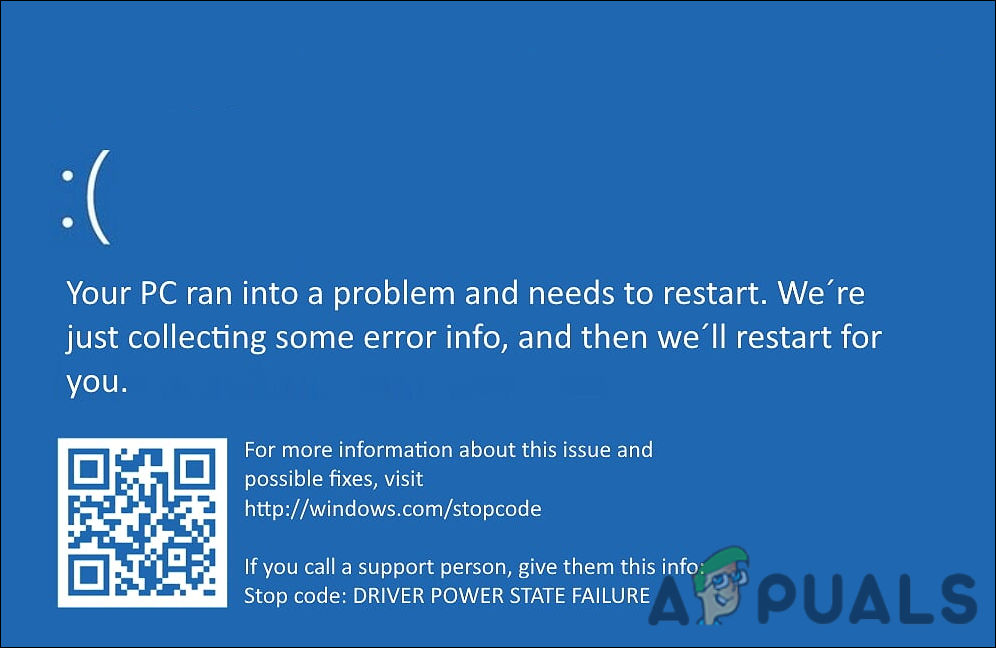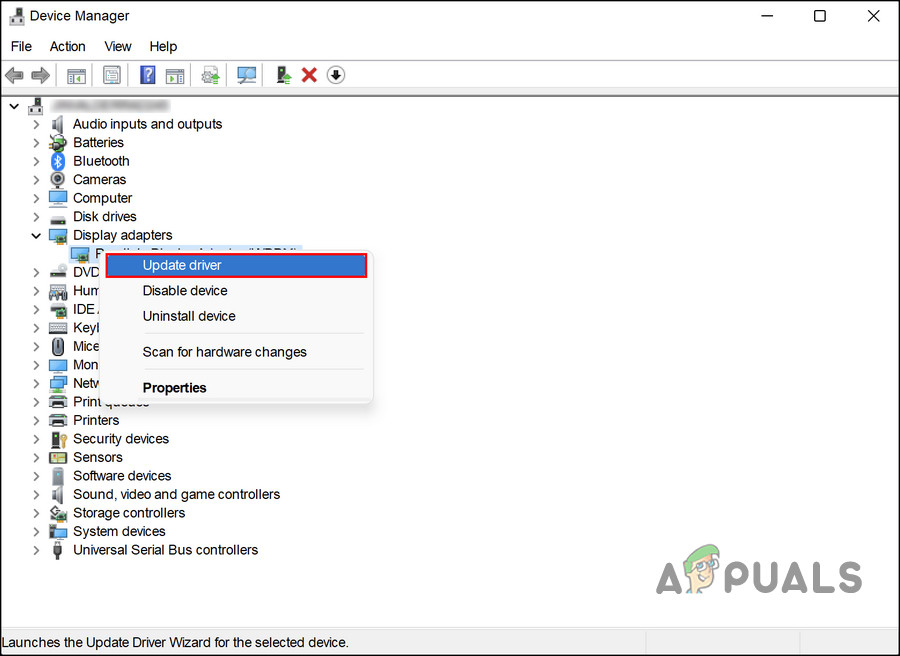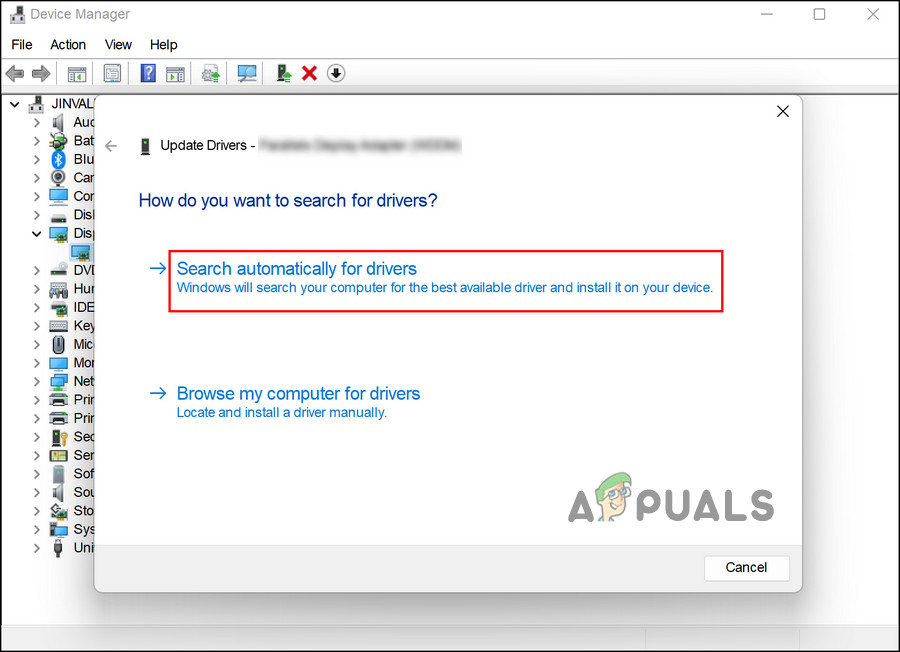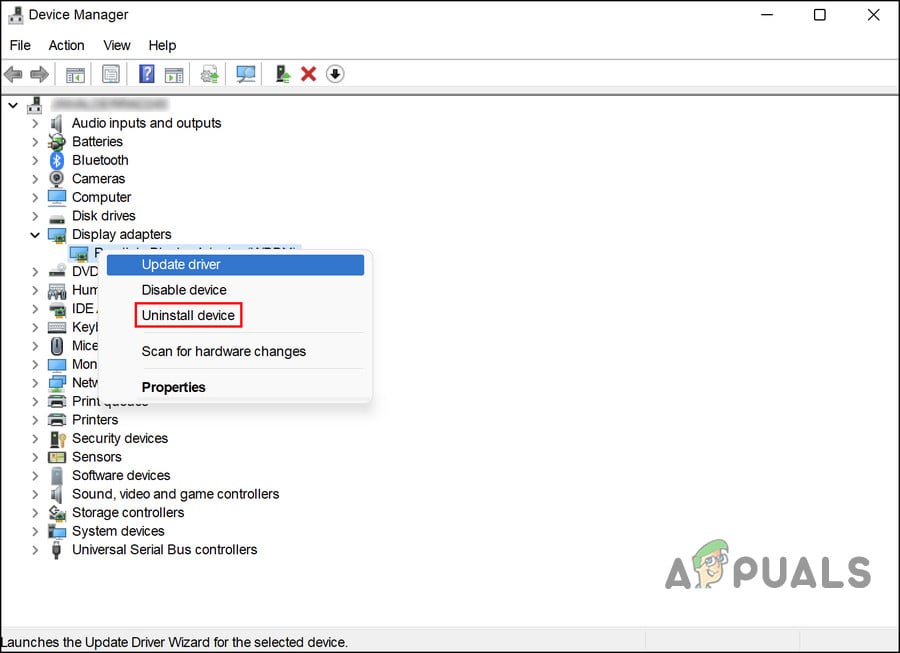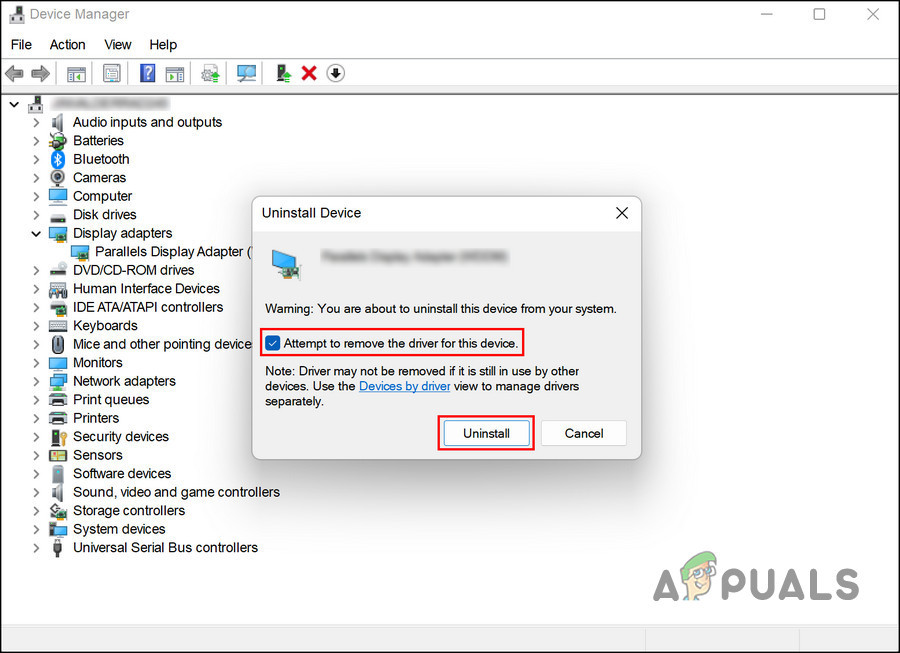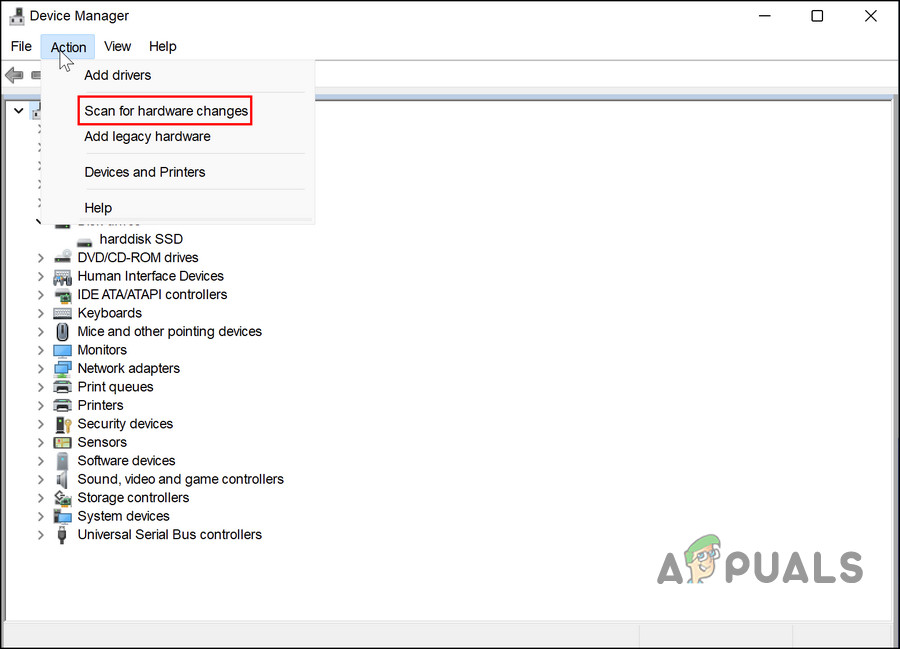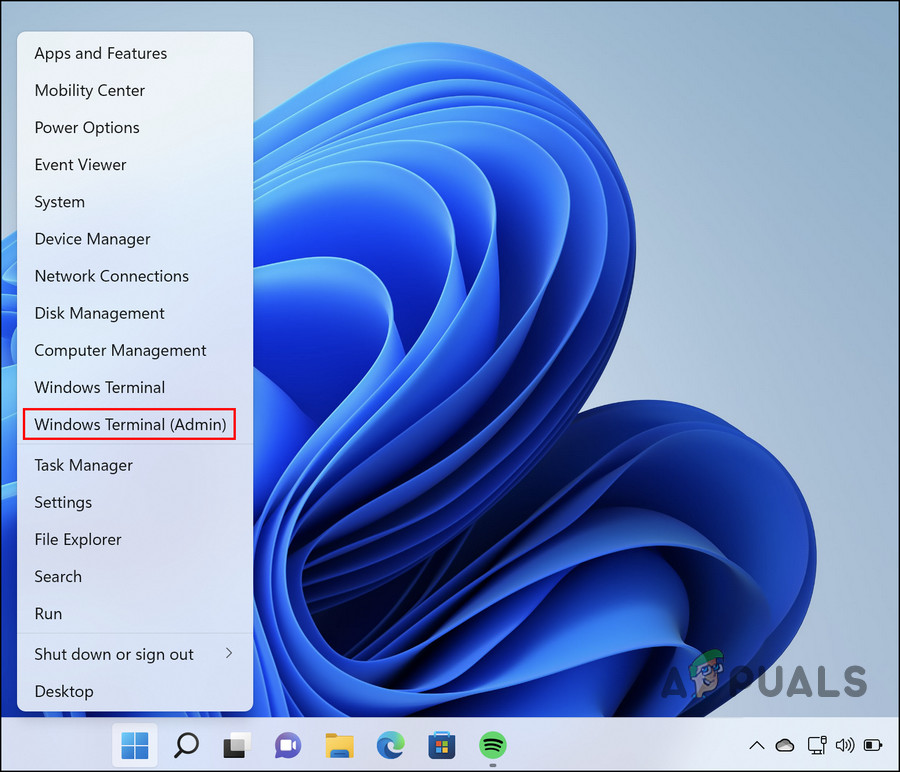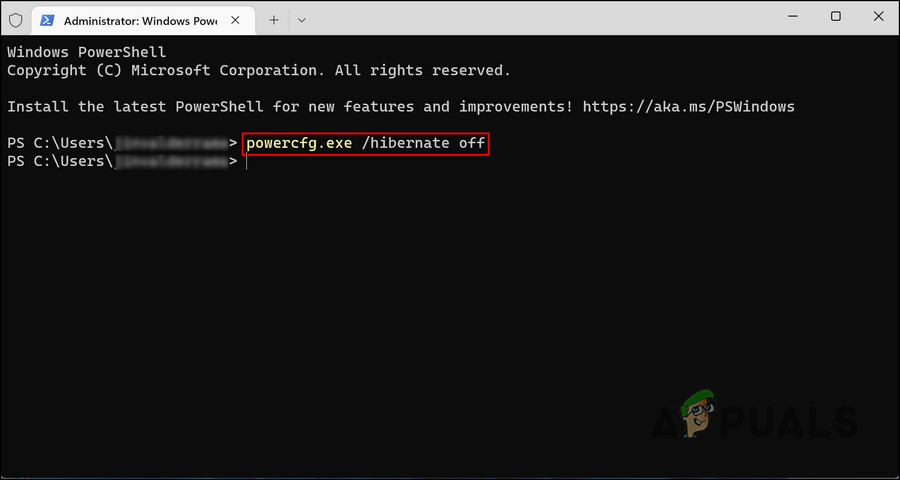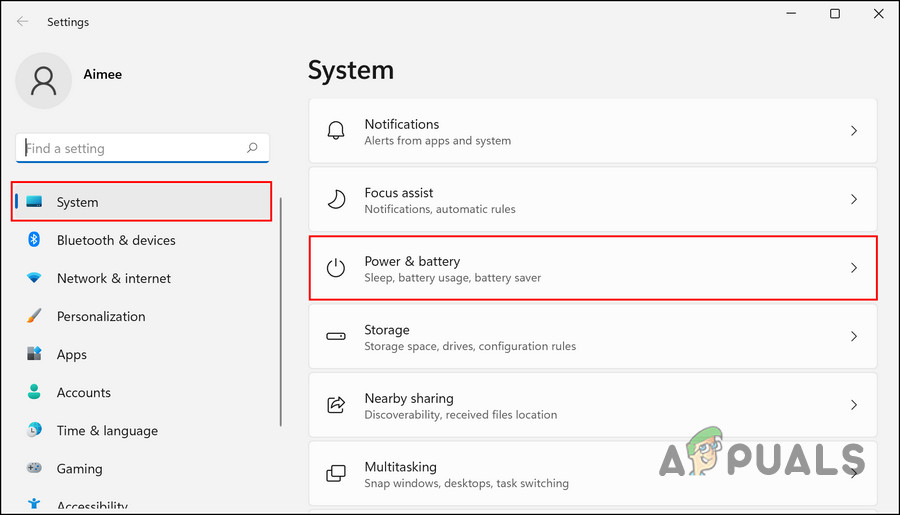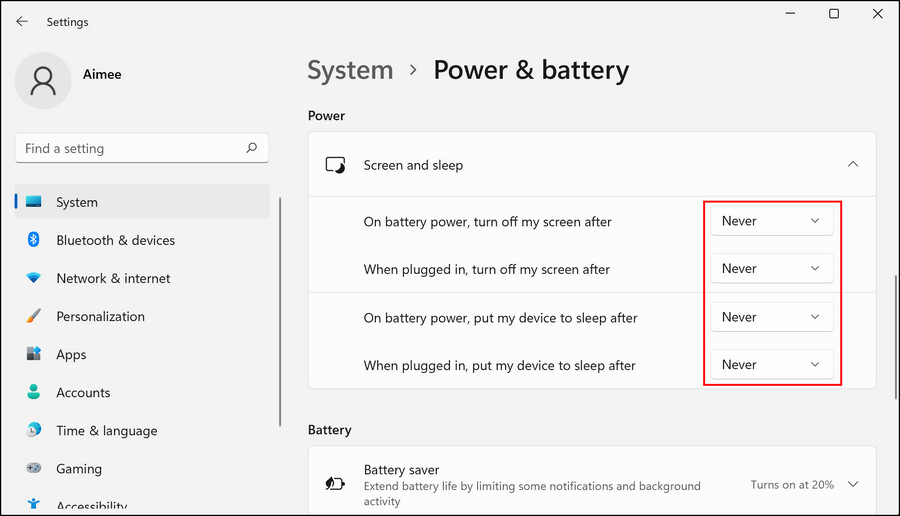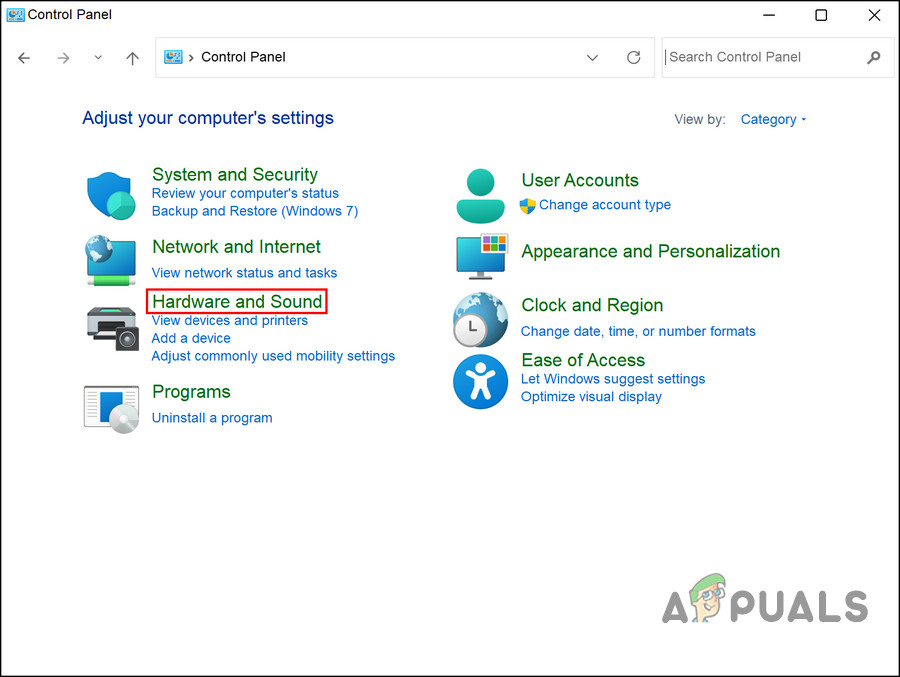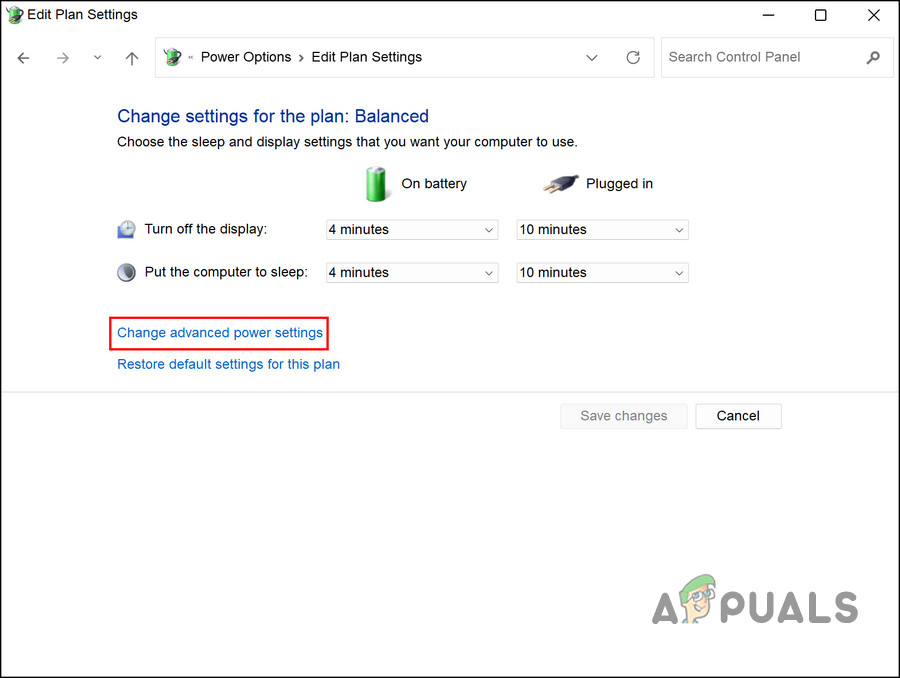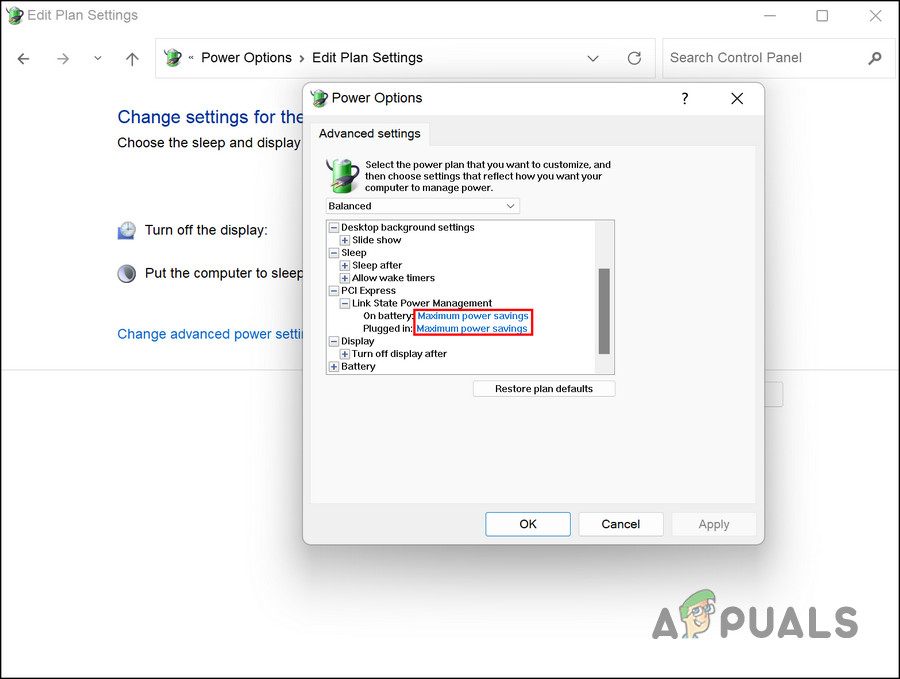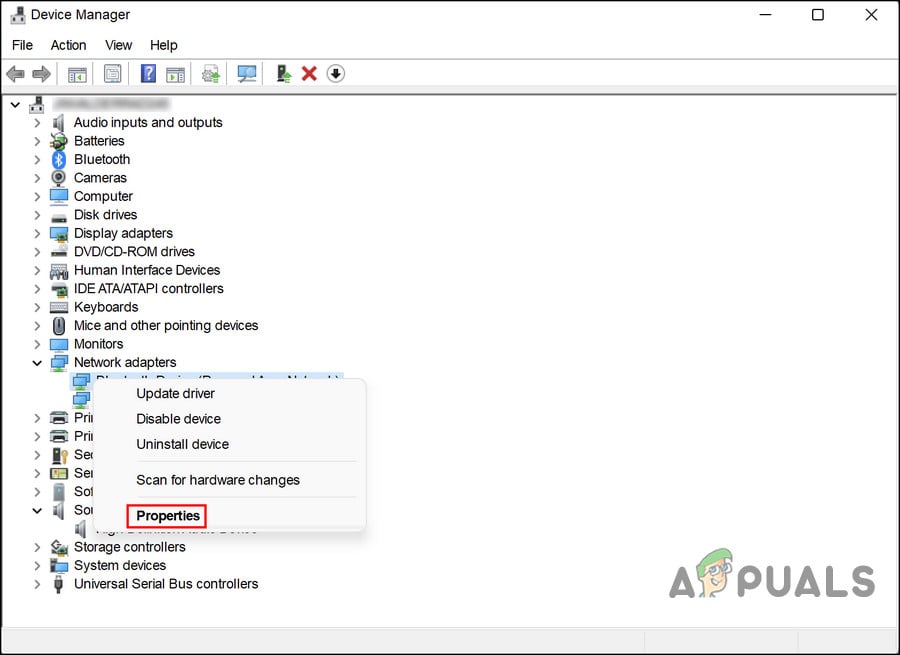Two main drivers that cause this problem are the graphics drivers and Wi-Fi card drivers. Below, we have suggested fixes that you can try to fix the problematic drivers to resolve the issue. Let’s get started!
1. Restart Your PC
Before we move to any complicated troubleshooting methods, the first thing we suggest you do is to restart your PC and upon reboot, check if the issue occurs again. In case you cannot restart using the normal, conventional procedure, try pressing and holding the power button for a few seconds. Once the computer is shut down, boot it again and check if the problem appears again.
2. Update the Problematic Drivers
As we mentioned earlier, the Driver Power State Failure blue screen is typically related to two drivers; graphics drivers and Wi-Fi card drivers. The best way to fix issues related to drivers is by updating them to their latest build. If that does not work, you can reinstall the drivers from scratch and see if that helps. Below, we have discussed the steps of updating the drivers. In case you cannot boot into Windows at all, we suggest you boot into Safe Mode via the Advanced Options menu and then proceed. Here is what you need to do next: Once the driver is updated, check if the Driver Power State Failure blue screen issue is resolved. You can perform the same steps to update the WiFi drivers as well. If updating the driver has not fixed the problem, then you can try reinstalling them from scratch. Follow the steps below for that: You can also install the new driver by heading over to the official website of the manufacturer.
3. Disable Sleep or Hibernation Mode
Since the Driver Power State Failure blue screen issue is caused mostly when the drivers go into the sleep mode even when you are operating the computer, you can also try disabling the sleep or hibernation mode to prevent this from happening. This fix worked for several users, which is why we recommend you give it a shot. Here is all that you need to do: Hopefully, this will fix the problem in no time.
4. Change Power Settings
This method is related to the one we just discussed above. If disabling the sleep and hibernation mode did not work for you, then you go make further changes by switching to a different power plan. Here is how you can do that:
5. Change Power Options
You can also manage the power of drivers manually. In this method, we will be changing the power options of your network adapter to fix the problem. Here is what you need to do:
6. Use the System Restore Utility
Finally, if the fixes are not working for you, then you can consider reverting your system back to an older working state when the Driver Power State Failure blue screen was not present, using the System Restore utility. This is done using the System Restore utility that creates restore points on your system from time to time, especially before performing critical operations. You can use any of the restore points (preferably the most recent one) in this case to go back to a previous point in time. However, keep in mind that any of the changes made in the system after the restore point was created will vanish.
SOLVED: Windows 10 Update Failure Error Failure 80240020How to Fix CorsairVBusDriver.sys Failure BSOD on Windows 10How to Fix BSOD I01 Initialization Failure on Windows 10?Fix: NMI Hardware Failure BSOD